Snap layout is a new feature introduced onWindows 11.
It allows you to rearrange your opened apps in a multitasking arrangement without dragging and resizing the app windows.
So, without wasting any time, lets start.

What are Snap Layouts in Windows 11?
You may have already seen snap layouts without even noticing it.
Just move your mouse cursor to the maximize button on any app.
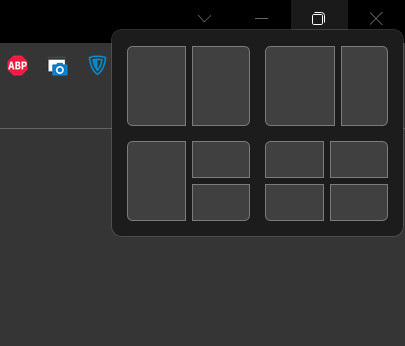
You will see some grids pop up in a floating window.
As soon as you move the mouse away, it disappears.That is basically snap layouts in action.
The boxes you saw are the different arrangements in which you might keep your opened apps.
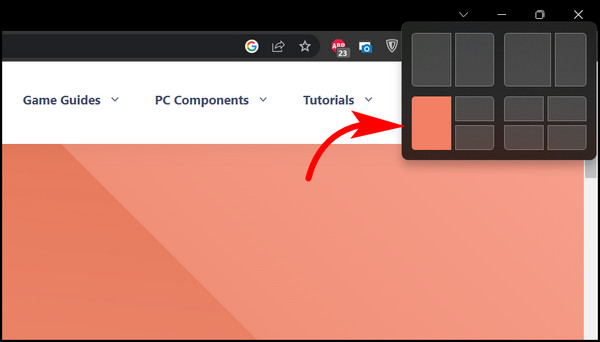
With Snap layouts, Windows 11 does that work for you.
All you need is to go for the order of the positioning, and the rest is done automatically.
The ease with which I can multitask is the reason why I use snap layouts on a daily basis.
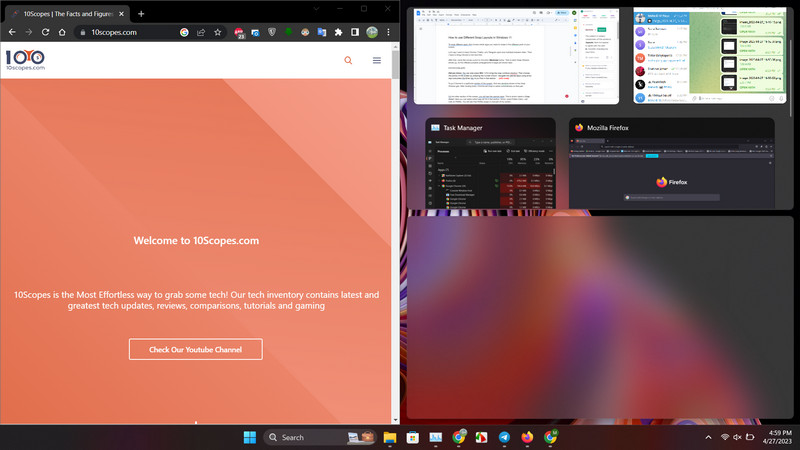
For my work, I use multiple Chrome windows and Telegram simultaneously.
Instead of switching between them, I can snap side by side.
This helps me to put all the focus on my work, instead of switching between apps.
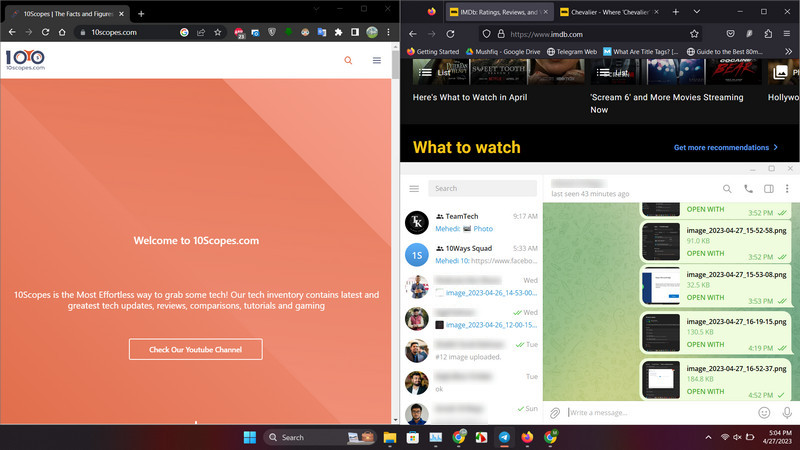
Lets say I want to keep Chrome, Firefox, and Telegram open and multitask between them.
Then I have to bring Chrome to the front first.
After that, move the mouse cursor to ChromesMaximizebutton.
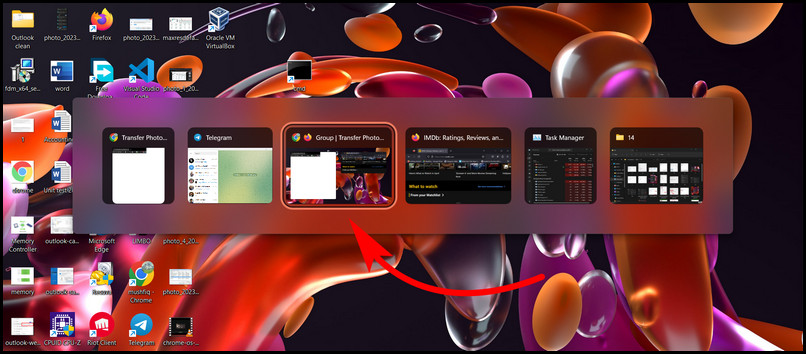
That is when Snap Window shows up.
All the different possible arrangements of apps are shown here.
After clicking there, Chrome will snap to resize automatically on that part.
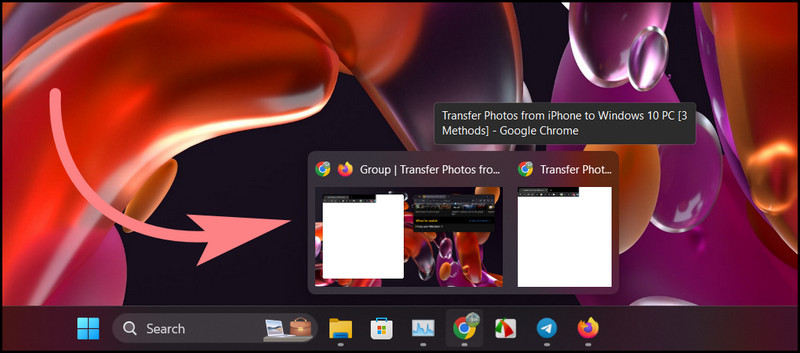
On the other section of the screen, you will see the opened apps.
This is whats called aSnap Assist.
Here you could select which app will fit in that section.
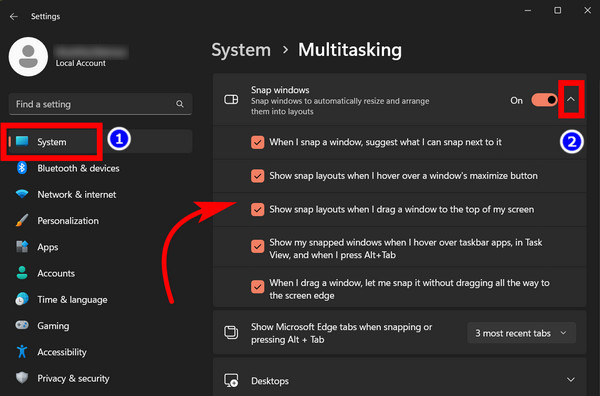
Since I want Firefox there, I will choose Firefox.
You will see that Firefox snaps to that part of my screen.
As I want Telegram there, clicking on its app icon will snap it in the last section.
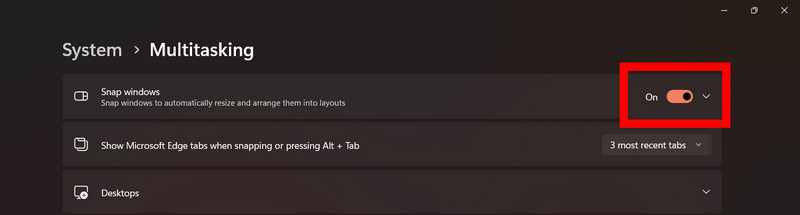
Finally, this is how my workflow will look with three different opened apps.
you might open up tofourapps at a time using the snap layout.
you might switch between this group and other applications you want.
Snap Groups will also appear inTask Switcher.
PressAlt+Tab, and they will appear as a single opened app.
Clicking on it will bring all of them on the screen at once.
To view this, open Windows 11Settingsand navigate toSystem>Multitask>Snap Windows.
If you do not like using it, just turn the toggle off next toSnap Windows.
Now even if you hover your mouse or drag any app to the top, it will not appear.
Frequently Asked Question
Does Windows 11 have snap?
Is Snap Layout available for Windows 10?
No, snap layout is only available for Windows 11.
It is not available on Windows 10.
Final Words
At first, I was hesitant to use this feature.
you could set your workspace for multitasking in the blink of an eye.
And that is where its magic lies.
So, how do you feel about this feature?
Until then, its time to say goodbye.