Usually, the color blue means calmness and serenity.
But when we see the Blue Screen of Death, we get all kinds of feelings but calm.
It is an unavoidable screen when a PC goes through a serious issue.
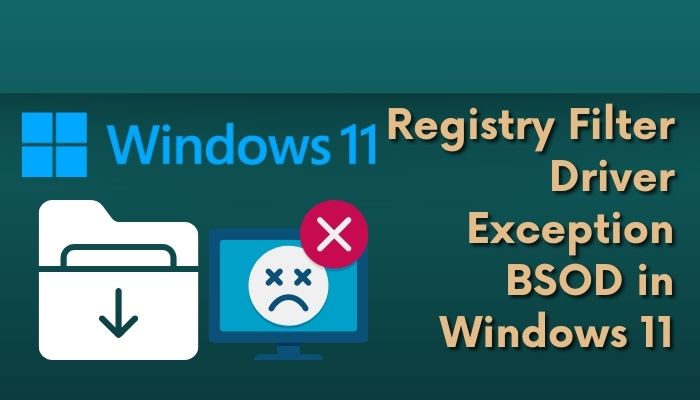
Some of us face BSOD due to the registry Filter driver exception.Are you one of them?
Registry Filter Driver Exception mostly comes with a000000135bug check value,which refers to an unhandled exception issue.
Your system could trigger this issue constantly or randomly.
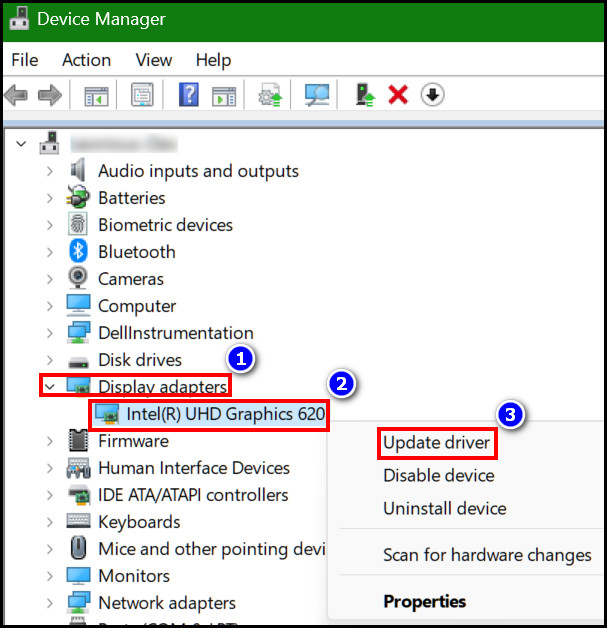
Fixing this problem is not knotty; you could resolve this by applying some simple methods.
Consequently, read this article till the end to fix this issue.
What Caused Registry Filter Driver Exception BSOD in Windows?
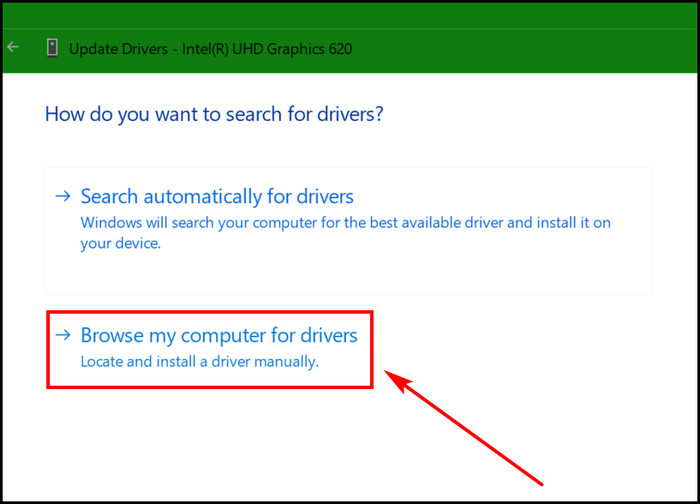
Hardware like faulty RAM, motherboard, or PSU can trigger this.
Furthermore, malware can cause this registry filter driver exception too.
So,What is the registry filter driver exception BSOD error?
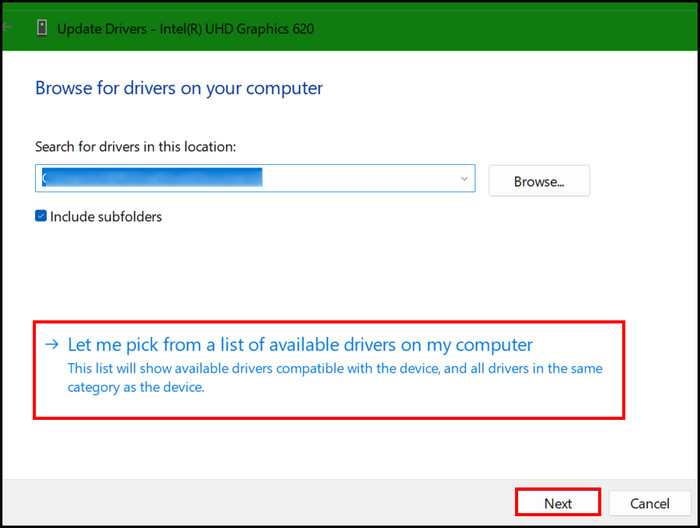
The bug check signifies that a registry filtering driver could not handle an exception inside its notification routine.
BSOD is an awful thing that nobody wants to experience.
But bad luck can knock anytime, and you never know when its the time.
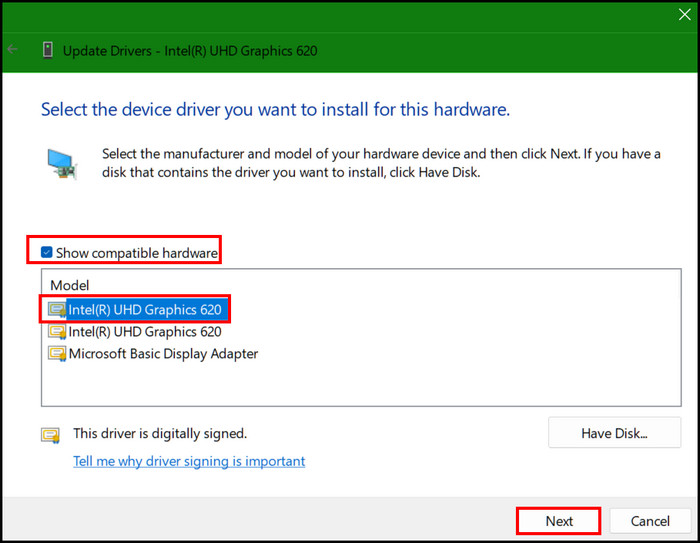
you’re able to flip this scenario by solving this error.
Will applying those methods be difficult for you?
I will pave the easiest and quickest fixing way for you.
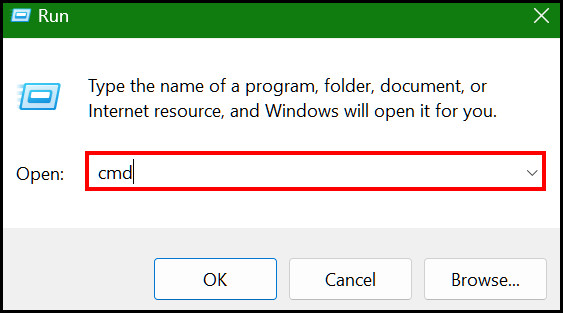
Related guide: 4 Easy Steps toOpen Windows 11 Administrative Tools.
Among all the methods I have applied, only a few have been successful.
Here are the methods to fix registry filter driver exception BSOD in Windows 11:
1.
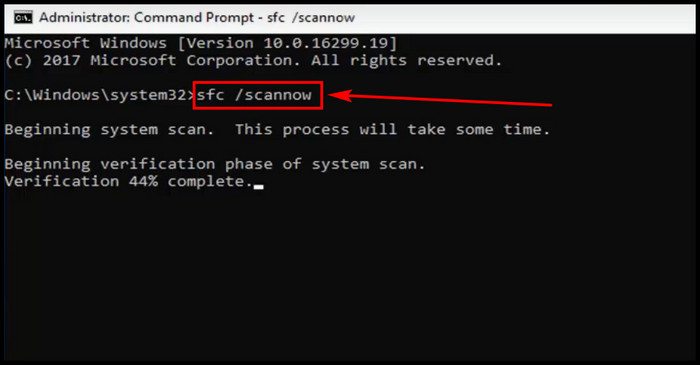
Update Drivers
Backdated and corrupted drivers can cause this issue.
You will need to update the backdated driver to get out of this registry filter driver exception.
Do this for each of the hardware.
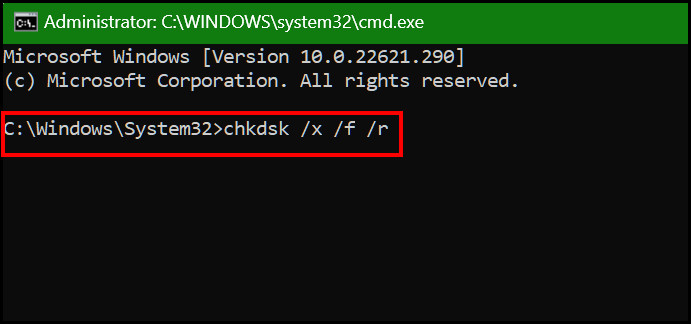
If BSOD occurs for backdated drivers, you wont face this again.
Run Tools to Check System Files
you might face BSOD for a corrupted system file.
Registry filter driver exception error is one of them.
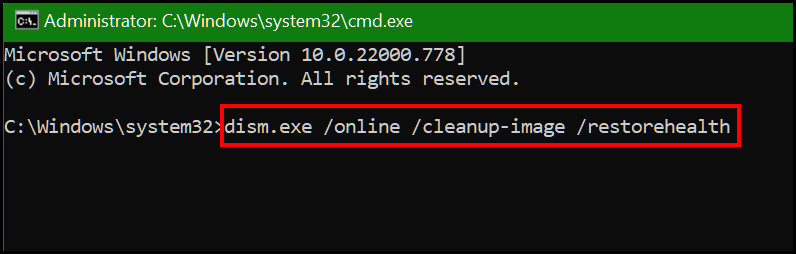
So you will need to run a scanner to check system files.
But using this tool is only possible by the CMD.
Wait until the process shows you a 100% complete message.
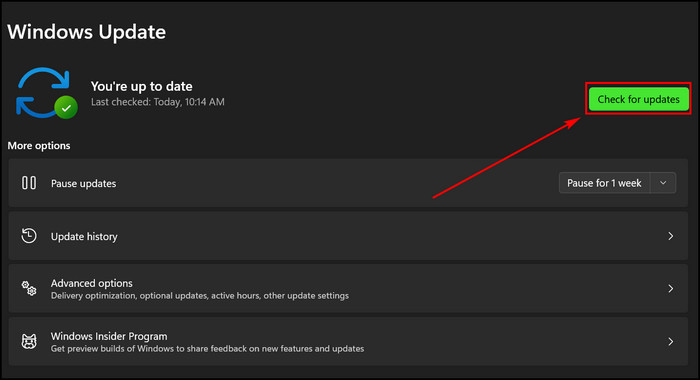
Checkdisk utility checks for any disk errors and fixes them.
In the CMD, you will have to use chkdsk, which will do the job for you.
You may also like to read: 13 BestWindows 11 options You Should Change Right Away.
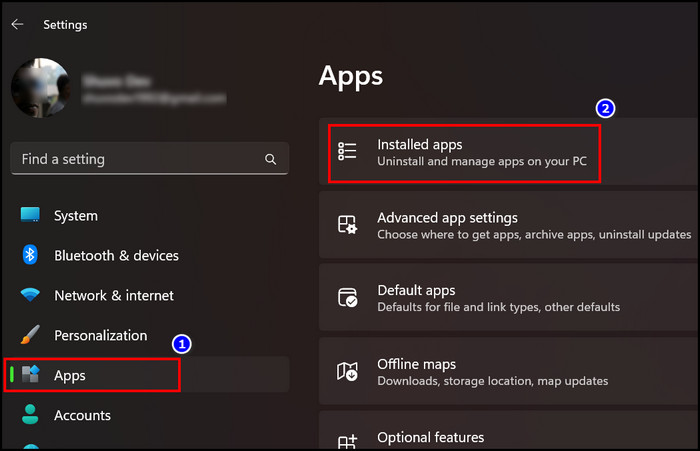
Dont terminate the CMD or turn off your gear while the process is running.
After the process is complete, look if that fixes the error.
Update Windows
Updating the Windows to the latest releases is essential for avoiding unwanted issues.
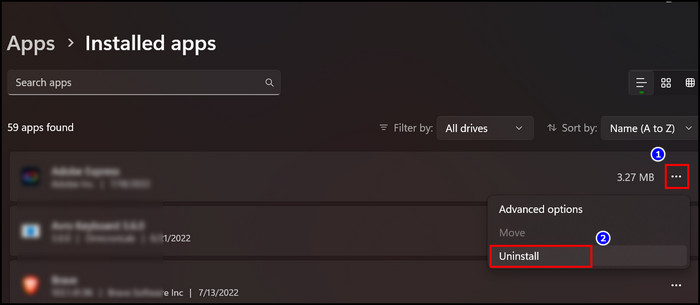
The updates come with several bug fixes and improve the system stability.
If a registry filter driver exception error occurs by any bugs, updating the Windows will fix it.
Uninstall Third-Party Apps
Sometimes third-party apps can interfere with the system and cause BSOD.
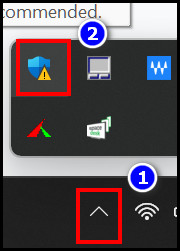
The app might have bugs or corrupted files, which is why it interferes with the system.
Here are the steps to uninstall third-party apps:
Then follow the on-screen instruction to end the uninstallation process.
After completing the process, continue all the work and check whether the BSOD problem is gone.
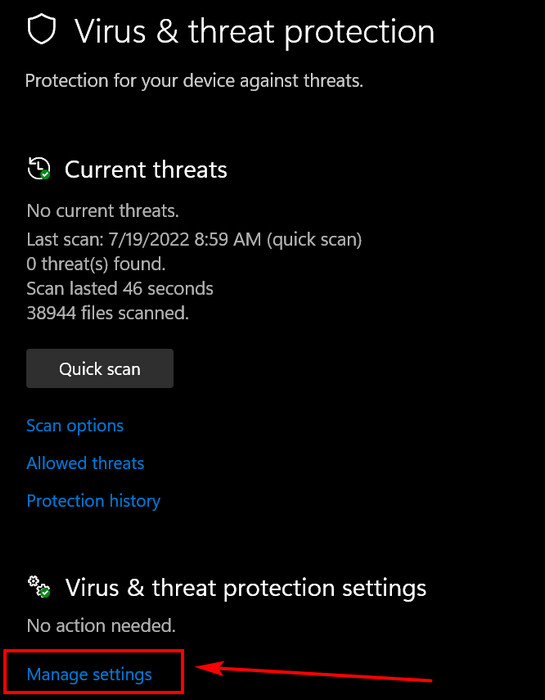
You may also likeEnable or Disable Offline Files in Windows 11.
A buggy or corrupted Windows defender is liable to trigger this BSOD problem.
If thats the reason you are having this error in your Windows 11, turn this off now.
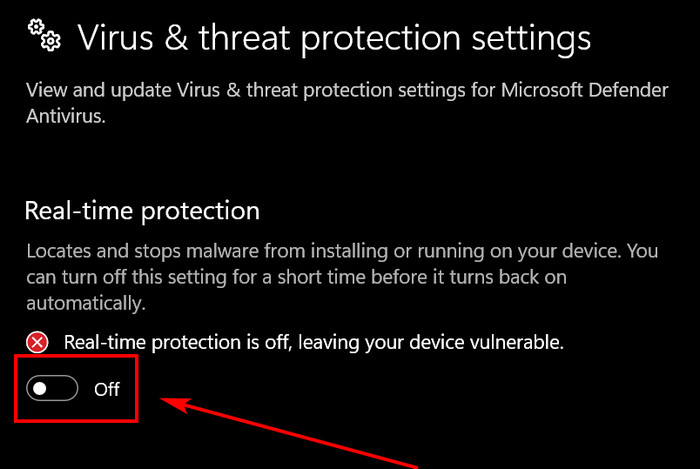
Note:Dont forget to install a third-party antivirus software after turning off the defenders real-time protection.
Else, malware will cause havoc in your system.
Read more on how toDownload & Install Steam on Windows 11.
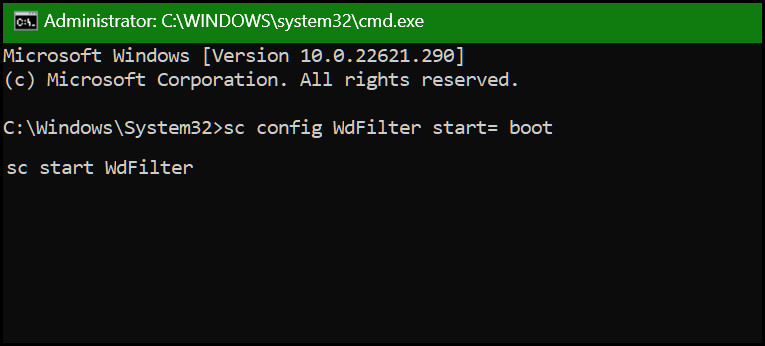
Restoring the defender will deal with the BSOD error when the defender itself is responsible for the issue.
Uninstall Windows Corrupted Updates
Updates are suitable for Windows health and ensure overall system stability.
But sometimes, things could go wrong when you are stuck in the middle of an updating process.
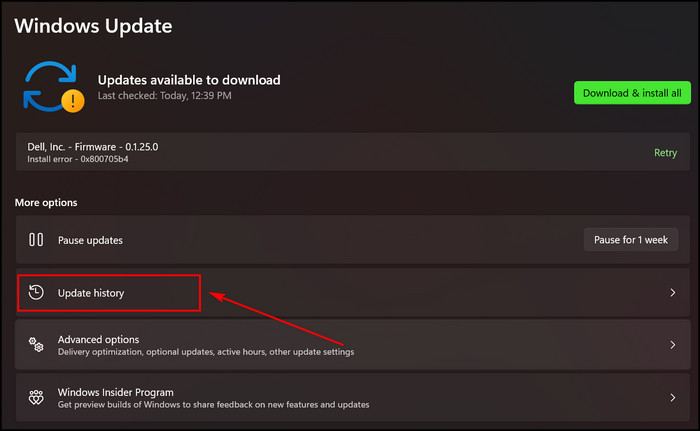
It could trigger the BSOD for Registry Filter Driver Exception in Windows 11.
Nonetheless, Windows updates sometimes come with corrupted updates.
So, uninstalling those corrupted updates will address the BSOD problem.
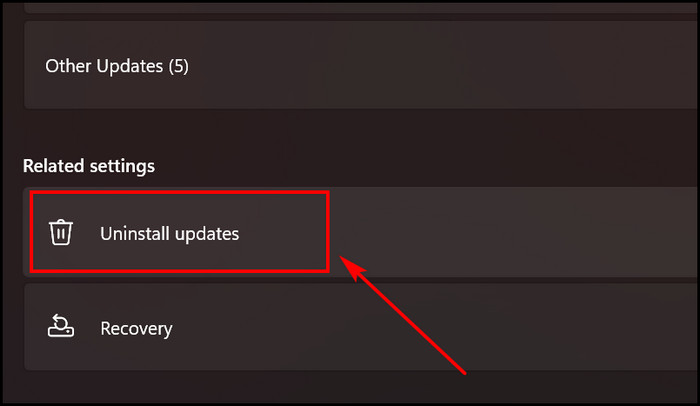
Here are the steps to uninstall Windows corrupted updates:
After uninstalling, restart the PC.
The blue screen problem should be fixed by now.
Run Windows Memory Diagnostic App
Memory is crucial when talking about running your system with a stable performance.
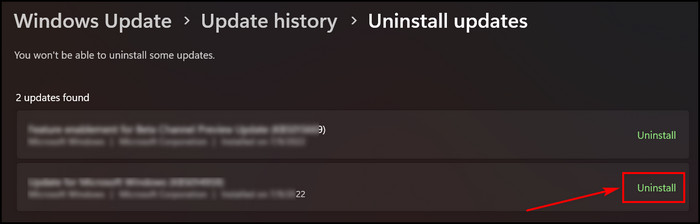
You cant run a PC with this problem, which needs to be fixed.
Speaking of fixing memory issues, Windows Memory Diagnostic (WMD) can be a great app.
WMD is an excellent tool for troubleshooting all kinds of memory-related problems.
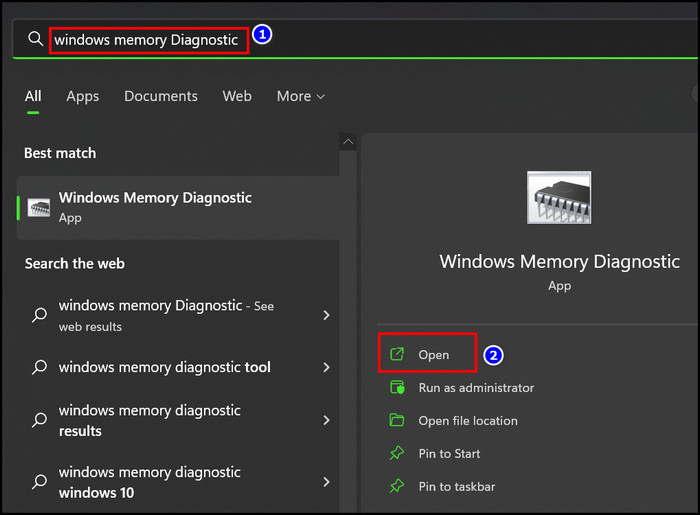
BSOD errors like registry filter driver exceptions can happen due to faulty RAM or wrongly allocated memory.
The test will take several minutes, and you will see an overall test status bar.
It will run several test passes.
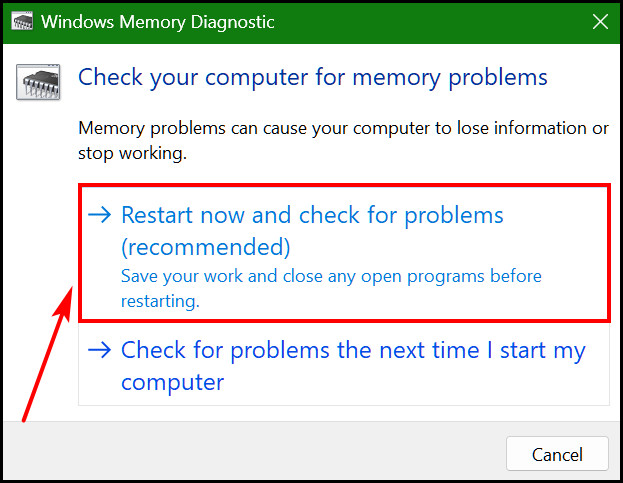
(windows-memory-diagnostic-tool-test)
If the test found any error, it will show.
Replace the RAM in case there is a problem with it.
After changing the RAM, you wont face any blue screen again.
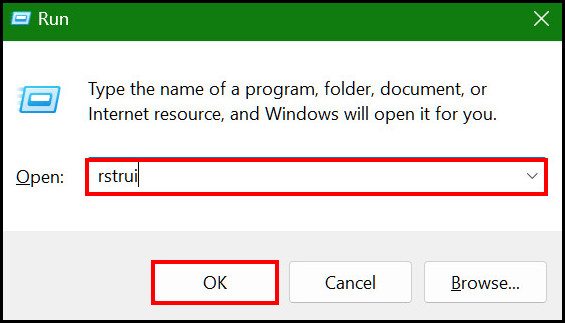
Pro Tip:you might also use theMemTest86app to test the RAM to the core level.
Roll back the Windows installation to restore the Windows to its previous state.
Sometimes recently released updates come with bugs, enough to make an unstable system.
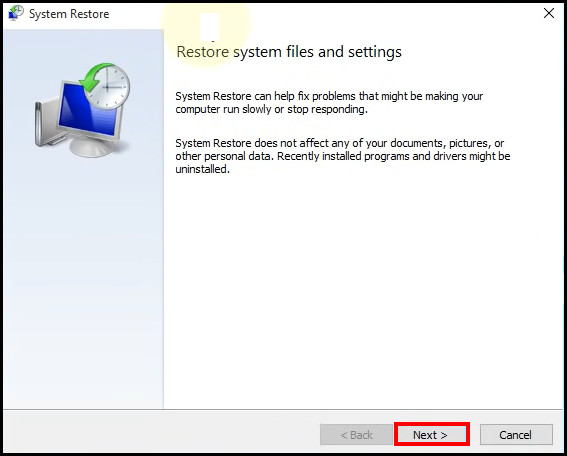
Thats when you will face BSOD, and the solution is to restore the system.
Lets see how its done.
All the installed programs are uninstalled, and your changes will revert after the restoration is completed.
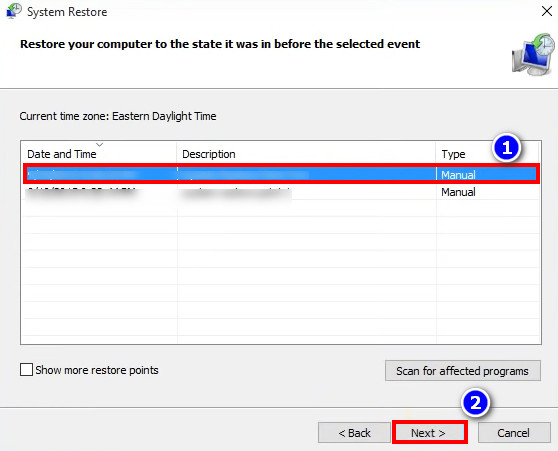
Also related: How toUnblock Websites on Windows 11.
FAQs
How to fix BSOD for registry filter driver exception?
What is the registry filter driver exception error in BSOD?
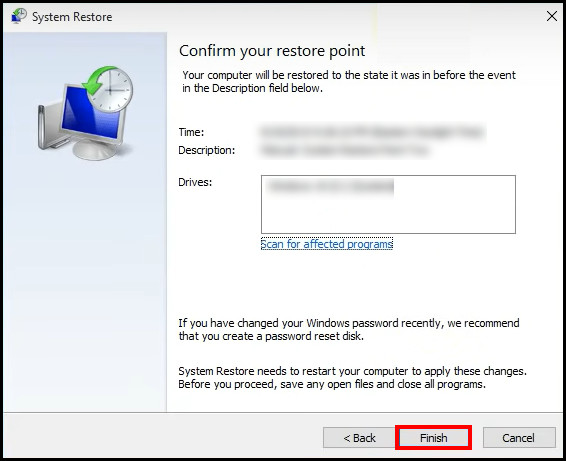
What is WdFilter.sys in Windows?
The WdFilter.sys is a Windows driver.
This WdFilter is Microsofts anti-malware file system filter driver.
Bottom Line
BSOD due toregistry filter driver exceptionerror occurred due to driver problem and corrupted system files.
Many users have already faced and reported this error in many forums.
But dont worry about going there and asking for solutions.
I have already given all the proven fixes in this article.
Just stick to those methods and apply the steps as it was given.
See you at the next one.