Did you create an Outlook rule that moves specific emails from your inbox to a separate folder?
Youre one step closer to making your inbox clutter-free.
Outlook is by far the most efficient system for email management.
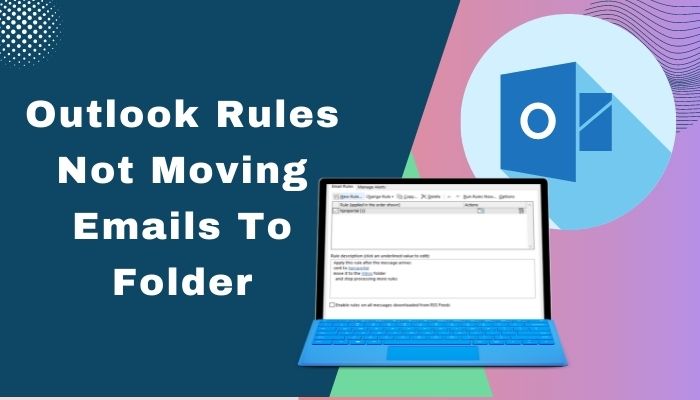
One of the best efficiencies of Outlook is creating a rule that can reduce manual involvement in managing emails.
But, the problem triggers when Outlook notifies you that youcant move items / these items cant be moved.
I know, thats annoying.
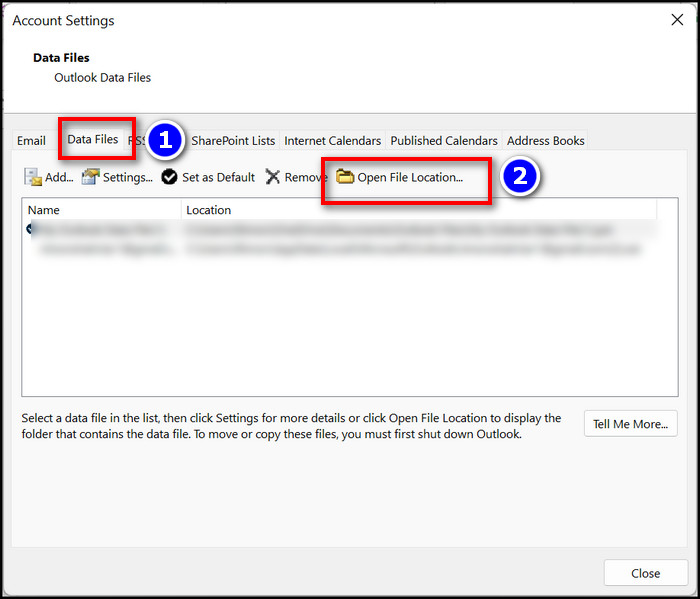
Keep reading till the end.
Why is Outlook not Moving Emails to Folder?
An oversized PST file is the main reason behind Outlook being unable to move emails to a folder.
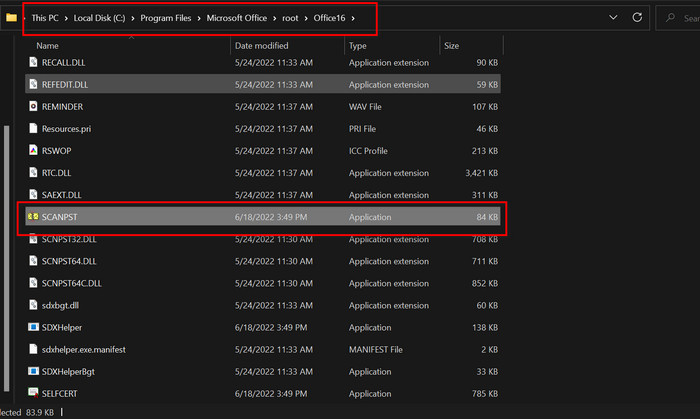
Also, a corrupted rule can stop you from copying/moving emails to a public folder.
If your inbox is flooded with numerous senders emails, moving their emails to a respective folder is mandatory.
That helps you to sort out the necessary emails.
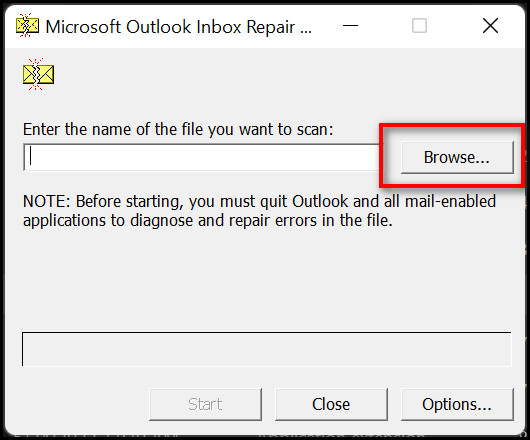
Read the following passages to fix the Outlook rule that fails to move mails to a specific folder.
Also, check out our separate post on how toadd Signature in Outlook 365?
Other than that, repair the corrupt PST file in Outlook.
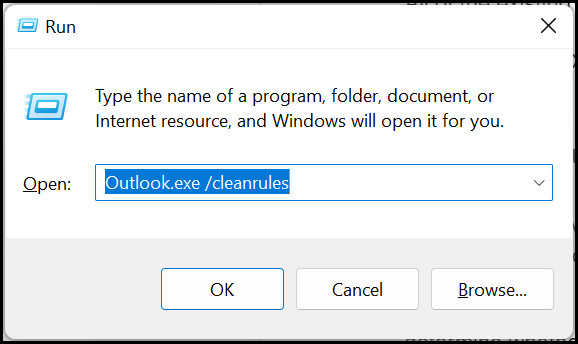
Moreover, create a fresh Outlook rule that can move your mailbox to a destined folder.
Its possible that you dont know where to begin when trying to patch up the Outlook rules issue.
First, see to it the folder where you want to move the emails is available.
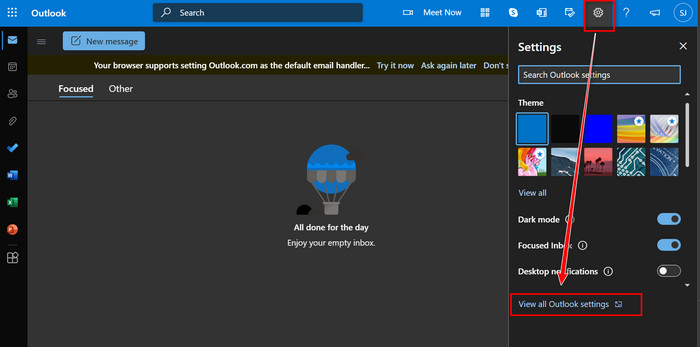
If you are using multiple email addresses, remove the secondary email and switch to the original mailbox.
Proceed to the following procedure once youve completed those steps.
Generally, a PST file can grow up to 50 GB in size.
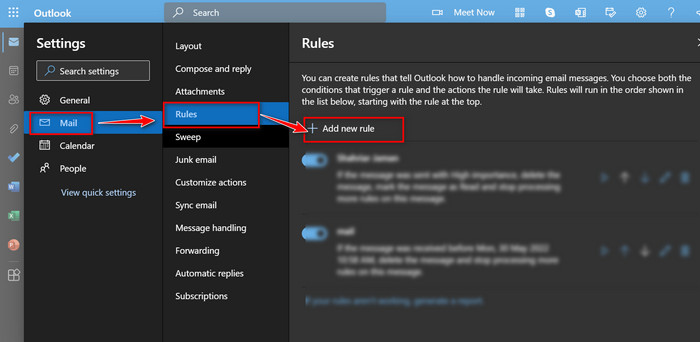
But, Microsoft suggests using 80% of the total storage.
Repair the file when that happens.
But you dont know how to check the PST file size?
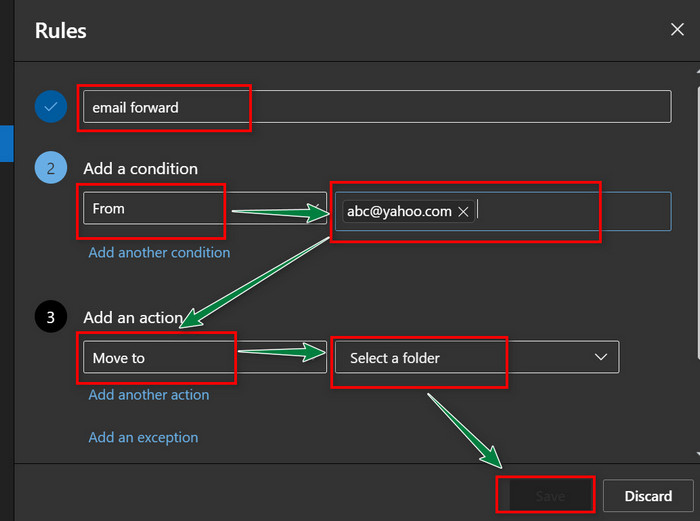
Go to theFiletab on Outlook > Account options >data filetab > Open file location.
In case the PST file exceeds the limit, try the following steps.
That should solve the Outlook declined moving emails to folder issue.
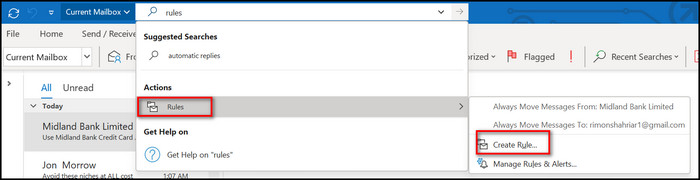
Note:You cant utilize this technique if youre using Outlook 365 (web version).
For that, theres another solution; keep reading to find out.
Quickly check out our epic guide onfix Outlook stuck on loading profile.
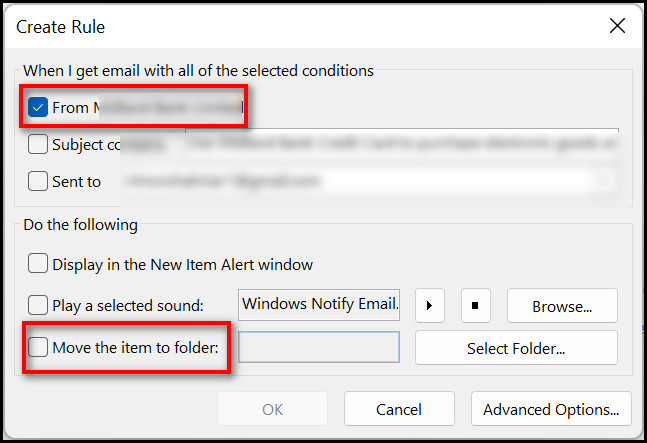
Clearing the rules should help you to start fresh.
After that, it’s possible for you to set a new inbox rule.
Now, you might set rules that can move emails from a specific sender to an individual folder.
Dont know how to do that?
Check out the following section.
Now, its time to set an Outlook rule that can help move messages to a specific folder.
Before trying this on your Outlook client, I recommend applying on Office 365.
That will help you determine whether you’re free to forward emails to a folder or not.
From now on, messages from a particular email will automatically move to the destined folder.
If you want to set that also on the Outlook Windows utility, read the following section.
Check out our latest fix forOutlook: Your Mailbox is Over Its Size Limit Message.
Also, verify the folder you created for moving emails is available.
Then you could create a new rule to forward emails from a specific address to a folder.
Check out the forthcoming method to do that.
Have any queries regarding the rules not working with your Outlook client?
Check out the subsequent section.
But before that, do check our latest post on the how tochange Outlook view?
Frequently Asked Question
Why is Outlook not moving emails to folder?
Outlook cant move emails to folders when multiple rules are assigned for a single mail address.
How do I make a rule move emails into a folder?
Outlook rules run only on your inbox.
You cant assign a rule for email folders.
The methods that I described here arent complicated at all.
Feel free to comment below if you think otherwise.
My team will be happy to assist you with your broken Outlook rules.