One of the best features of OneDrive is its multiple users accessibility.
This feature comes in handy when several people work on the same project.
However, things get messy when all members contributions dont merge as they should.
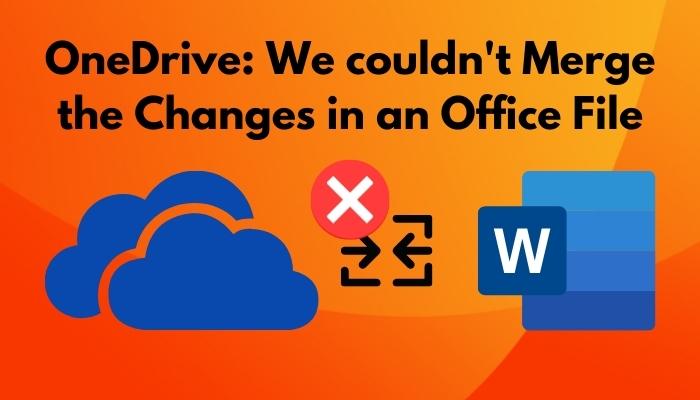
It is often seen in office files and is a widespread scenario.
The error comes with a text that says,We couldnt merge the changes in an Office file.
I also faced this issue a couple of months back.
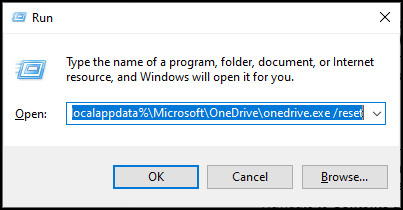
So I did in-depth research and found the best fixes that worked for me.
In this article, Ill guide you through fixing this error with a 100% guarantee.
So why dont we start the journey?
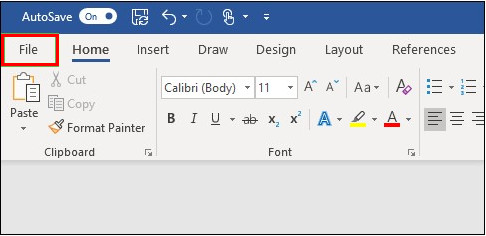
It is an excellent feature if you are working on a big project that requires multiple people to complete.
These different portions merge so nicely in the OneDrive that it doesnt require your involvement.
However, sometimes this merging process gets corrupted, which is quite a common error among OneDrive users.
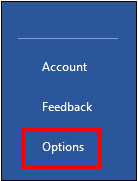
OneDrive is mainly responsible for its merging issues with word files.
This error appears when OneDrive fails to process the changes you and your colleagues made.
Often the syncing process stops working properly; hence the problem arises.
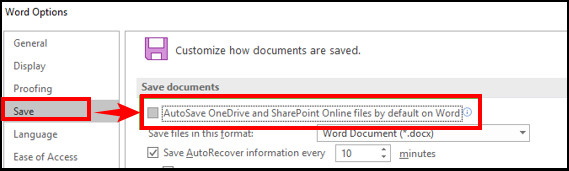
What Causes OneDrive Syncing Conflicts?
When other applications or people use your file, OneDrive often faces an issue while syncing.
If your files or folders are shared with different accounts, you may face this issue more often.
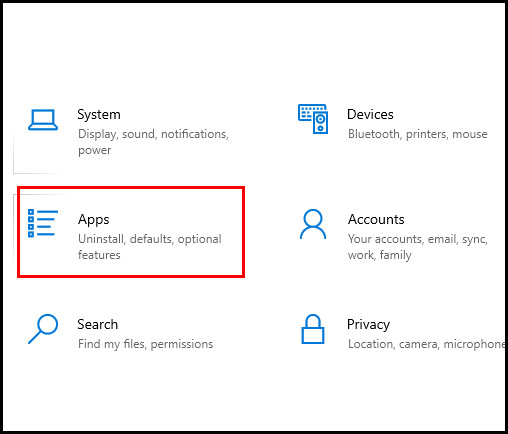
On the other hand, when your OneDrive storage runs out, it automatically stops syncing and uploading files.
These three methods will quickly solve this issue and uplift your OneDrive experience even more.
Here are the methods to fix OneDrive couldnt merge the office file changes:
1.
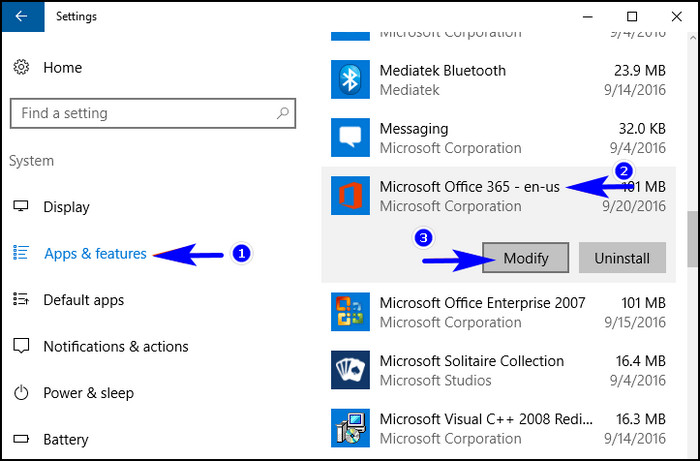
Reset OneDrive
Resetting is a great method to make a fresh start on OneDrive.
It will resume the syncing and merge the changes you and your team have made.
Resetting the OneDrive should solve your problem.
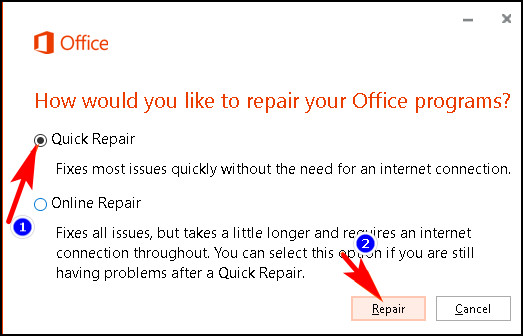
Disable Automatic Save
Often the syncing and autosaving process of OneDrive causes the merge error with Word.
Autosave constantly saves a newer version of the existing file whenever you make any changes to it.
This auto-saving process repeatedly confuses OneDrive as it cant determine which one of the latest changes needs to merge.
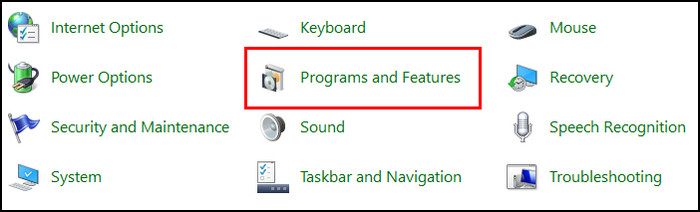
Caution:Dont forget to store your work after disabling the autosave feature manually.
Otherwise, your work will be lost.
It surely will fix this issue.
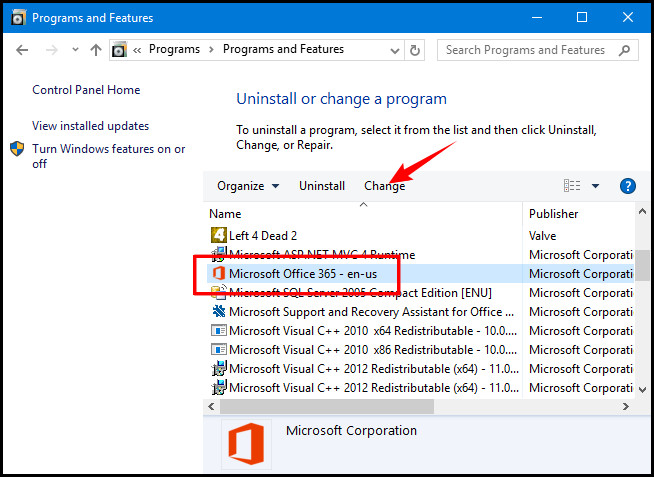
Repair Office 365
you could easily repair Office 365 to eliminate the errors and issues regarding it.
This method is relatively more straightforward than the other two.
No matter which way you follow, it will have your job done.
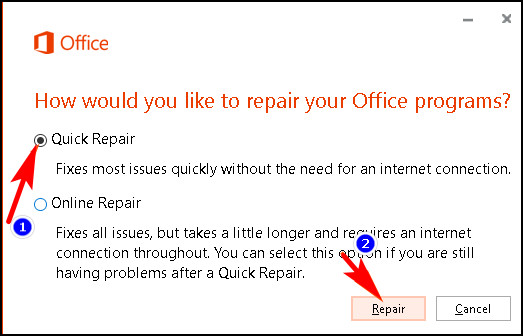
So I have talked a lot about the elephant in the room.
How about smartly avoiding this error?
Yes, it is very much possible.
This issue suggests that there is a conflict somewhere while syncing the documents on OneDrive.
When an Office app closes unexpectedly, this conflict usually occurs.
Is OneDrive linked to a Microsoft account?
Yes, OneDrive is linked to a Microsoft account.
In fact, it uses the Microsoft account to sign in.
What happens if I unlink my OneDrive?
Your local drives will be disconnected when you unlink the OneDrive.
As a result, no data will be synced to the cloud.
However, you could re-link your local drives with OneDrive anytime.
I believe you have successfully resolved this issue after applying these methods.
yo share your thoughts and let us know which method works for you in the comment section.
you could also share your questions here.
Our team will be delighted to help you with that.