No, Im not implying Windows 11 has no other functionality that can outclass its predecessorthats debatable.
But think about the clutter-free design; you dont need to roam your mouse pointer from left to right.
Now, its much easier to switch between your applications by just moving your cursor a little bit.
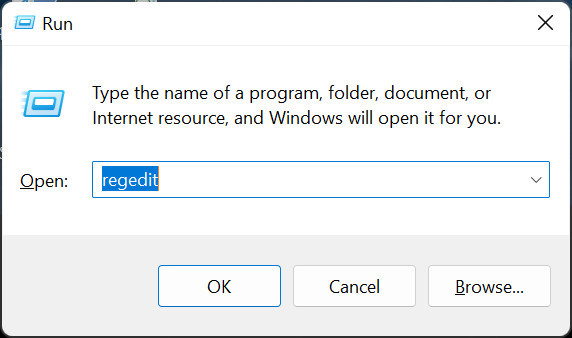
With this time-saving mechanism comes a slight problem; your system tray icons get flooded over the taskbar.
And thats only when you are using a pile of applications in one go.
Nothing to worry about if you are facing this on your Windows 11 PC.
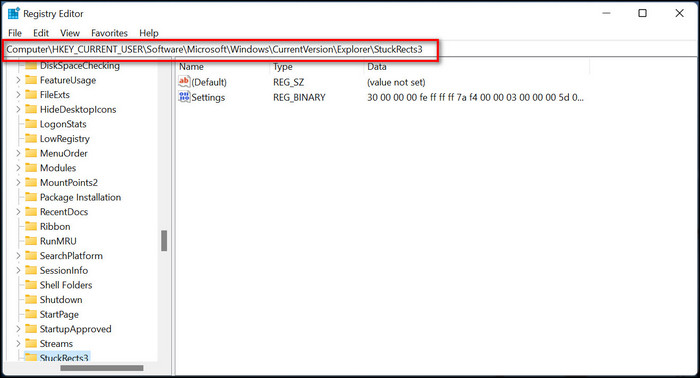
Stack up the notification icons in two rows, and youll get the free space you need.
And luckily, todays article is about guiding you through the process.
But, those methods are not 100% workable.

The only thing I need you to do is concentrate throughout the steps.
Read the article thoroughly and follow my lead.
TypeRegeditin the command box and hitenter.
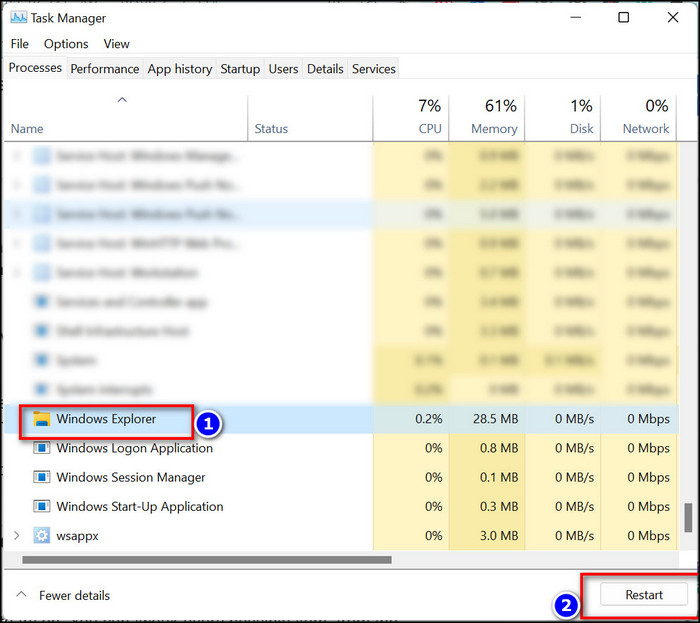
This will launch the registry editor of your machine.
Double-select thesettings key filefrom the right portion of the Registry editor.
A file named edit binary value will pop up.
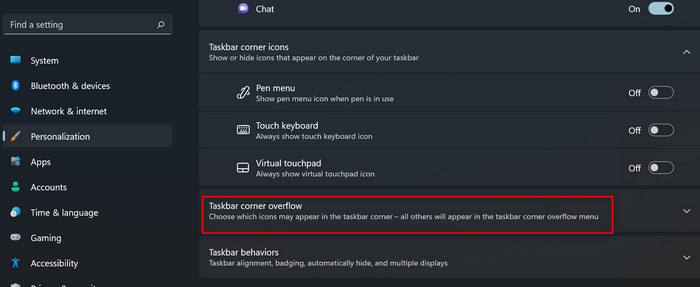
Locate the00000028 rowandFE columnin that file.
Change the data to02if you want two rows in the system tray area.
The default value of the FE column should be01.
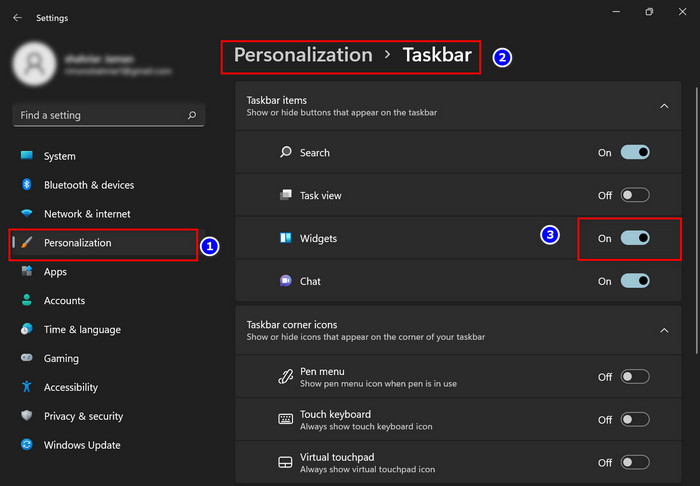
Press the backspace key to erase the value and punch in in your required-row information.
If you switch the value to03, youll notice three rows in the notification area icons.
You may also like to read:Can AMD CPU with fTPM Run Windows 11.
Launch the task manager of your setup by pressingAlt+ Ctrl + Deletekeys simultaneously.
Locate theWindows Explorertask in theprocesstab.
choose it, and youll notice a restart option in the bottom corner.
hit the restart, and your taskbar will refresh for about 5 seconds.
Then youll observe the change in your system tray.
Ive illustrated the entire process of displaying the notification icons in multiple rows.
This step-by-step guide will help you to complete the process without any difficulties.
Thereafter, if you have any intention to customize the notification area, check out the following section.
Check out how todisable SuperFetch on Windows 11.
There are tons of options for you just to try on.
Covering every personalization item of the Windows 11 taskbar in this article is nearly impossible.
For that, I have enlisted only the tray icons customization process.
Figure out which one will be beneficial to you and try that item.
In fact, theres a dedicated section for taskbar overflow.
Check out our expert-recommended guide onHow To Enable Telnet On Windows 11.
Theres an additional feature in windows 11 to get the work done for you.
Heres the process to add/remove widget buttons on the taskbar:
Thats it.
You have successfully modified taskbar options by applying those steps.
it’s possible for you to try this method if you want other options to include in the taskbar.
Roam around in the personalization menu for a little bit.
Youll notice tons of customization options in this section.
If you have any other queries regarding taskbar icons, check out the following section.
Frequently Asked Questions
Can I Make my Taskbar Split into Multiple Rows?
Yes, just change the value of the FE menu in the registry editor to your required row icons.
Youll notice multiple rows in the system tray icon.
How to remove icons from the system tray menu?
Right-tap on the icon you want to delete from the system tray > select exit tray.
You are good to go.
How to Make my Taskbar alignment Start from left?
Go to taskbar controls > taskbar behaviors > Switch the alignment controls to Left.
You just have to enter the registry editor area and tweak some changes.
Even if this step-by-step guide seems complicated to you, there is nothing to worry about.
I have a team working just to assist you in answering any of your queries.
So, dont hesitate to contact me through the comment box.
Enjoy tweaking WIndows 11.