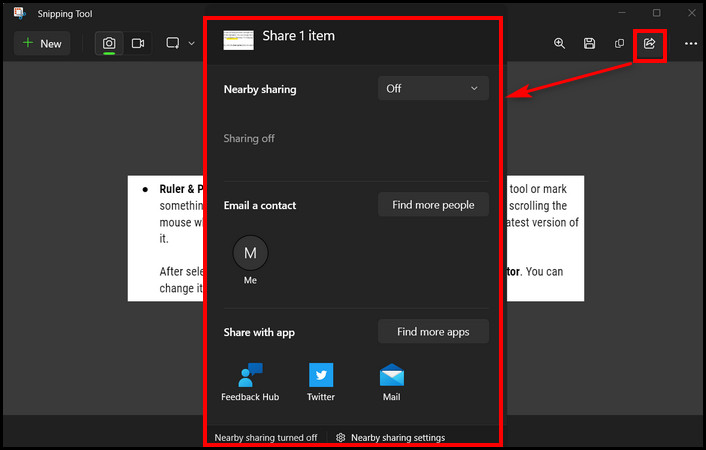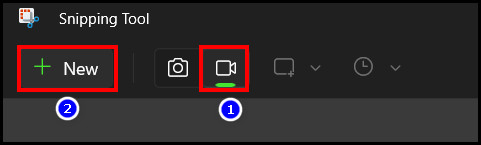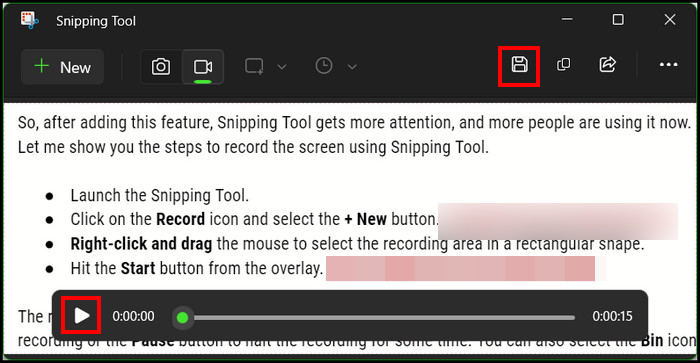While working on the computer, you may need to take a picture of something useful for later reference.
So, what will you do?
Will you take out your mobile phone and photograph the screen?
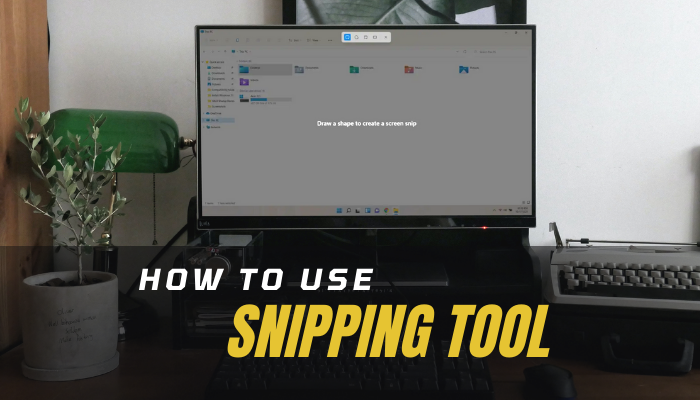
Instead, you’re free to use the Snipping Tool, a built-in Windows tool.
Just open Snipping Tool, take the screenshot, and save it.
But, if you didnt use this app, this is the perfect guide.
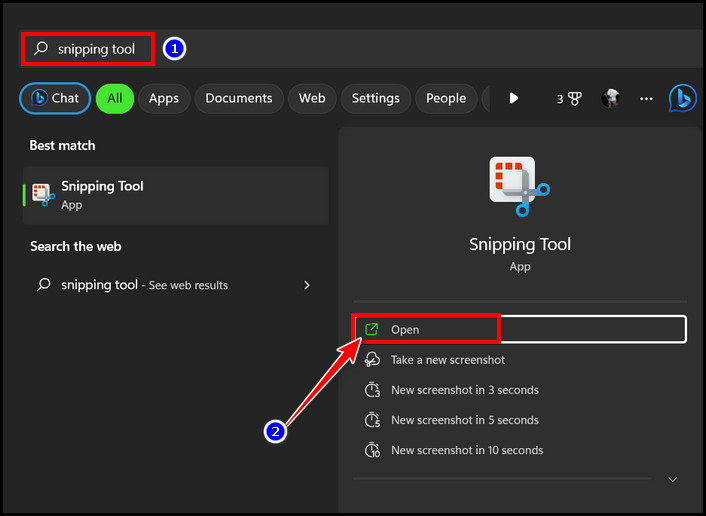
So, read till the end and learn.
Choose any one from theRectangular,Freeform,Windows, orFullscreensnip modes.
Well, there are other ways to lunch Windows Snipping Tool too.
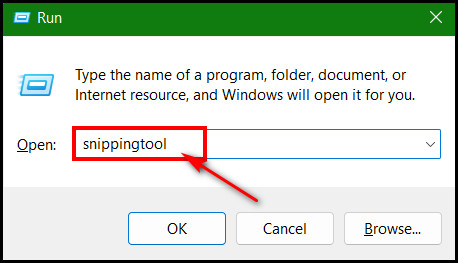
Let me show you real quick.
Use the Windows Search
2.
Use Run Command
3.
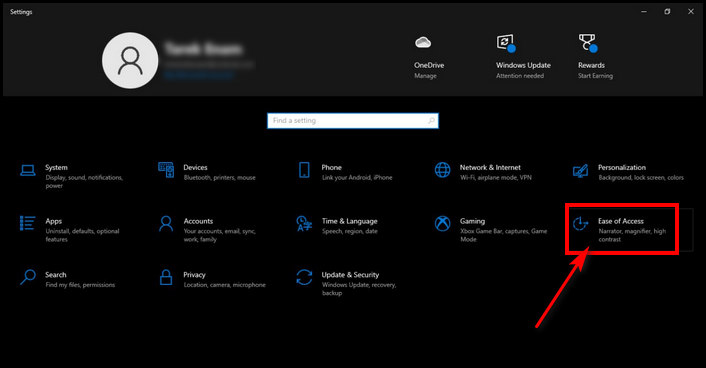
Now, allow me to show you how to use it.
Choose one among theRectangular,Freeform,Windows, orFullscreensnip modes and use the mouse to snip the screen.
After taking the screenshot, click theSavebutton or pressCtrl + Sto save it on the local disk.
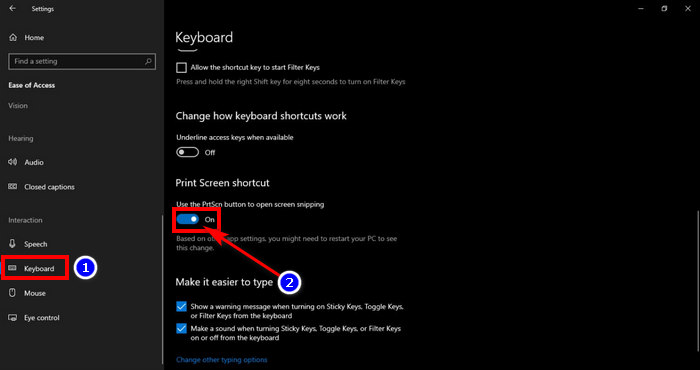
These tools are available in the latest version of Snipping Tool & for Windows 11.
For further editing, you could select theEdit with Paint 3Doption.
For a better understanding of the user scenario, let me show you the using scenario part by part.
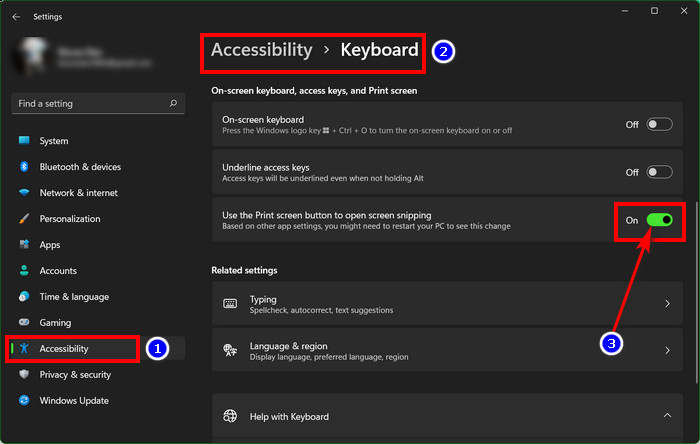
Capture a Screenshot
Youll see snipping modes on the top of the screen.
And there will be a dark overlay throughout the entire screen.
Use the mouse to take a snip of the screen.
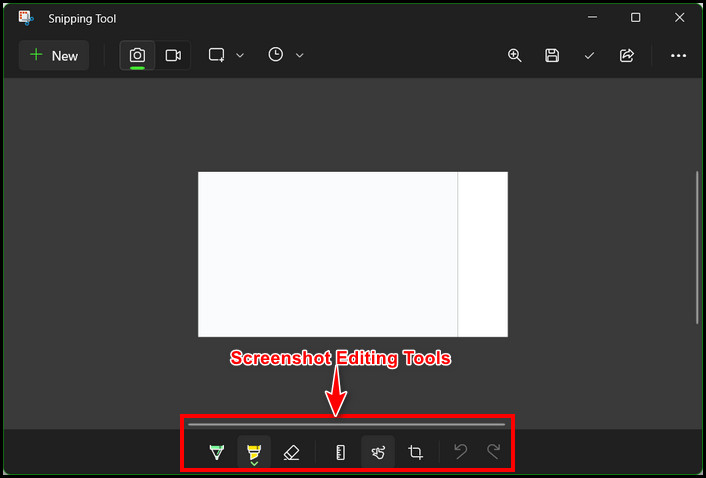
The Rectangular mode will be selected by default.
Choose the other modes if you want from its right side.
After selecting the area, release the mouses right button to capture it.
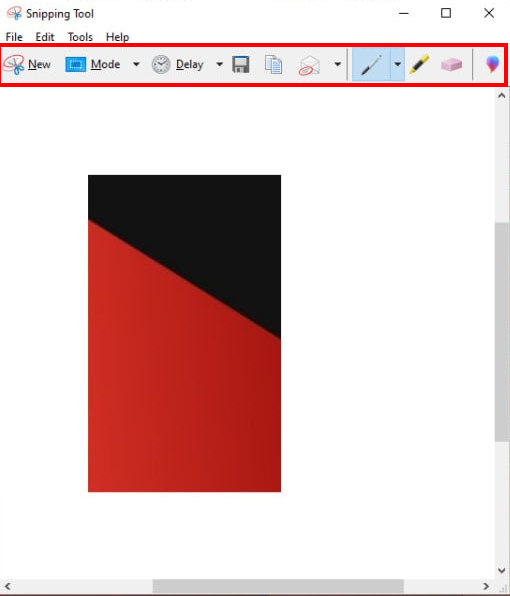
As simple as that.
But can you grab the area without the mouse?
it’s possible for you to take screenshots and go for the area with the keyboard only.
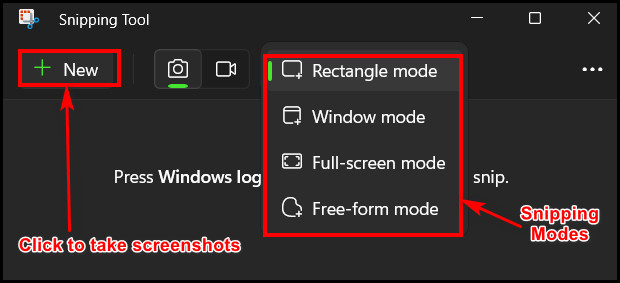
Just press thePrt Sckey orWin key + Shift + Sto bring out the Snipping Tool recording overlay.
Hold theShiftkey and use the keyboardarrow keysto snag the area.
After releasing the keys, the selected area will get snipped and saved automatically.
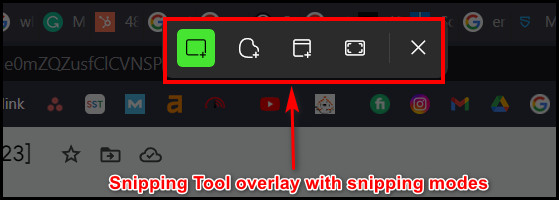
All these tools are available in Windows 11 and the latest version of Snipping Tool.
Youll find a few tools in the older version and when running Windows 10.
In Windows 11, these tools are located in the bottom part.
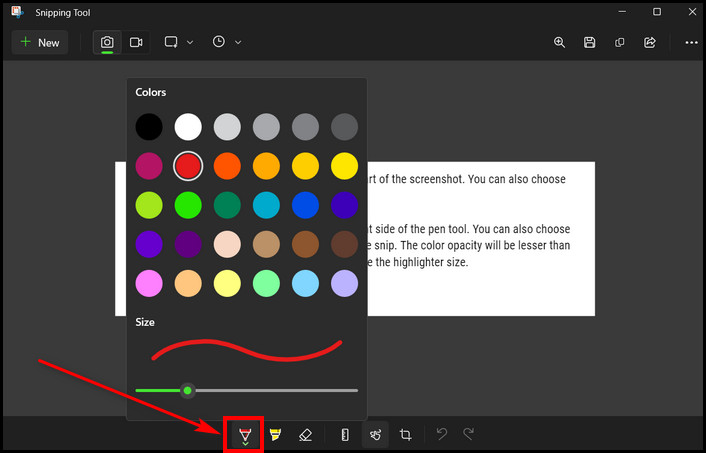
For Windows 10, youll get them in the upper ribbon.
After selecting the Ruler, click thedown arrowbutton to select theprotractor.
you’re able to change its angle too.
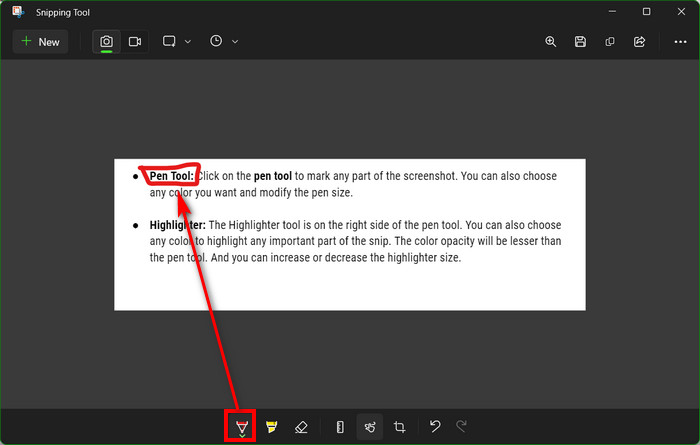
There is also aundo&redobutton beside the image crop option.
So, clickundobutton if you want to revert the changes.
Beside the Snipping mode, you will see aclockicon.
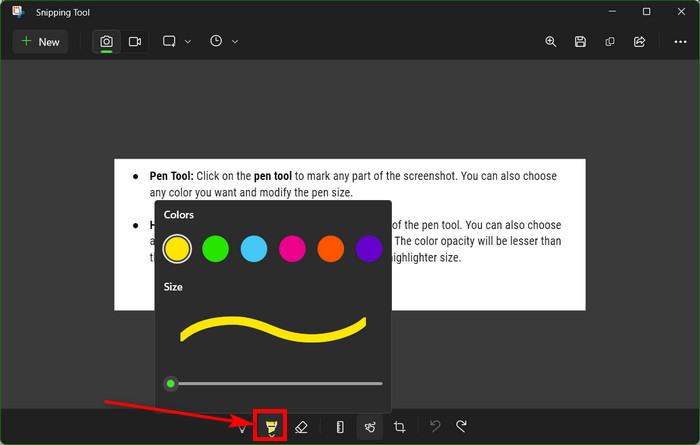
hit it to seeNo delayand3-10 seconds delayoptions.
Suppose you opt for 10 seconds delay option.
So, after 10 seconds, the snipping tool will kick in automatically, and youre good to go.
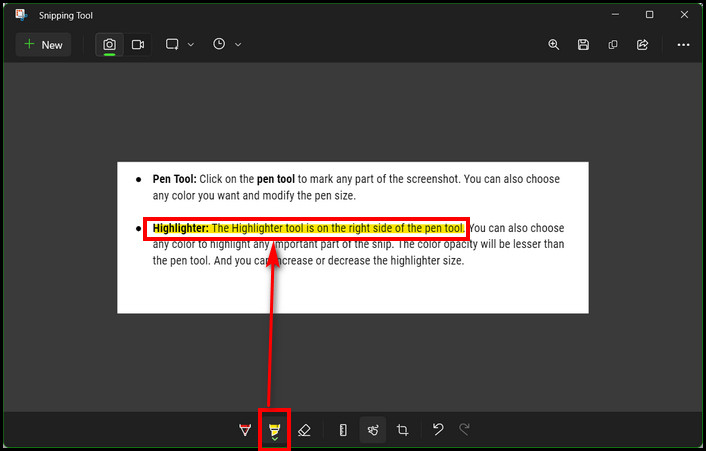
To copy the screenshot select theCopyicon or pressCtrl + Cto copy it to the clipboard.
Keyboard Shortcuts of Snipping Tool
Shortcut keys mainly secure your time and reduce hassle.
And there are manySnipping Tool shortcut keys.
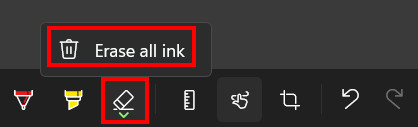
tap on theRecordicon beside theSnip.
after that, grab the area and start recording with the Snipping Tool.
Microsoft added the recording feature in Snipping Tool by launching theirBeta Channel (version 11.2212.24.0)for Windows 11.
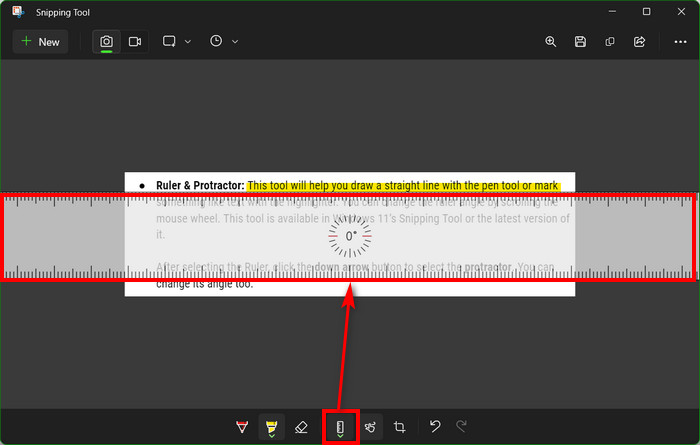
Let me show you the steps to record the screen using Snipping Tool.
The recording will start after a3 secondscountdown.
punch theStopbutton to stop the recording or thePausebutton to halt the recording for some time.
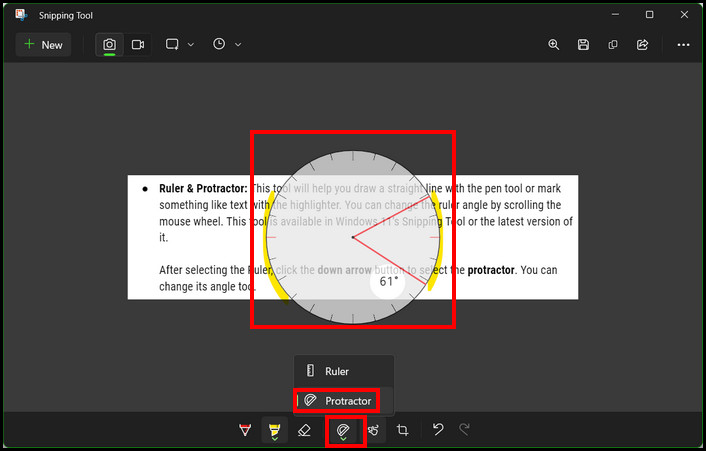
you’re free to also select theBinicon to cancel the recording without saving it.
After clicking the Stop button, the Snipping Tool window will prompt with the recorded video.
Hit thePlaybutton to see the record.

And click theSavebutton to save the video.
FAQs
How to launch the Snipping Tool?
but you must turn on the Print screen shortcut from Windows keyboard options.

Otherwise, go toWindows searchand search for Snipping Tool.
Launch it from the search result.
What is the keyboard shortcut key to change the snipping mode of the Snipping Tool?

But this shortcut key wont work in Windows 11.
What is the keyboard shortcut to take a new screenshot with the same mode in Snipping Tool?
And you’ve got the option to edit the image with it after taking the screenshot.
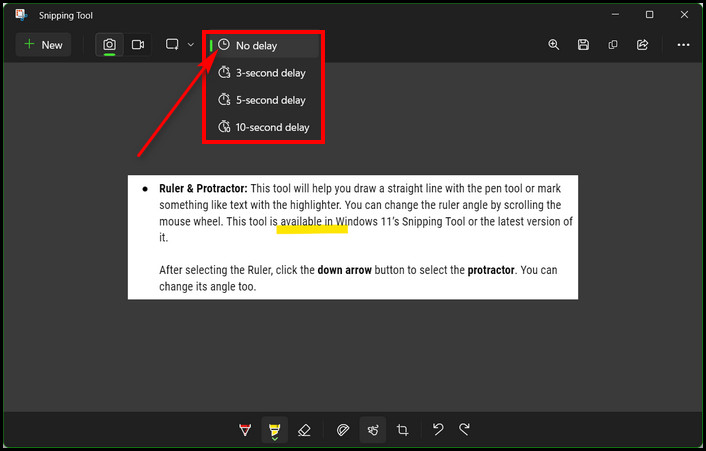
Additionally, Microsoft added a Recording feature in it.
Now, besides taking snips, you’re able to record the screen too.
In this post, I have included all the features of the Snipping Tool and how to use those.

Its just an all-in-one Snipping Tool guide.
Even if you need additional help, comment below.