Are you using a computer that has less RAM?
Everyone knows how difficult it is to use one.
I have an old Windows laptop running on 2 GB of RAM.
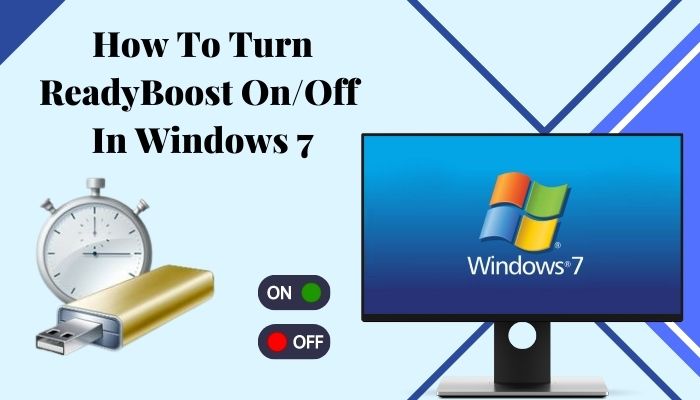
It had a 200 GB spinning drive that was way slower than modern HDDs using a high rpm.
Running multiple applications at the same time was difficult.
My RAM usage was full most of the time.
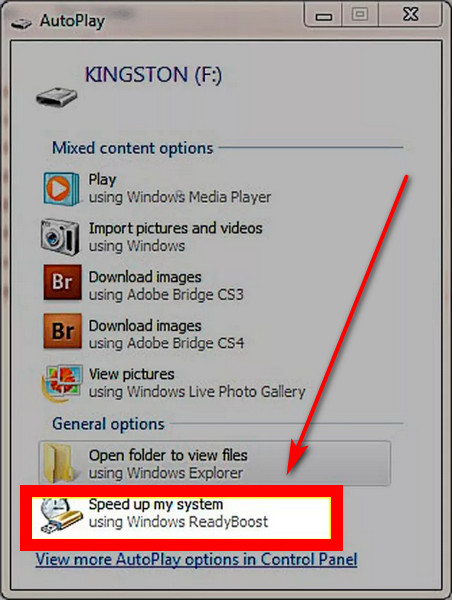
As a result, my system was sluggish in doing basic tasks.
The problem continued until I came across ReadyBoost in Windows 7.
It is meant to speed up your system using a faster USB 3.0 flash drive.
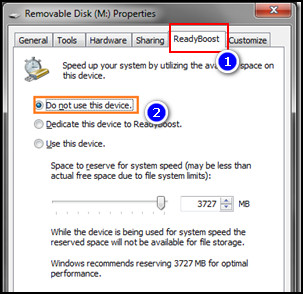
I got a good speed bump that improved my applications running faster than usual.
What is ReadyBoost?
ReadyBoost was launched with Windows Vista.
It had a graphically demanding user interface.
Back then, many Computers had less than 1GB of RAM.
Users would fill up their memory easily.
To fix this, you had to upgrade your RAM for a good user experience.
ReadyBoost was a temporary solution that fixed memory shortages using HDD or flash storage.
It allocates space on the storage drive to be used as memory.
When Windows runs out of memory, extra space is used to store the contents of the memory.
It is slower than using additional RAM.
System Memory is generally high-speed compared to HDDs and flash storage.
Superfetch is a service used now in Windows 10 and 11.
It keeps track of the most frequently used applications and loads them to memory for faster retrieval.
How to Turn On/Off ReadyBoost in Windows 7?
If you have a USB 3.0 drive, that will benefit you the most.
Older drives using USB 2.0 are not recommended.
How to Enable ReadyBoost
Insert your drive and wait for the Auto-play to pop up.
You will see the ReadyBoost option, along with others listed.
tap the ReadyBoost tab.
Note:In this case, you cannot store or access any other files from your flash drive.
Check out our separate post on 5 Effective Ways ToUninstall IE11 Windows 10.
How to Disable ReadyBoost
Disabling ReadyBoost in your Windows 7 is pretty straightforward.
All you gotta do is change a setting in the ReadyBoost tab.
Need to Remember:
The ReadyBoost feature will work as long as the flash drive is plugged in.
When you unplug the gadget, Windows wont be able to use the cache.
The system performance will go back to the previous state.
Also read,Cant Boot Windows 11 After Enabling Hyper-V.
Is ReadyBoost Ideal for Me?
ReadyBoost works best if you have less than 4 GB of RAM.
This cache stores data from the memory if it gets low.
Computers that run Windows 7, Vista, or earlier versions are well suited for ReadyBoost.
I used an 8 GB USB 3.0 flash drive.
I got improved system responsivity and less time to pop launch the applications.
I opened more applications that stayed in memory and performed better than before.
I used ReadyBoost on a regular HDD.
The Speed boost was good for me.
But if you have an SSD installed, you dont need ReadyBoost.
Your system will be more responsive without using ReadyBoost.
Read more on how toEnable or Disable UAC on Windows 11.
Modern Computers have faster SSDs with more RAM.
Such a boost is not required for these systems.
Remember, adding an extra memory stick will always help you more than ReadyBoost.
I hope this guide will help you to make your rig faster.
For additional queries, comment below.