The WordGameorGamingitself triggers an adrenaline rush in everyone obsessed with video gaming.
You might have a powerful gaming rig with Windows 11 installed to play high-end AAA titled games with ease.
Nevertheless, it might cause performance issues on some custom-built windows PC setups.
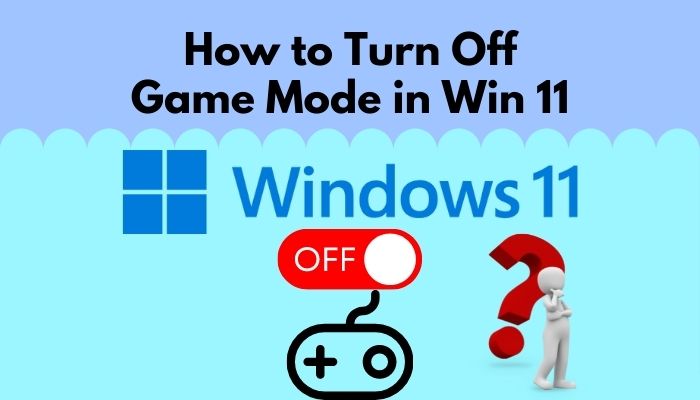
And the Game Mode is turned on by default in Windows 11.
Should You Disable Game Mode in Win 11?
Gaming experience depends on the performance quality that is delivered by the hardware.
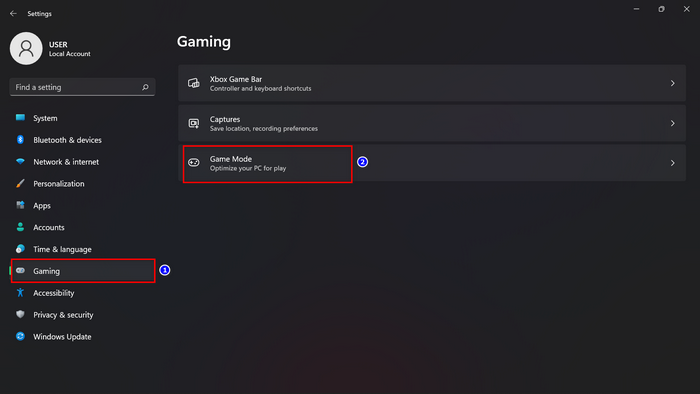
Yet, not only does hardware affect your gaming performance, but software optimizations do that too.
Sometimes, software optimization can cause a decrease in gaming performance if it is left turned on.
Speaking of software optimization, the Game Mode in Windows 10 and 11 offers software optimization to improve gameplay.
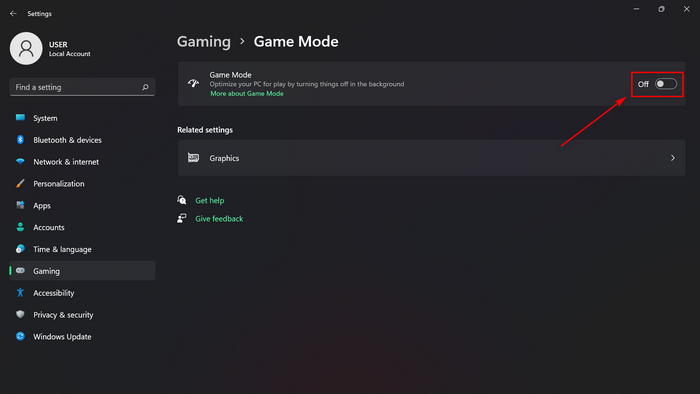
It only focuses on the system resources to strengthen the gameplay.
So, lets take a quick look at the Game Mode.
Heres a complete guide on how torestore files from File History on Windows 11.
This feature gives the highest priority to games over all other processes.
Microsoft developed this feature to launch the games faster and provide you with higher framerates while gaming.
This mode does all the tweaks in gaming through software optimization.
This gaming feature was first introduced in Microsofts Windows 10 creators update in 2017.
Though, this mode can improve efficiency if you multitask or run lots of processes in the background.
You should turn it off if you have high-end gaming setups and no need for further software optimization.
Some gamers face issues when they turn on the Game Mode.
Microsoft is still working on its Game Mode to improve its optimization.
In some rare cases, Game Mode can cause performance issues.
If thats the rare case for you, you’ve got the option to quickly turn it off.
Check out the easiest way toswitch domain controller on Windows.
You dont need to go to the BIOS prefs to disable this gaming mode.
Its still a terrible feature due to the lack of constant optimization.
A lack of software enhancement can drain your systems processing power instead of boosting it.
For this reason, you should disable this Game Mode.
Here are the steps to turn off Game Mode in Windows 11:
Easy peasy!
You have successfully disabled the Game Mode parameters in your Windows 11.
Told you, its not so difficult to turn it off.
However, you could again turn it on when you need it.
Simply go to theSettings > Gaming > Game Modeand flip the switch to turn it on.
FAQs
Should I get better performance from the Game Mode in Win 11?
Well, it depends on your systems hardware.
you might turn on Game Mode if you have a low-end hardware-based system.
You will get a performance improvement while gaming or multitasking.
No need to turn it on as long as you have high-end hardware installed in your system.
What happens if I turn on Game Mode in Win 11?
When you turn on Game Mode in Win 11, this feature prioritizes all the system resources for gaming.
It helps you to get stable framerates in the games.
Game Mode will restrict any background tasks that are irrelevant to the games.
Does Game Mode cause lag while gaming?
In the Windows 10 game mode, users face lags and stutters in the games after turning it on.
But in Windows 11, this Game Mode is more optimized than before.
However, you might face issues after turning it on and playing games.
Well, cases like this are rare.
Final Word
Gaming quality is the main factor for a hard-core gamer.
Along with hardware optimization, software optimization can improve your gaming performance.
Whats your thought about the Game Mode feature in Windows 11?
Is it useful or another futile feature from Microsoft?
Do let me know your thoughts.
Let the games bring peace to you!