The software comes from heaven when you have suitable hardware.
And the CPU is your computers brain that executes all software commands.
Its essential to ensure your CPU is functioning properly.

Excellent physical condition and top-notch performance are keys to a great CPU.
If you are here to check whether your CPU is running reliably, you are in the right place.
This article will assist you in checking the CPU conditions.

So, lets get started!
Inspect the CPU for damages and then stress test the CPU to check the performance.
A soak test will also help to determine the CPU quality.

Consider the following methods to test whether your CPU is running and functioning correctly.
Here are the methods to know if the CPU is running correctly:
1.
Examine Physical Conditions
Before anything else, its essential to identify if the CPU has any physical damage.

To ensure maximum performance, your processor should be inexcellent physical condition.
Using several methods, you might determine the physical condition of your CPU.
Consider the subsequent procedures to check the physical condition.
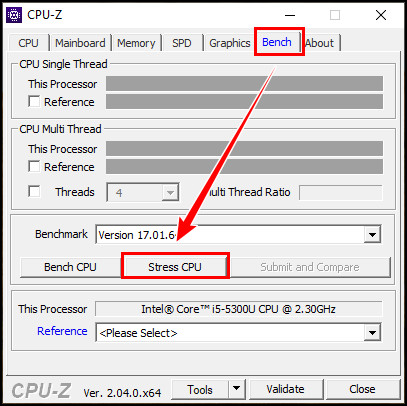
Among different types of CPU socket technology, Intel uses theLGAfor its processors.
Contrarily, AMD usesPGA.
The maindifference between LGA and PGAis theposition of the pins.
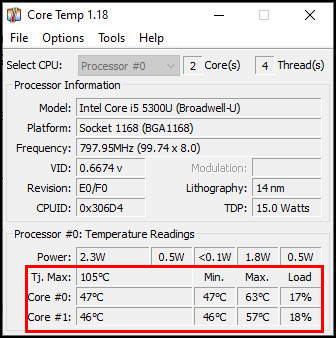
After detaching the CPU, closely inspect the pins with amagnifying glassor anything that can magnify smaller objects.
Bent pins are easier to fix, and you might do it with some basic household instruments.
Check out another post on how tofix bent pins on a CPU and motherboard.
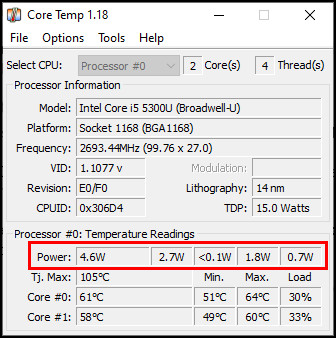
On the other hand, broken pins are easier to identify and complicated to fix.
You should not use the CPU if it has broken pins.
Consider inspecting the CPU edge-to-edge and top to bottom for any discoloration.
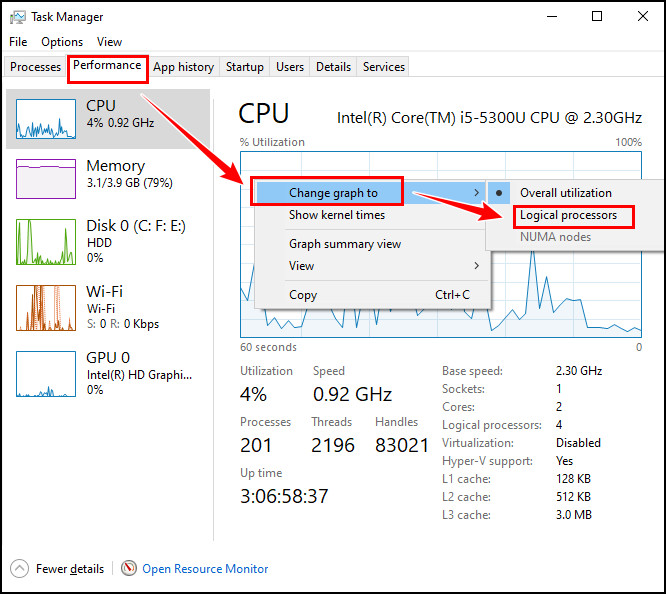
If you notice discolored areas, avoid using this CPU because it can alsodamage your other PC components.
Ensure everything is perfectly colorized, and avoid using the processor if you find any discolored areas.
Besides, examine the CPU pads and pins for any discoloration.
If you find any part without the proper color, its a bad sign for the processor.
Mainly, theIntel processors have pads instead of pins.
Touching it with a bare hand can damage the CPU pads.
Because yourskins oilscan create a layer on top of the pad, restricting it from transferring to the motherboard.
Also, ensure to use the magnifying glass to check each pad individually.
If you find any physical damage, it wasnt handled carefully before.
Sometimes, thethermal paste can mess up the CPU pads.
In that case, you must carefullyclean the thermal paste.
You canuse rubbing alcohol to clean the CPU.
Also, use a lint-free cloth, and repeat the process until the pads are properly clean.
The CPU Integrated Heat Spreader is a metal component that provides extra protection and better heat transfer.
TheCPU can get too hot without a heatsink or a cooler.
Its essential to ensure theIHS is in good condition.
Otherwise, it will fail to spread the heat efficiently, and overheating may damage your CPU.
Closely inspect the processor lid for any possiblescratchesoroddly worn patches.
In that case, I wouldnt suggest using this processor as it can damage the CPU entirely.
And the IHS will fail to spread out the heat, leading to numerous CPU-related issues.
After checking the physical condition of the CPU, you might easily detect any physical damage.
Using several methods, you’ve got the option to determine the CPU performance.
Consider the following procedures to find out the CPU performance.
Check the following list of hardware requirements for checking CPU performance.
Stress testing the CPU will push the processor to its limit.
Numerous stress test programs are available on the market.
you’ve got the option to use any of them tostress test the CPU.
I suggest using theCPU-Zapplication to stress test the CPU among the numerous applications.
Though, this software doesnt offer fancy features likePrime95orOCCT.
But it is suitable for its compact size and portability.
After downloading and installing the CPU-Z program, perform the following procedures to stress test the processor.
After completing the test, inspect the result and check the computers stability during the trial.
Remember, abad CPU can cause stuttering.
You should continuously check the processor temperature to prevent the CPU from overheating damages during the test.
Move on to the next section to learn how to check the CPU temperature.
Lets take the test one step further by using a temperature-checking app.
You will find numerous programs that can constantly monitor CPU core temperature.
However, I suggest you use theCoreTempapplication for its portability and simple user interface.
Quick Note:Most graphics driver software has the option to monitor CPU temperature.
Download and drop in the CoreTemp app during the stress test.
And carefully inspect the temperature rise.
If the CPU temperature stays below themanufacturers recommended temperature, move on to the next test.
Another vital point to consider is power consumption orThermal Design Power (TDP).
Each CPU has an individual TDP.
And you must ensure the CPU is not using more power than the manufacturers specifications.
Additionally, you should considerwhat power supply you have.
Know yourCPU wattageand ensure it is enough to provide power for your entire setup.
Using the CoreTemp or Prime95 apps, you’re able to monitor the CPU power consumption.
Ensure the CPU is not overclocked and the power prefs are default.
Just stress testing is not enough to determine the CPU condition.
You should also look for stability during the test.
If the computer slows during the trial, it indicates the CPU cannot handle the stresses.
Also, look forframe drops,freezing, andstuttering.
If the games or apps are not optimized, they may fail to run smoothly.
So ensure to try using different games and applications before blaming your processor.
Check out another post onhow to tell if a game is CPU or GPU intensive.
After going through all the above methods, the CPU is undoubtedly working properly.
However, the soak test will tell you if the CPU can perform without dropping the performance for longer.
you’re free to start the test with games likeHalo InfiniteorForza Horizon 5.
Keep playing the game for at least48 hoursto complete the test.
If the CPU can handle the soak test, your CPU is reliable and functioning perfectly.
Perform the following instructions to check the number of cores and how many are constantly performing.
Here you’re free to effortlessly check the details of your CPU cores.
Check out a separate post on how to check how many CPU cores and threads you have.
Frequently Asked Questions
How do I know if my CPU is down?
Does 100% CPU usage damage the PC?
A CPU can easily handle its 100% utilization without damaging the PC components.
However, you should avoid 100% CPU utilization as it can affect PC performance.
How to find out what processor I have?
Press the Ctrl + Shift + Esc keys to launch Task Manager.
Switch to the Performance tab and locate the processor name in the top right corner.
Wrap Up
It is crucial to ensure the best performance from your gadget.
You must identify whether the CPU runs appropriately and can handle extensive pressure.
This article has covered all the possible ways to determine the condition of a CPU.
You should closely watch the performance test result and other aspects to track down the main culprit.
If you have any additional queries, feel free to mention them in the comment below.