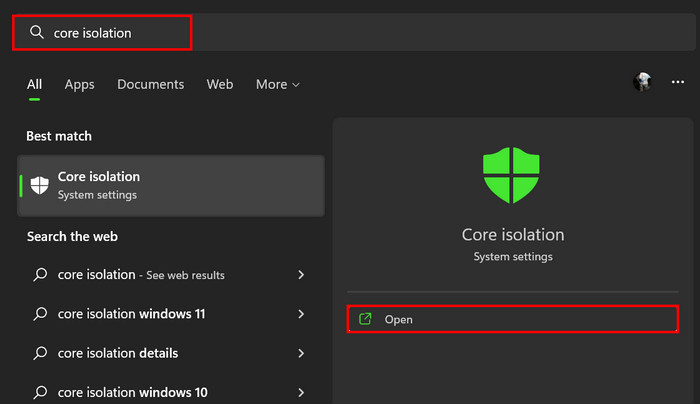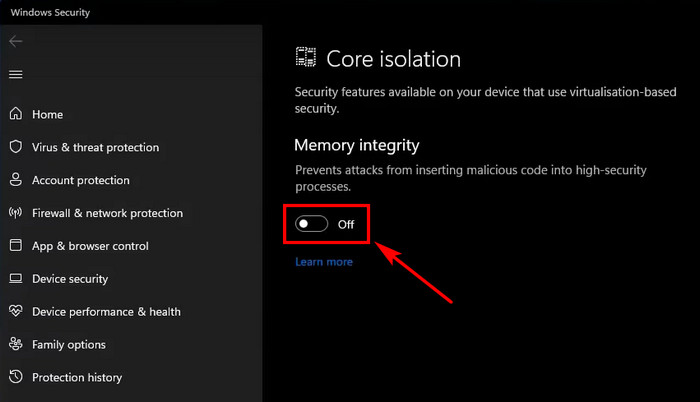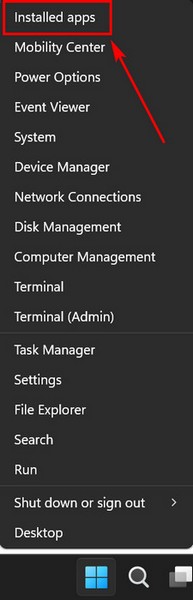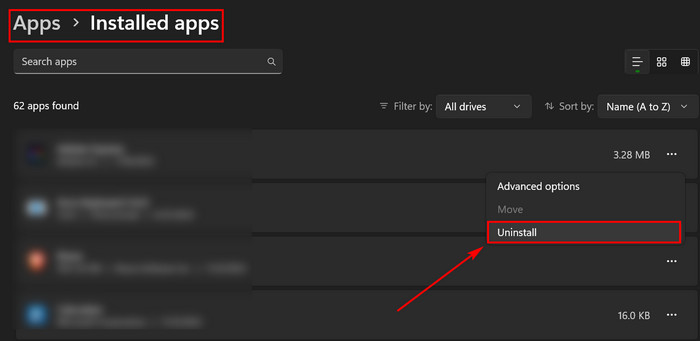Windows 11 finally launched with a fantastic UI for general users more refreshed and handy than before.
Still, these are not enough for a Windows 11 user with an old, slow-performing laptop.
Hence,can some tweaks be tweaked to boost the performance even further?
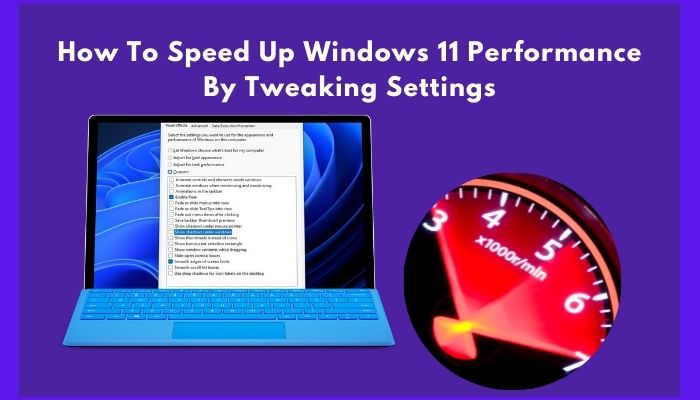
Well, nothing is impossible when it comes to modern tech.
And you will be able to speed up Windows 11 performance through this article.
As far as I tested, all the methods will work for sure.
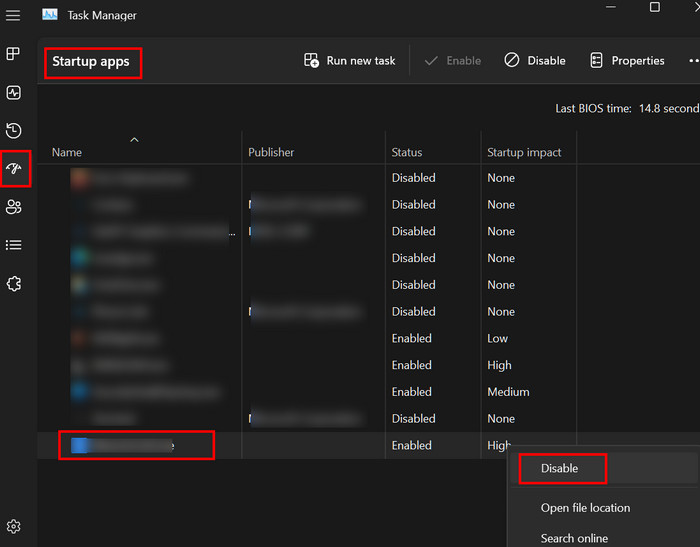
So, stick to this article and apply those methods to accelerate Windows performance.
The UI looks well-balanced and eye-pleasing.
Well, there is a BUT even after having so many improvements.
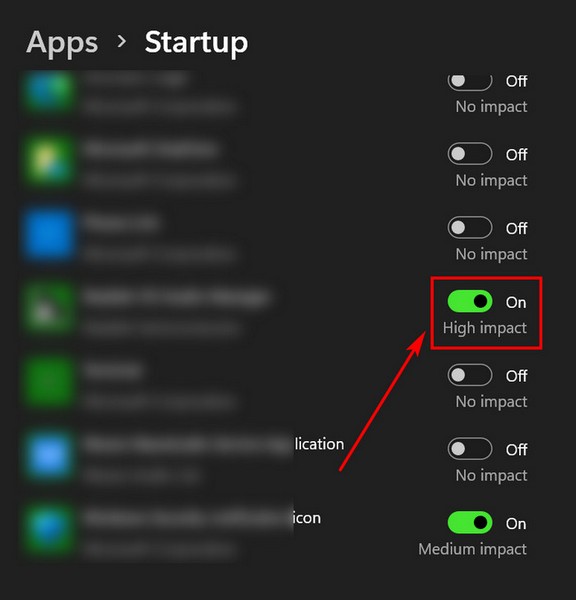
And that is Performance does drop sometimes.
This issue will annoy you more when using an old laptop or desktop with poor hardware specs.
Here are the methods to speed up Windows 11 by tweaking some prefs:
1.
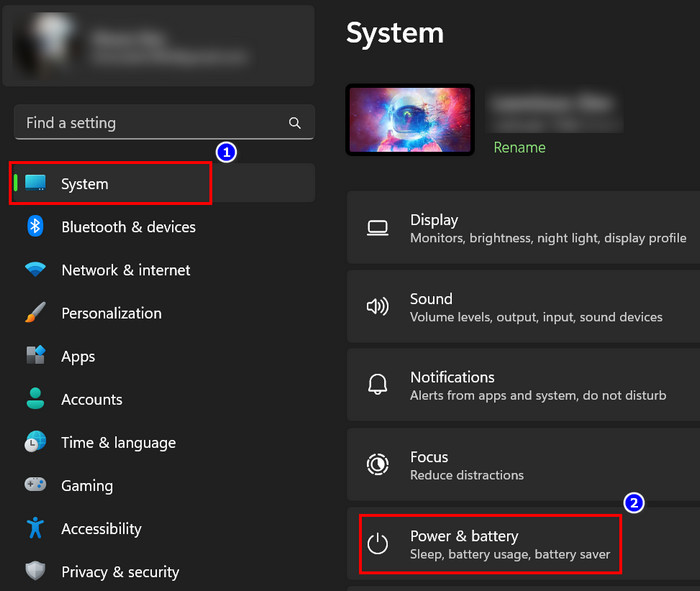
Disable Startup Apps
Startup apps could cause so much impact while starting up.
For this, you might also face starting up delays instead of having an SSD.
So, you’re free to disable those startup apps that cause a high impact while booting up.
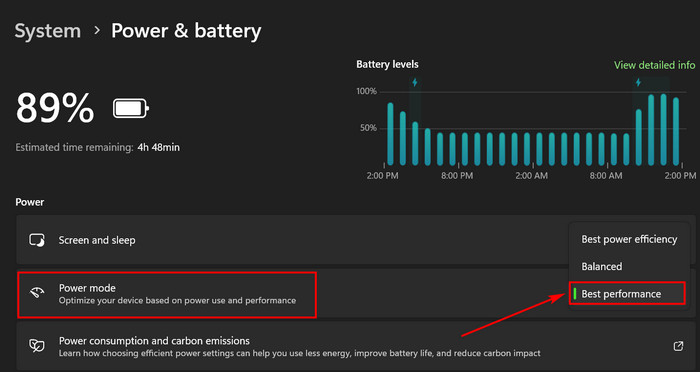
I hope you will notice the difference.
you might also disable apps from Windows controls.
But after disabling all the high impacted apps will make the boot even faster.
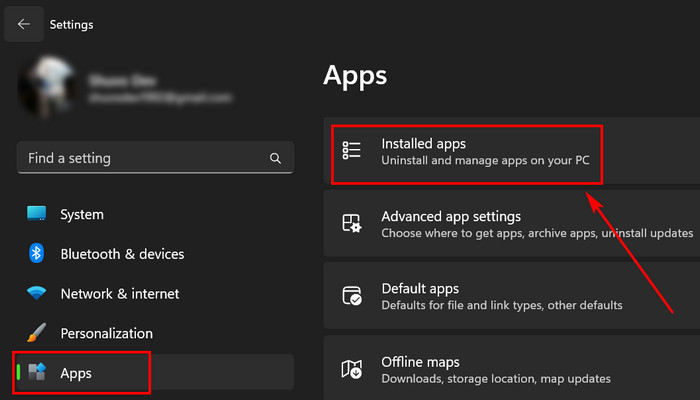
Also related:Windows 11 Webcam is Out of Focus.
Change Power Mode
Power mode indicates how much power you want to draw out from your system.
There are a few modes to choose from.
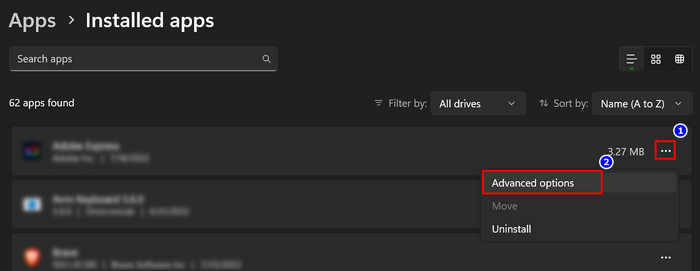
So, you wont get the best performance when a PC runs on power efficiency or balanced mode.
These modes are for saving your battery life when you are using a laptop.
Between those two modes, there is also a mode called Best performance mode.
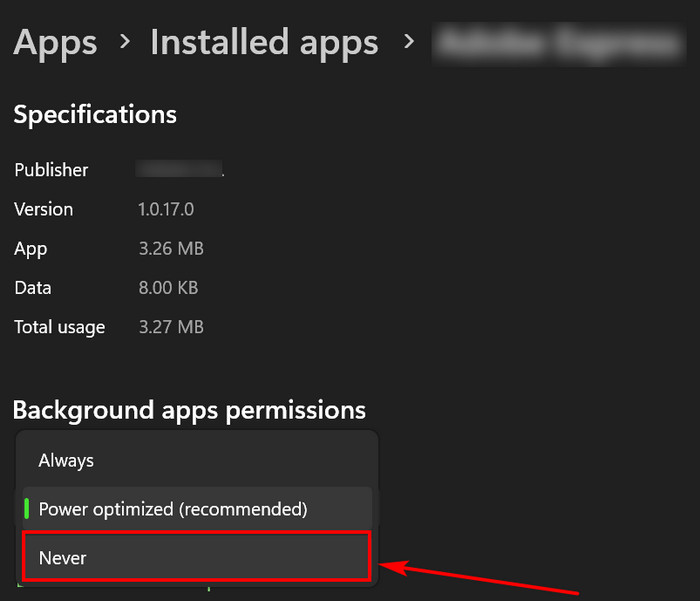
So, you will need to switch to this mode to run your PC faster.
You may also like to read:Enter internet Credentials Error on Windows 11/10Fixed
3.
Disable Background Apps
Background apps can slow down your PCs performance.
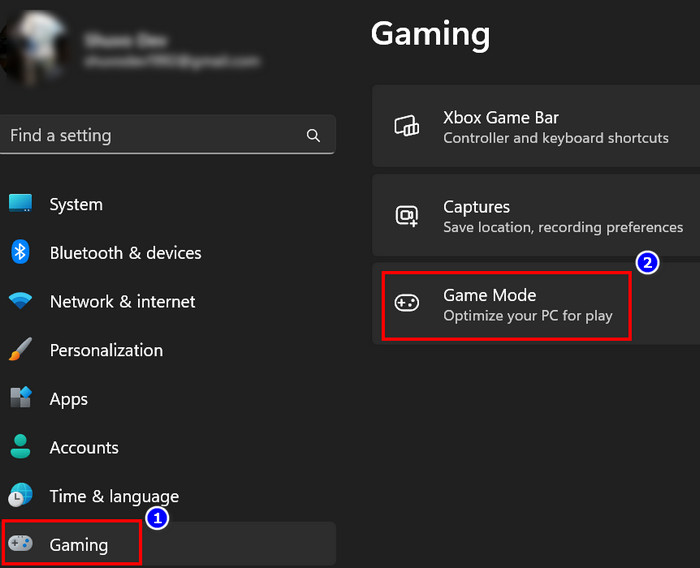
So, if you want to boost your Windows 11 performance, disabling the background apps is a must.
After disabling all the apps, your PCs speed will improve significantly.
Also read,Fix Reset this PC Stuck in Windows 11/10.

So, you’re free to turn it on and check whether PC performance improves.
Read more onWhy Does Windows 11 Crash So Much?
Enable Storage Sense
Storage sense is a great feature for cleaning up temporary files automatically.
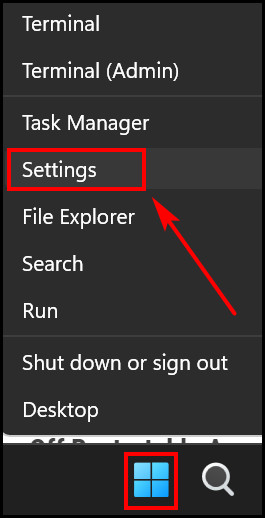
Both Windows 10 and 11 have this feature.
All you have to do is to turn it on.
It will assist you in managing your storage effectively.
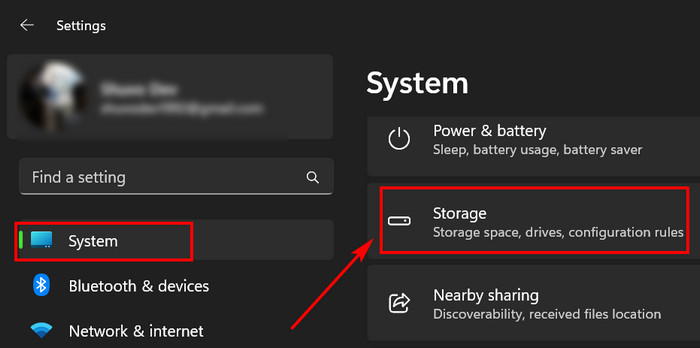
Temporary files, delivery optimization files, or other files can clog up the storage.
you’re free to speed up your system by cleaning all the unnecessary data from the storage.
Cleaning is easy, or you could enable Storage Sense in your Windows 11.
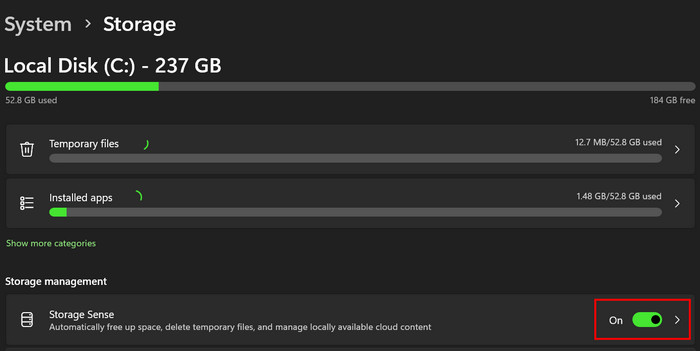
Here are the steps to enable Storage Sense in Windows 11:
Thats it.
This feature will free up unnecessary files like temporary files for you.
Related content you should read:Fix cFosSpeed Driver Preventing Windows 11 Installation
6.
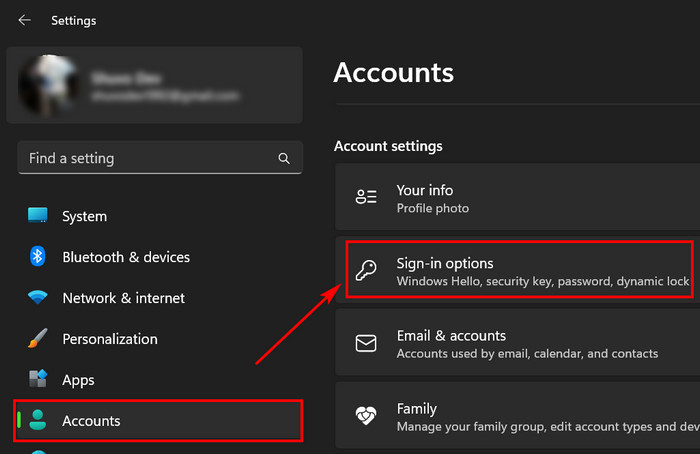
Dont use this feature when you have low-end hardware; just turn it off.
You may also like 10Best Free Widgets and Gadgets on Windows 11.
But these visual effects and animations can slow your systems performance when running Windows 11 in a low-end setup.

To improve performance, you’re free to simply disable all the unnecessary visual effects.
The hard disk can become scattered after a long time.
Thats when your system becomes slow.
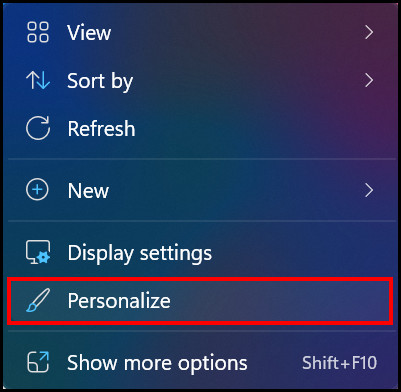
Note:Dont run defragmentation to your SSD.
It will reduce the lifespan of the SSD.
Do this for all other drives that you want to optimize.
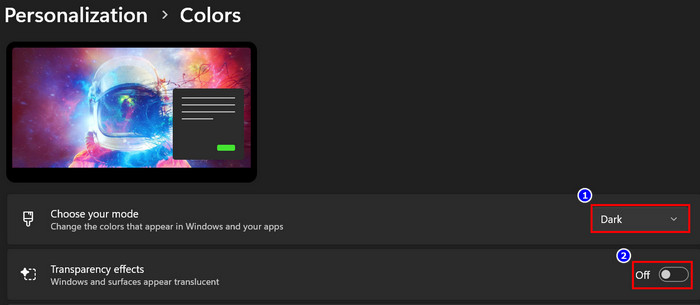
Optimization of the HDD drives will improve overall system performance.
Clogged-up garbage files can interact between system files and cause a decrease in overall performance.
You must free up disk space by deleting all the temporary files.
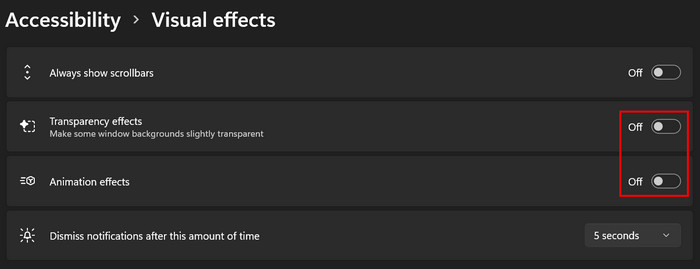
To do this, follow the below steps.
After deleting every temp file and freeing up disk space, your PCs performance will boost.
This method always works.
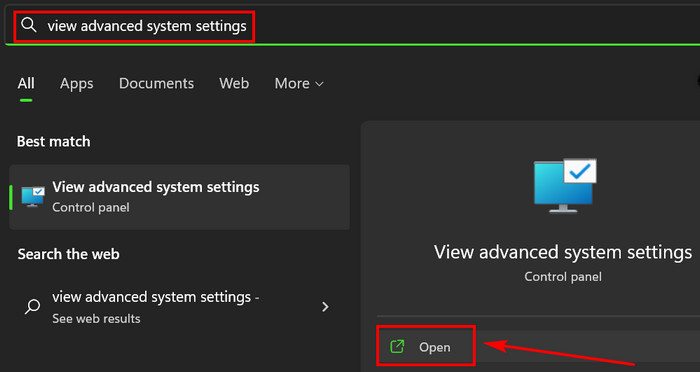
That means your overall system performance also drops when this feature is activated.
Now you will find your system is running faster than before after disabling this VBS Core Isolation feature.
Uninstall Useless Apps
Useless apps can slow your PCs performance using system resources like CPU and RAM.
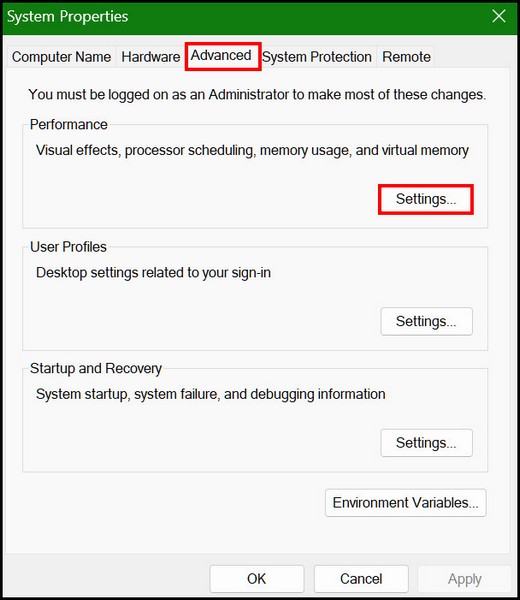
So, these apps can eat up your processor power when they are running in the background.
Additionally, apps like this will use more C: drive space.
So, uninstalling those is a must to speed up Windows 11.
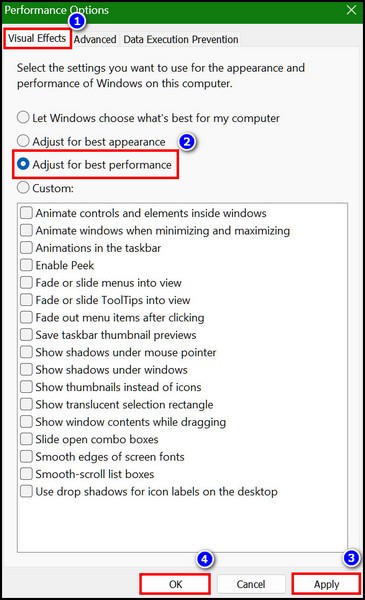
Pro Tip:Dont Install Third-party antivirus.
They will only slow down the system by running unnecessary processes in the background.
Use Windows defender only.

Its an all in all app that can ensure full protection.
Just keep scanning from time to time.
Adding more RAM to your PC will increase the systems speed and improve overall performance.
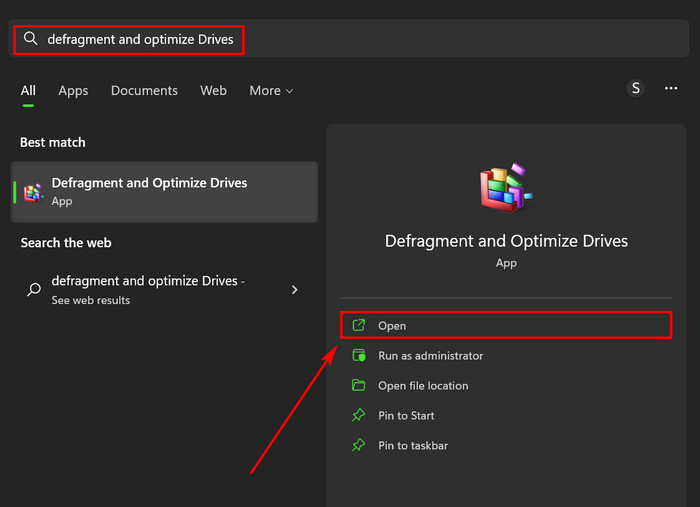
No other can handle apps faster than RAM does.
Increase your RAM to 8GB if you have only 4GB RAM installed into your motherboard.
you might also go for 16GB to make your system blazing fast.
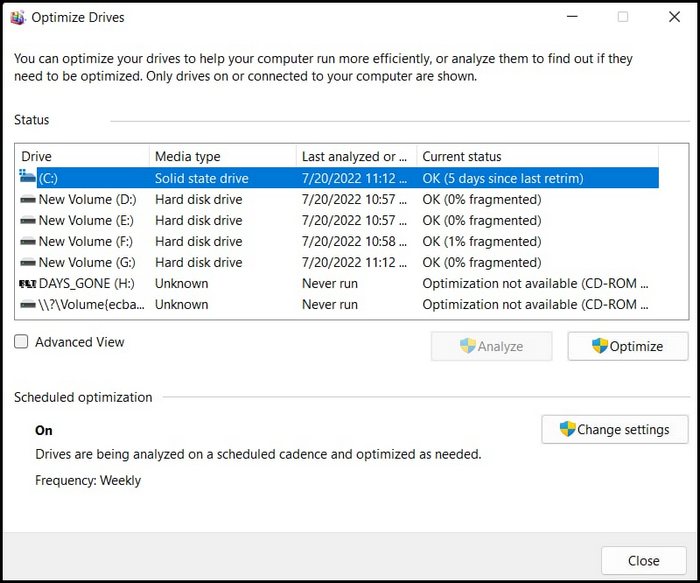
Dont run your Windows 11 OS on the HDD.
Hard disk drivers are not fast enough to run your system OS smoothly.
SSDs are super fast, and they will make your system speed insanely faster.

So, buy an SSD and install your OS on it.
You will see the differences.
FAQs
How can I speed up Windows 10 or 11?
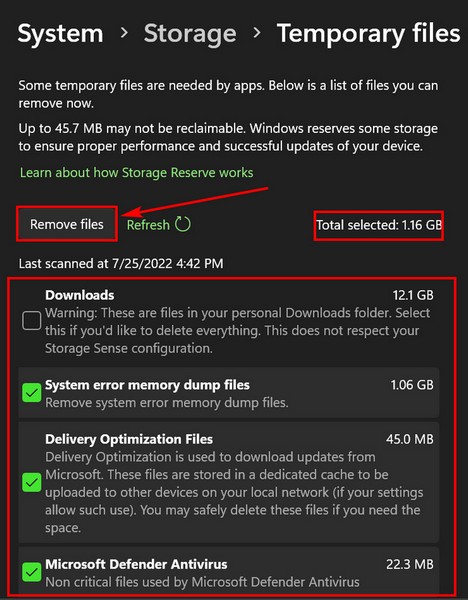
Moreover, you could delete temporary files or increase RAM and upgrade to SSD.
Is Windows 11 more optimized than Windows 10?
Windows 11 is more optimized than Windows 10.
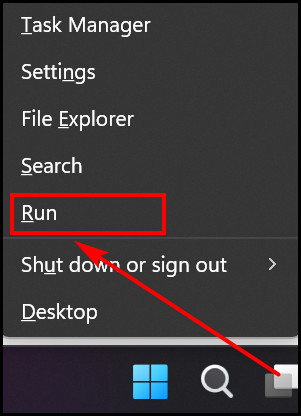
Microsoft launched Windows 11 recently, adding many features that make this OS superior to Windows 10.
As some bugs exist, developers are sending updates to the users to fix those.
How to speed up Windows 11 startup time?
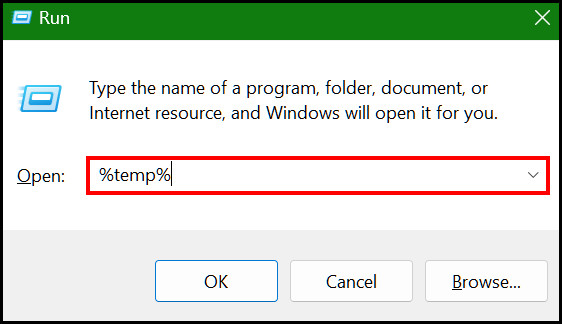
you might speed up startup time or boot into your Windows 11 faster by disabling all the high-impactful apps.
Those apps can slow down startup time.
you’ve got the option to also install more RAM and the OS into the SSD.
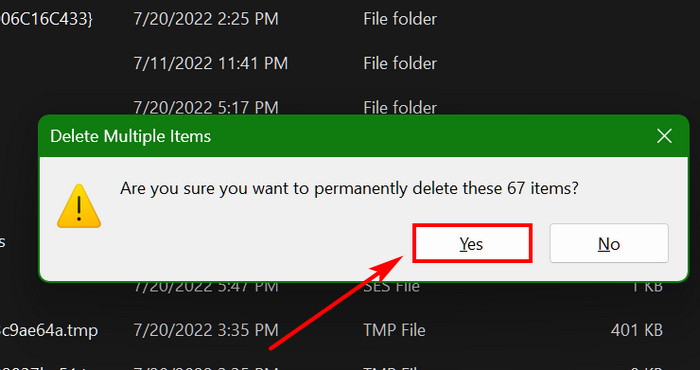
Conclusion
I hope now you know how to speed up Windows 11 performance by tweaking some options.
Moreover, you could also give a shot to keep your OS up to date.
Updates can improve the system through several bug fixes.
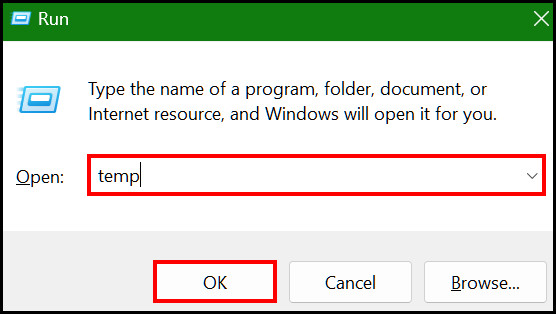
Does this article help you to speed up Windows 11 performance or not?
Let me know in the comment section.