Here is where you gotta take resizing into action.
But it feels irritating when you better select every photo in single and resize it manually.
I also faced a similar situation and felt very frustrated as I had to resize every photo manually.
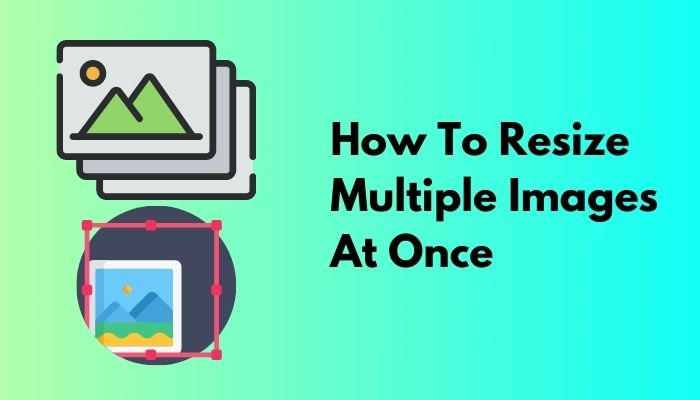
How about resizing all your photos at once?
This is all about this article is.
Why would anyone resize multiple images at once?
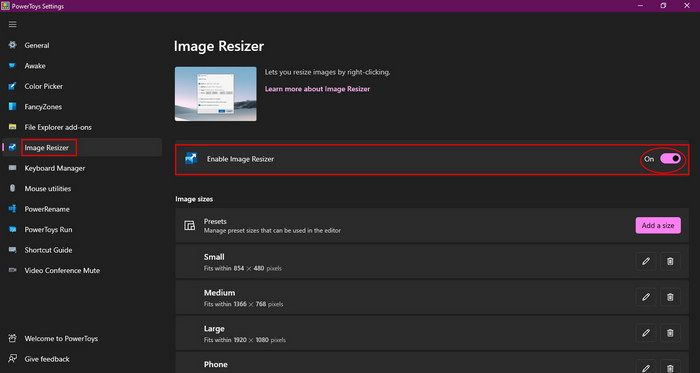
Dont skip any part as each is more interesting than the other and could be more suitable for you.
Image resizer was first introduced as a standalone app.
But after a while, Microsoft added this app as a feature of their PowerToy Tools.
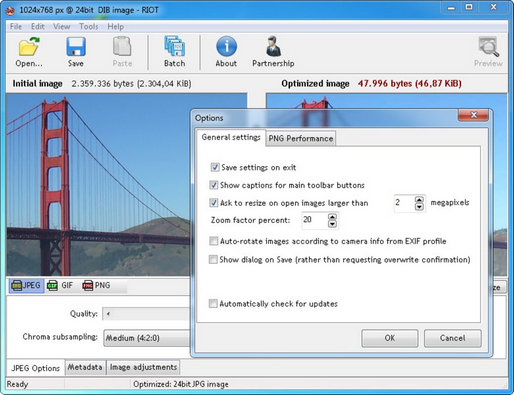
After installing this app, it just blends into your system easily.
In the context menu, it sits like a typical command to execute.
Key Features of Image Resizer in PowerToy Tools:
Using Image Resizer isnt that much hard.
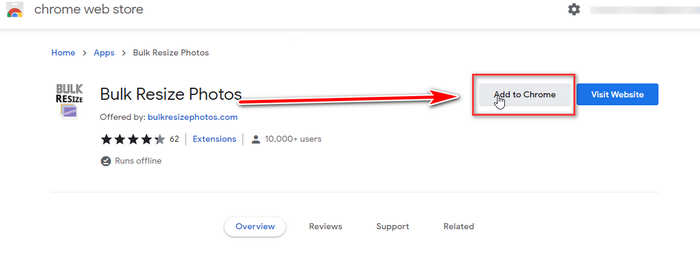
Instead, its so easy that youd fall in love with it.
you could change the sizes according to your needs.
Here are the steps to use PowerToys on Windows:
You are done!
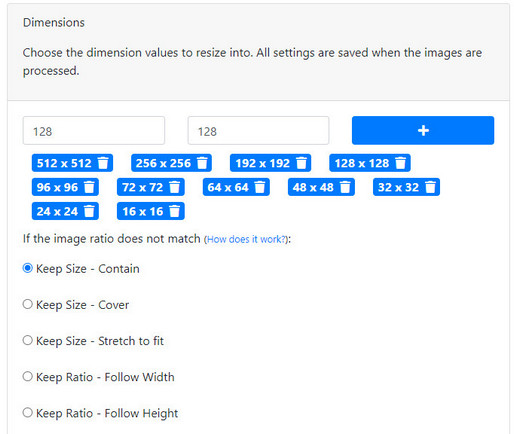
It will take some time to resize the photos.
Newly resized images will be saved in the same folder as source images.
Image Resizer in PowerToy Tools is a straightforward tool to resize and share photos over the web.
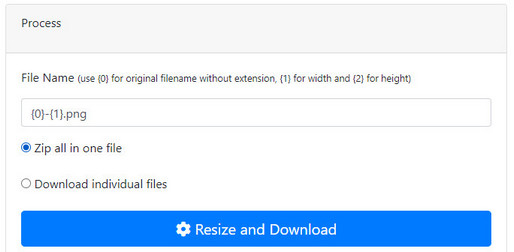
This is a fast and straightforward editor.
File formats can be selected in between JPG, PNG, or GIF.
This works very fast and simple without any internet connection.
RIOT reduces the file size dramatically and the image quality also.
Multiple images can be resized now with RIOT.
Now, this app is something more advance than the previous ones.
you’re able to use PicPick on Windows 10 for now.
This is an exciting app to use that has a resizing feature and some handy features to work with.
Key Features of PicPick:
Here are the steps to use PicPick on Windows:
You are done!
The PicPick tool will resize all the photos you want and save them to your preferred location.
This is an easy solution to resize your photos simply and fast.
Google Chrome offers some extensions that can help you resize your photos with reduced file size.
And the exciting part, you could rescale photos with these extensions without any internet connection.
This chrome extension allows you to resize your photos with just a few clicks.
BulkResize is easy to use.
And it has all the necessary features to fulfill your needs anytime.
And it doesnt require any internet connection.
Here are the steps to use BulkResize on Chrome:
like wait until the resizing get done.
You have successfully resized the photos with the Google Chrome extension.
This is a simple and fast way to resize photos multiple at once.
FAQ
How do I resize multiple images at once?
you’re free to use Image Resizer in PowerToy Tools by Microsoft to resize multiple photos at once.
This app allows you to resize images at batch.
So you only put the instructions once, and the app keeps doing its work on its own.
How do I batch resize photos on a Mac?
How do I resize multiple images at once in Windows 7?
PowerToy Tools is also available for Windows 7, 8, 8.1 & 10.
How do you select multiple pictures?
Go to your image folder, press and hold the Ctrl button on the keyboard.
Now hit your photos.
This way, your multiple photos will be selected.
How do I resize a JPEG in Windows 7?
launch the image on Paint.
On the ribbon toolbar, select Resize.
Now go for the percentage to resize it properly.