Ever heard of the phrase,get more performances for free?
Or something along the lines ofdouble your frame rates.
But do they work?
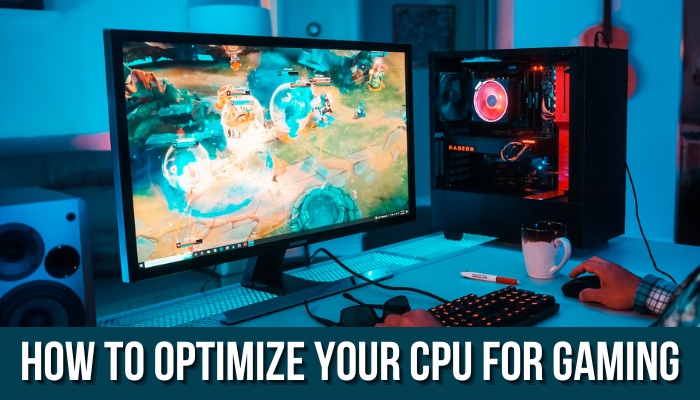
And that is what I will show you today in this article.
So, without making any fake promises, lets get started.
Can CPU Optimizations Give You More FPS?
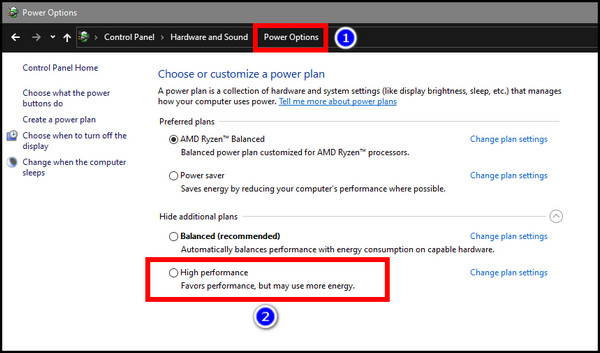
First, let me clear up one thing.
You will need a decent rig to get good performance in the latest AAA titles.
TakeHogwarts Legacy,for example.
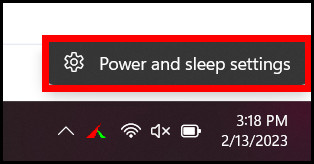
Even 8 Gigs of VRAM is insufficient if you max out the details in the game.
Truly horrifying for PC gamers indeed.
Does that also mean the game is unoptimized?
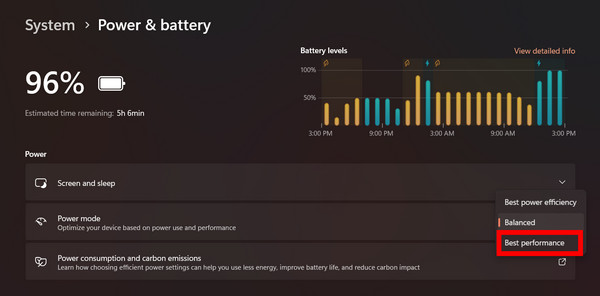
That is surely the case.
Just look at the PS5s performance, and you will get an idea.
There are no lag or frame drops while maintaining great visuals.
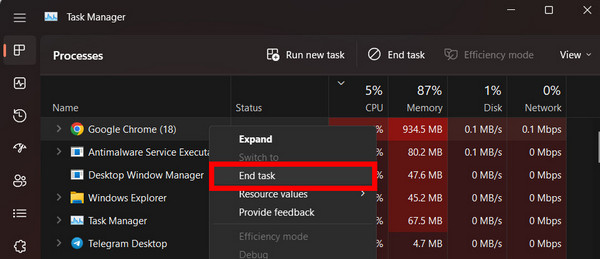
Maybe the developers will need time to iron things out on the PC version.
Cooling your PC is another critical aspect to take note of.
That is actually on you and is something that it’s possible for you to take care of.
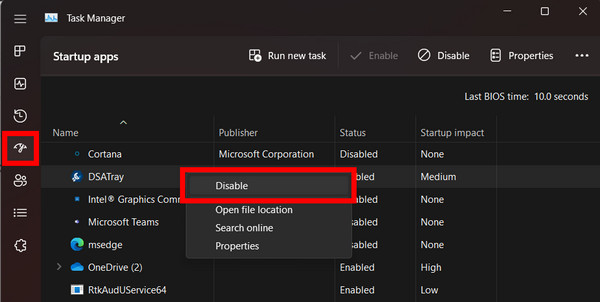
Check out whether aCPU can cause a game to crash.
Here you will see detailed feedback on what to do if you ever face it on your rig.
Next, disable all unwanted apps during startup and kill any processes you do not use while gaming.
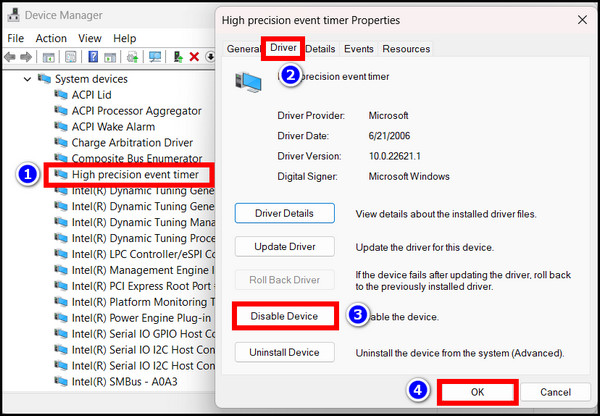
Undervolting your processor will also improve performance while producing less heat.
Lets now delve deeper into the details of these optimizations.
Here are the methods to optimize your CPU for gaming:
1.
Disable Core Parking
For gaming, a4-coreprocessor is a minimum these days.
Even some games recommend that you have a6-coreprocessor to get the maximum performance.
Because in CPU-intensive tasks, there aredifferences between a 4-core and 6-coreprocessor.
Thats why developers are utilizing more cores in the game engines.
Some laptops can have these cores disabled as part of the energy-saving plan.
This is known ascore parking.
When you turn on theBattery Savermode, the cores are disabled.
So, for maximum performance, you should enable all cores.
And you’re able to do that easily by switching to the high-performance mode.
Now your processor can utilize all its cores.
Close Background Applications
Applications running in tandem with the games will slow it down.
It will just occupy unnecessary space on your computers memory.
So before launching any game, open Task Manager and close all background processes.
Also, pause any live wallpapers that you have turned on.
These will just use the GPU resources in the background.
Here are the steps to close any tool using Task Manager:
Now the power-sapping apps are cut off.
If you experienced slowdowns before, now you should see smooth frame rates.
Disable Startup Apps
Most apps that you install want you to be faithful to them.
They will most likely set them up to start whenever the Windows loads.
But we do not need such apps every single time.
So go ahead and disable all the startup apps.
Now, these apps will not use the CPU when they are not supposed to.
But this does not play nicely with apps that are resource intensive such as video games.
If enabled, it’s possible for you to see stuttering that impacts the overall smoothness of games.
it’s possible for you to disable it from the unit Manager.
Restart the computer to see any changes it brings to your video games performance.
Undervolt your CPU
Reducing the power that your system can draw can be useful.
Your unit will consume less power and generate less heat.
That is basically what undervolting is.
You may ask, does it not reduce performance?
Yes with undervolting, your system can lose some performance.
But think of it like this.
There will be no frame drops while the temperature of the processor will be lower at the same time.
Best of both worlds.
But do not just reduce it too much.
Your system will crash and can likely get damaged if you provide a drastic change to the operating voltage.
Also, keep an eye on the temperature readings every time.
If your system crashes, you could always go back to the previous voltage which worked for you.
You canundervolt your CPUusingThrottlestop.
This works for both Intel and AMD CPUs.
AMD providesRyzen Masterfor its line of processors, and Intel has itsXtreme Tuning Utility.
These applications have an easy-to-navigate interface which makes them very easy to undervolt with.
With undervolting, many questions can pop up in your mind.
The safety of your processor is one of them.
Keep your CPU Cool
Lastly, I will restate the main enemy of your processor.
That is heat, in any form, which resides inside your CPU case.
See, your processor is a sensitive piece of equipment.
So, keep the processor cool by keeping the insides of the PC case free from dust and debris.
Dust off regularly andclean the thermal compoundand reapply every couple of years.
Also, see to it theCPU cooler is competentto cool your processor.
Also, the fans, in your case, are just as crucial.
Placing equal numbers of fans in the inlet and outlet of your case is recommended.
But if your case is designed differently, it’s possible for you to change the number of fans.
Just do not allow heat to build up inside the case.
Frequently Asked Questions
How do I fix a slow CPU speed?
Switch toHigh Performancefrom thePower controls>Power Plansin theControl Panelto get 100 percent utilization of your processor.
Will a CPU increase FPS?
Yes, more cores will result in better frame rates if your GPU is capable.
For modern games, a quad-core processor is a bare minimum.
Using fewer cores will bottleneck your GPU, and you will get lesser frame rates.
Is 100% CPU usage bad for gaming?
A CPU can work even when you apply a consistent load to it.
But you should aim to keep the CPU usage down to avoid any bottlenecks from settling in.
That can introduce frame spikes during gaming which can ruin the overall experience.
Concluding Words
The processor being the brain of your setup, is extremely critical for your games.
And you must ensure that all the CPU computation power is utilized properly by the correct app.
So, keep your PC frosty and happy gaming.