PS5 console comes with only 825 GB SSD storage space.
However, PS5 resolves that problem by keeping an M.2 SSD expansion slot to ramp up the storage.
Why Should You Buy a Second SSD for Your PS5?

Additionally, you might install multiple media apps in that extended drive.
Adding an extra NVMe SSD can increase the consoles storage.
Then unscrew the M.2 slot cover and remove the cover.
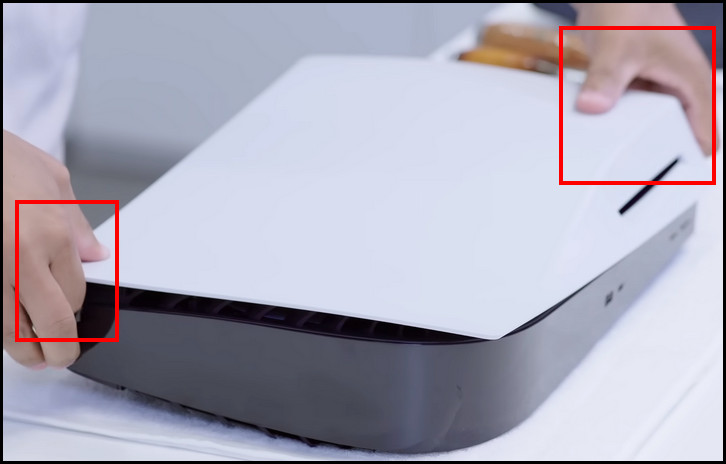
Remove the M.2 screw and spacer and put it in the exact M.2 size hole.
Then drop in the M.2 SSD securely and put back the cover.
After that, attach the PS5 console side panel.

Then turn on the console, and the installed SSD should be detected automatically.
Now, lets show you the in-depth of the proper installation process and vice versa.
However, PS5 M.2 expansion slot does support the PCI-express Gen4x4 interface.
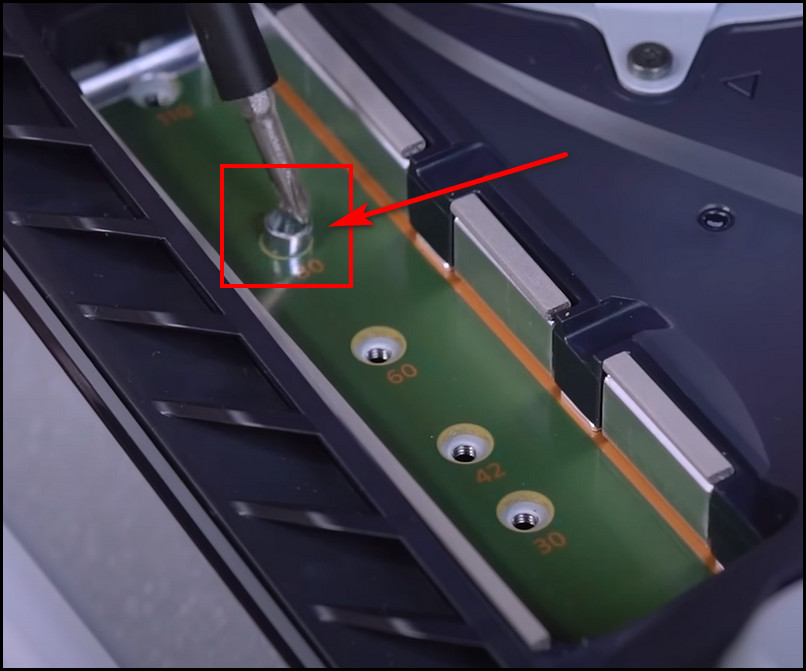
And that M.2 NVMe SSD must be a socket 3 (Key M).
Apart from these, there are other requirements for selecting the perfect M.2 SSD for your PS5 console.
But you must need certain things before you jump in removing the side panel.
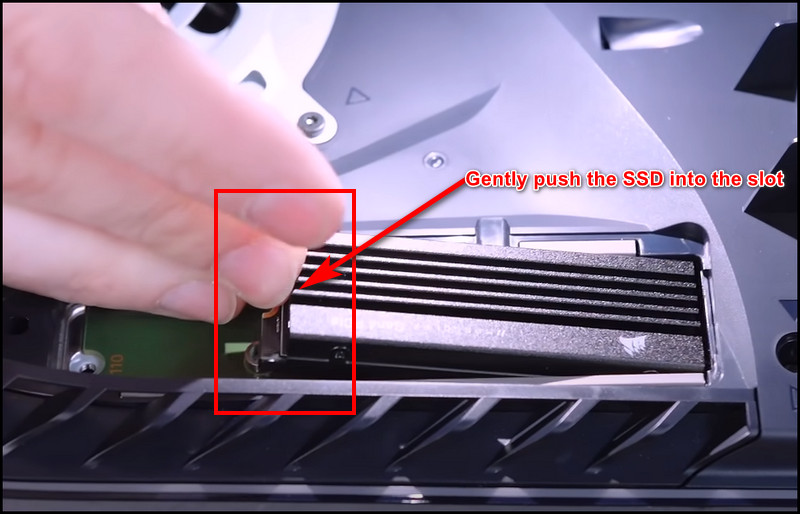
Once you grab all these things, its time to kick off the PS5 consoles side panel.
Heres how to do that:
Bravo!
Youve opened the PS5s side panel without any damage.
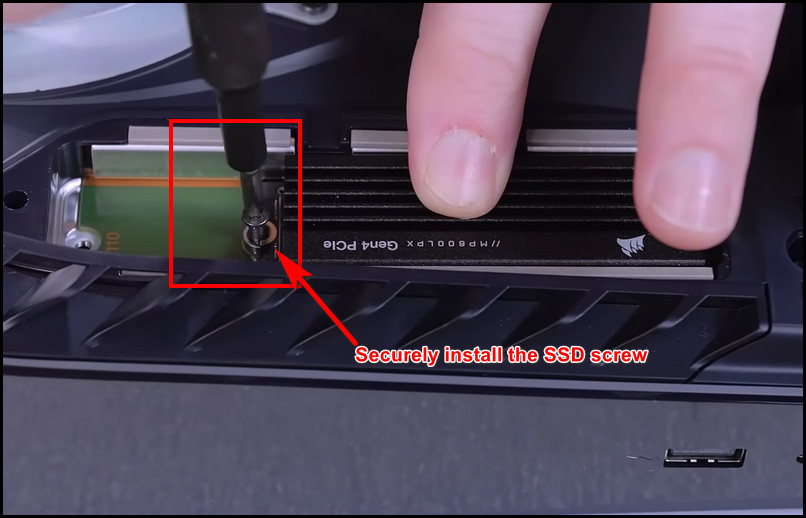
Now, gently remove the screw that is holding the cover.
Keep the screw safe at the side.
Now, youll see a small screw with a washer sitting on the far-right hole.
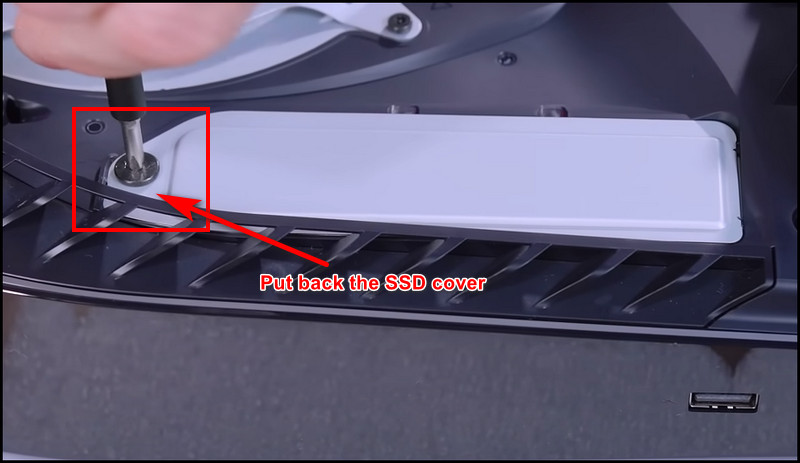
Remove the screw and the washer.
So, check the exact length of the SSD and put the washer on the exact hole.
For example, if your M.2 SSD size is 2280, put the washer in the hole marked 80.

Its because PS5 requires proper heat dissipation from the storage devices for the best in-game experience.
Plus, Gen4 SSDs get too hot while its under load.
However, many Gen4 M.2 SSD does come with a heatsink.
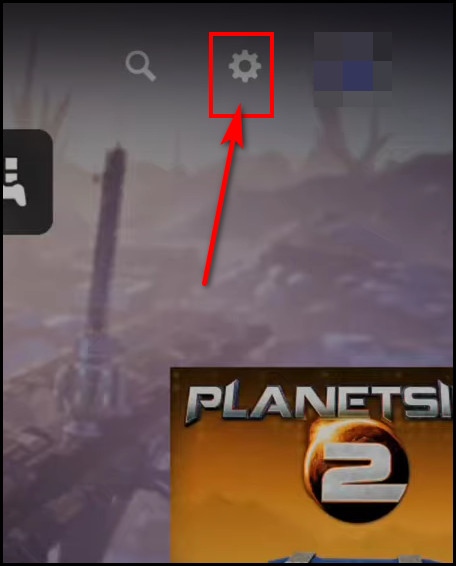
So, you dont need to set up the heatsink if you buy one of those.
So, hold the edge of the M.2 SSD and align the notch with the connector.
Now gently push the M.2 diagonally upward and insert all the way in.
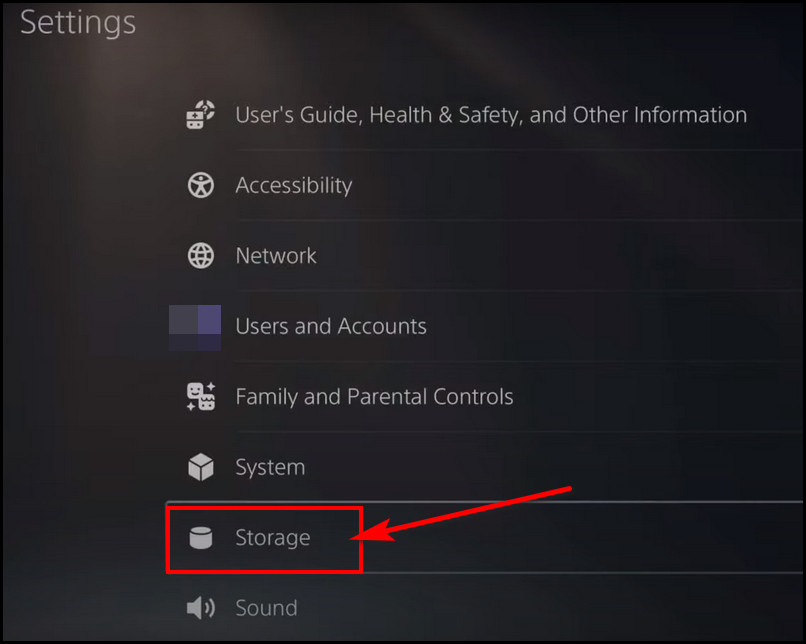
The M.2 SSD should rest flush on the spacer without obstructing the cooling structure.
Now firmly push down the SSD on the washer and fasten it with the screw.
And remember to check that the cooling structure should not obstruct the screw.
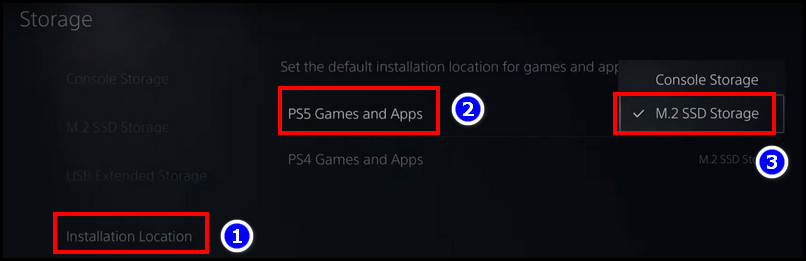
If the heatsink size exceeds the limit, you wont be able to attach the cover properly.
So, ensure the SSD heatsink meets the required size before buying the SSD or heatsink.
Now its time to put back the side panel.
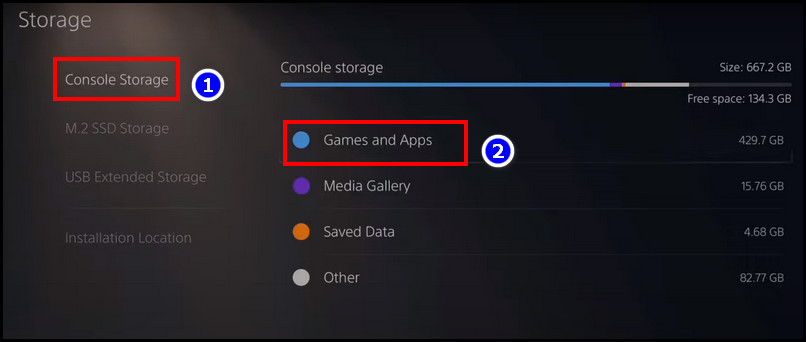
So take the panel and place it slightly away, about 3 to 4 inches from the top edge.
Then gently slide it into the place until you hear a clicking sound.
Once you hear it, it has been securely attached.
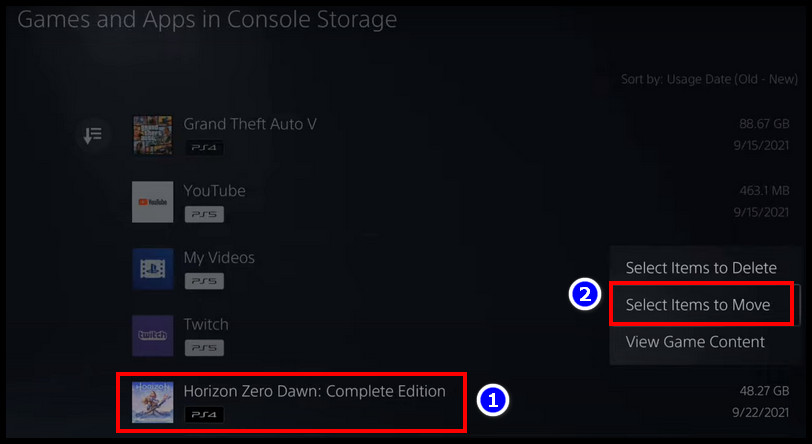
Connect with your TV or monitor via the HDMI cable and turn it on.
The console should boot immediately after hitting the power button.
Now it should detect the installed SSD, and youll be asked to format it.
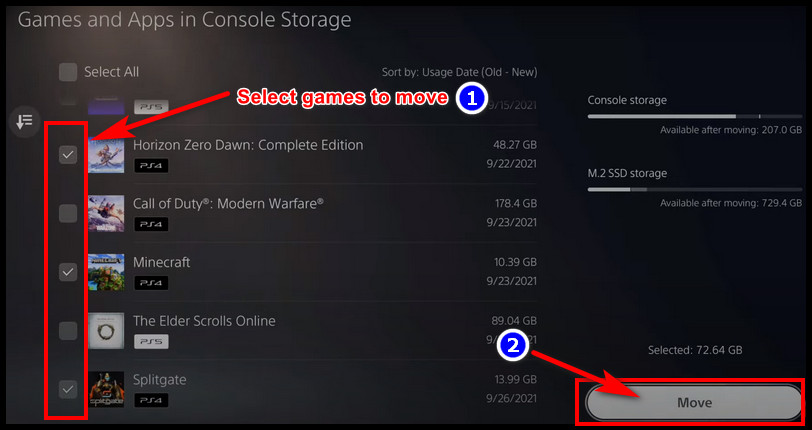
Choose the Format M.2 SSD option and wait a few minutes till the formatting is complete.
Now you dont have to worry about the console storage or whether it is full!
you could install any game directly on this expanded drive and play without worrying.
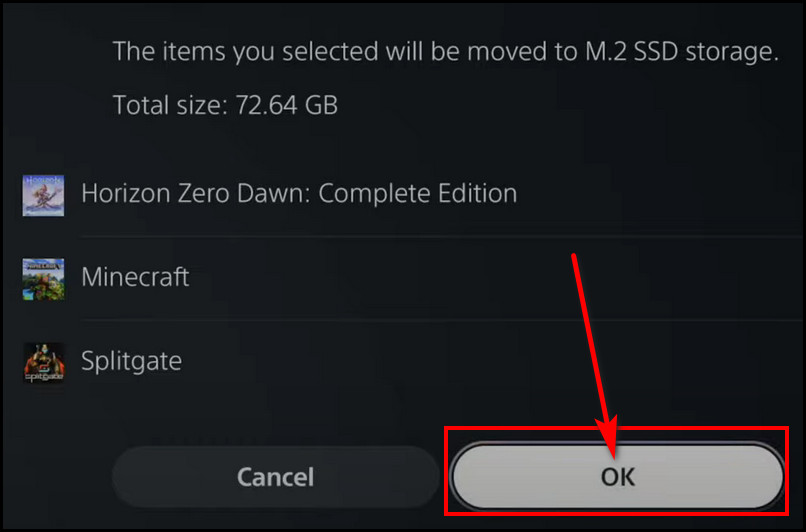
To change the install location from the Console to M.2 SSD, go toSettings > Storage > Installation Location.
And chooseM.2 SSD StorageforPS5 Games and Apps.
opt for game that you want to move and press the X button.
Choose theSelect Items to Move.
Select one or more games and selectMove.
After that, select theOKbutton from the confirmation prompt.
FAQs
Can I put any SSD in the PS5 console?
You cant put any SSD in the PS5 console.
The M.2 SSD interface should support PCI-e Gen4x4 NVMe with an M key.
Plus, that NVMe SSD must be the socket 3 bang out.
Also, the SSD must contain a heatsink, or you must install a heatsink on it separately.
What is the maximum SSD storage capacity for PS5?
it’s possible for you to expand your PS5 console storage by installing an M.2 NVMe.
Is the PS5 storage upgradable?
PS5 console comes with only 825 GB of console storage.
But this new console allows you to increase the storage by installing an M.2 SSD.
Final Words
PS5 rocks the gamers with its immersive gaming experience.
However, the internal storage failed to seduce the heavy gamers.
In this article, I have covered in-depth steps to mount the SSD to expand the storage securely.
Also, comment below for further assistance.