You must admit; its annoying when the video screen is not moving synchronously.
Though the VSync feature handles a smooth screenplay, it may fail to do the job occasionally.
Despite having VSync, you may see an asynchronous screen on your monitor.

And the screen tearing issue must be fixed without it.
Here, I will provide six different ways to patch up the screen tearing matter.
So, tag along.
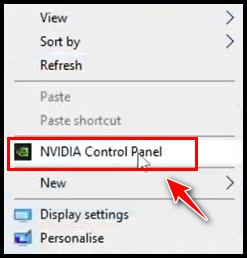
Besides upgrading the graphics card, adjusting the graphics parameters can also reduce or eliminate screen tearing.
Are you wondering how to do that?
Below, I have explained all of these methods to address the screen tearing issue in detail.
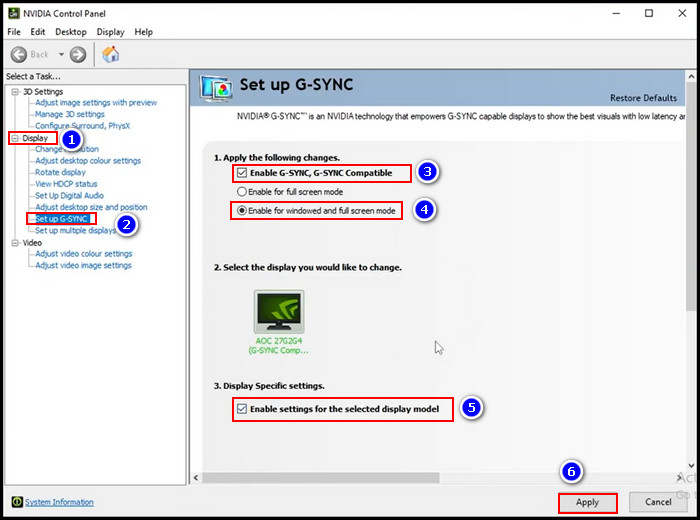
So, apply the methods.
Here are the methods to fix the screen tearing without the VSync:
1.
Use Nvidia G-Sync or AMD FreeSync
Nvidias G-Sync and AMDs FreeSync technology are terrific alternatives to V-Sync.
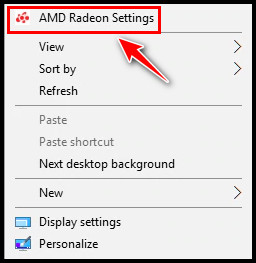
Though they work great, they have some downsides.
These two features cant work if theFPS surpasses the monitors maximum refresh rate.
They can sort out the screen tearing issue as long as the FPS rate is under the refresh rate.
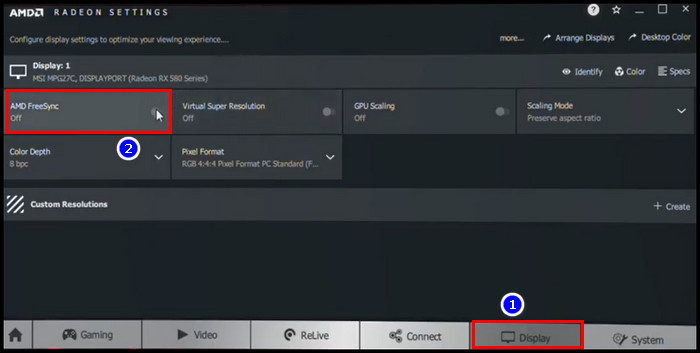
An example will help you to understand this easily.
Lets assume the monitor you use for playing games has a140 Hz refresh rate.
Despite this minor drawback, they work well.
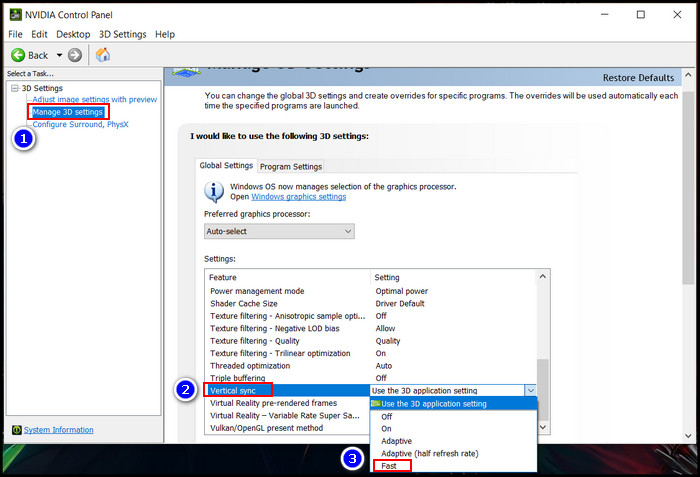
And below, I have described the way to enable them.
Dont be surprised if they are not available on your PC.
FreeSync is only available on AMD.
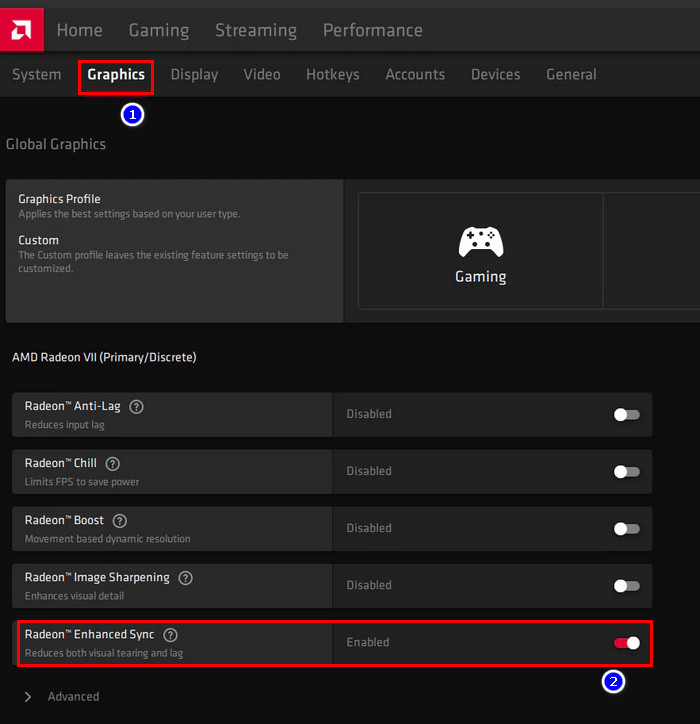
Check our exciting guide to learnwhether FreeSync can work with Nvidia.
Those are FastSync, which is for Nvidia, and Enhanced sync, which is for AMD.
This advantage makes them different from Nvidias G-Sync or AMDs FreeSync.
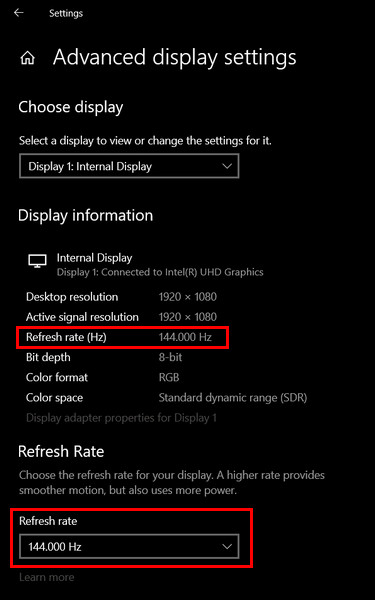
Moreover, they can be compatible with any GPU and monitor.
Plus, its pretty straightforward to turn them on.
Check the process to enable them below.
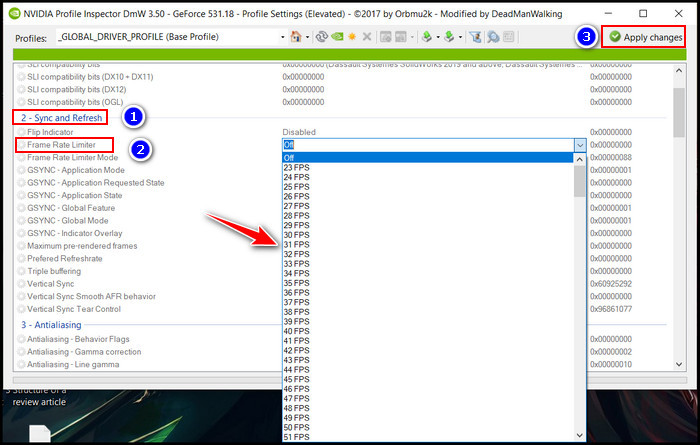
If you do, check out ourV-Sync vs. Fast Syncarticle to learn everything about them.
There are many tools you will find on the internet for that.
But I suggest you use theNvidia Profile Inspectorapplication.
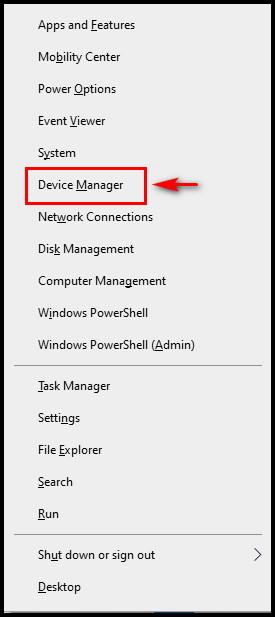
Its pretty easy to work around with this app.
Before you modify your frame rate, you must know your monitors refresh rate.
Dont you know how much it is?
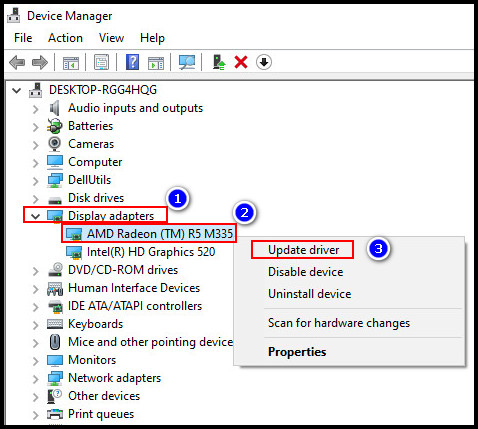
Go toSettings>System>Display>Advanced display options.
Go through our epic guide aboutwhat does Ti stand for in GPU?
Update or Reinstall Graphics Driver
Your graphic driver can cause a tearing issue on your screen.
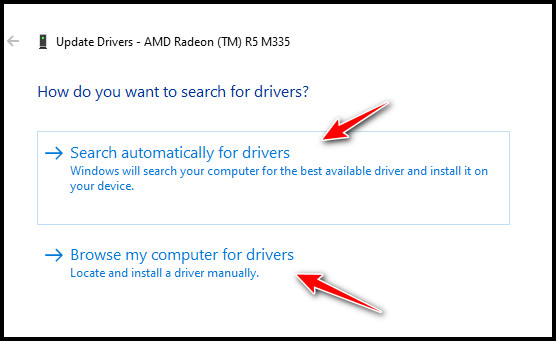
It can happen due to two reasons.
One, you are not using the latest driver version of your GPU.
And two, you updated your GPU driver, but the problem started after that.
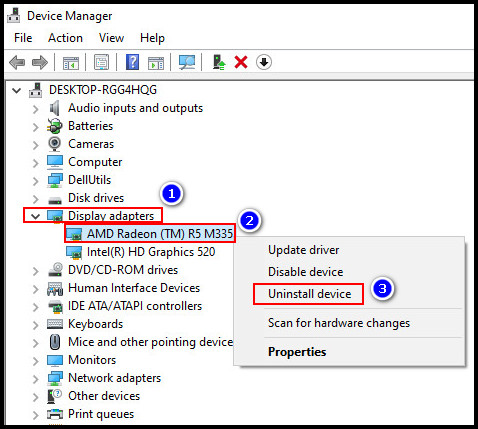
If the reason is the first one, you must refresh your GPU driver.
In case its the second one, you must uninstall the latest driver and reinstall the previous compatible driver.
Below, I have explained both processes.
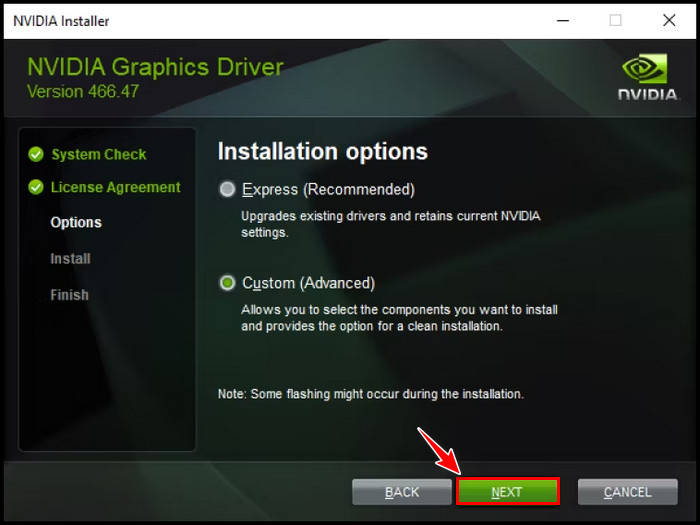
Lets look at how to do this.
Uninstall and implement the GPU driver
Your Graphics driver may be on the verge of dying.
Read our excellent guide to know thesigns that your GPU is dying.
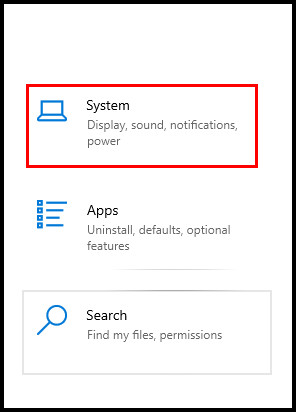
Adjust Your Display configs
you’re able to also fix screen tearing by lowering the PCs screen resolution.
When you drop your display resolution by a little, it enhances your graphics performance.
Because of that, the chance of screen tearing is reduced.
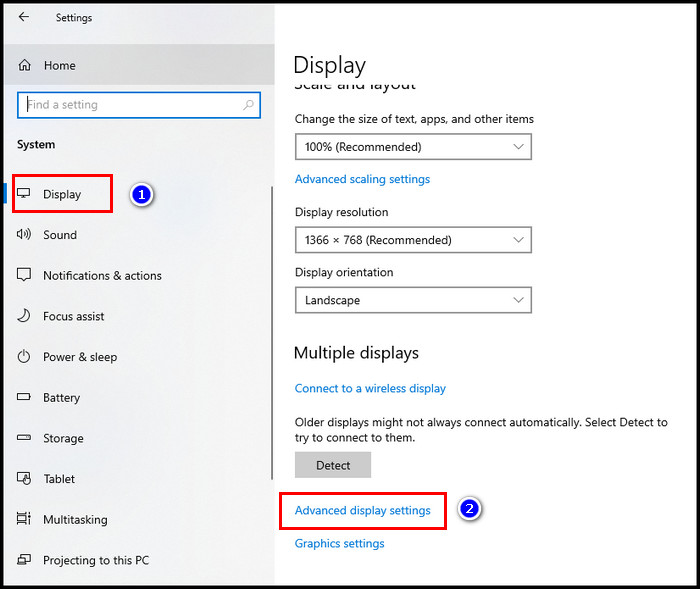
Here is the process to adjust the display setting from the Windows controls:
6.
But you should consider this option if your monitor is too old and has a history of getting damaged.
Otherwise, changing a good monitor is pointless only to avoid screen tearing.
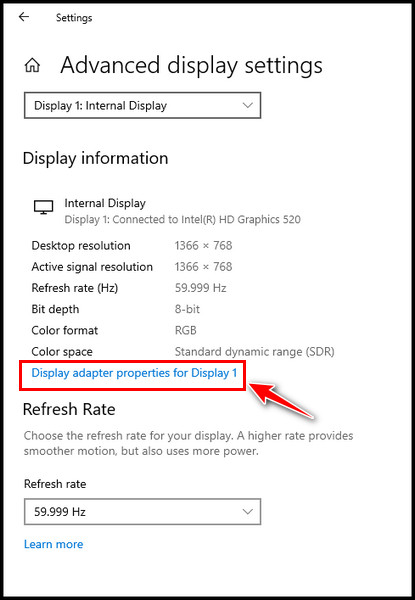
If you plan to replace your monitor, go for the higher refresh rate model monitor.
You may find as high as 360 Hz refresh rate monitors in the market.
Its pretty high enough for the most dedicated games.
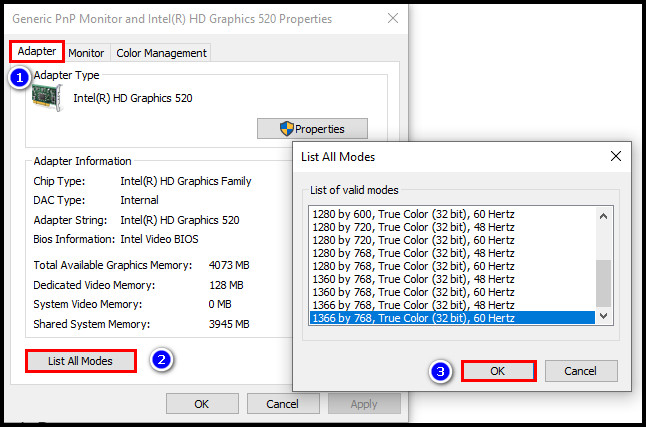
Why Does Screen Tearing Happen?
Due to the mismatch between the GPUs frame rate and the monitors refresh rate, screen tearing happens.
For example, lets assume your monitors refresh rate is around 60Hz.
It means the monitor refreshes 60 times per second and displays 60 individual frames per second.
But, the irony is the games you are playing render above 60 frames per second.
When you start playing any game, it provides more frames that your monitor cannot display.
Thats why screen tearing occurs.
Moreover,poor renderingalso causes screen tearing.
Are you wondering how?
Occasionally, the graphics cards cant smoothly send a frame to display.
Because of that, a mismatch creates between the frame and refresh rates.
Thats the reason you could see that the screen is tearing.
It can happen even if the refresh and frame rates are the same.
Are you always using high FPS but not getting a smooth display?
Then check out our separate guide to why yourdisplay is not smooth despite high FPS.
Is Screen Tearing bad?
In short, yes.
Screen tearing is terrible.
Mostly, its problematic and annoying when you play any fast-paced video game.
During gameplay, you may experience stuttering, lag, and other issues because of that.
Moreover, its unpleasant for the eye.
It will be an unfortunate moment for you if screen tearing suddenly appears on your monitor.
Your overall visual experience will get spoiled because of that.
With a screen-tearing display, itshard to aim or react in video games.
Moreover, you wont be able to enjoy any TV show or NBA games with a broken screen.
If the same thing happened to you, I could feel your pain.
it’s possible for you to realize now how bad screen tearing is.
FAQs
What is an alternative to VSync?
The alternatives to VSync are AMD FreeSync, Nvidia G-Sync, etc.
These help the PC avoid having any decreased frame rate and input lag issues.
Does higher FPS reduce screen tearing?
No, a higher FPS doesnt reduce screen tearing.
To prevent screen tearing, your graphics card prefs should stay at a lower FPS.
How do I get rid of screen tearing?
To get rid of screen tearing, you must adjust the refresh rate and your game & screen resolution.
Also, ensure your GPU driver is updated to the latest version and that they are configured correctly.
Thats why always keep the V-Sync or G-Sync enabled.
Additionally, you should use a monitor with a high refresh rate and fast response time.
It can reduce the occurrence of screen tearing by a lot.
I hope you resolve your screen tearing problem by following the methods.
Let me know in the comment section which method helped you fix the issue.
you might also comment if you have any queries.