How to search and replace those misspelled words as fast as possible?
Well, to correct the words in a minute!
you could use theFind and Replacefeature of MS Word.
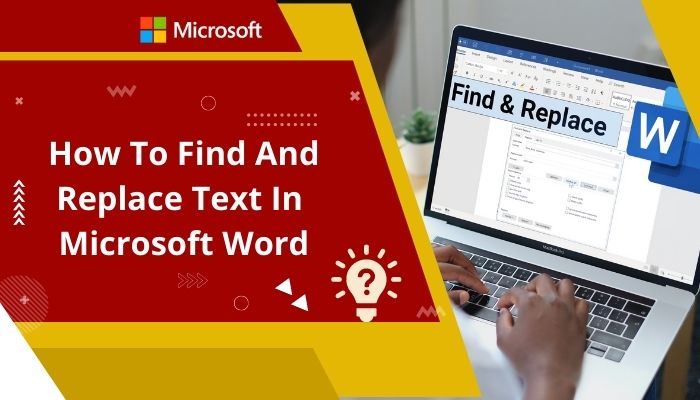
Microsoft added this feature in their Word app to quickly fix the wrong words.
Not only that,there are some advanced options also available in the find and replace function.
With those, you could take full advantage of this feature.
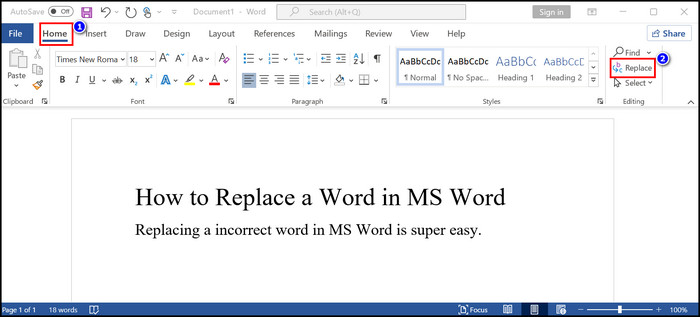
This article is for you if you dont know how to use Find and Replace words/texts in MS Word.
To learn the full features of this function, read this article till the end.
Lets begin the Word replacement!
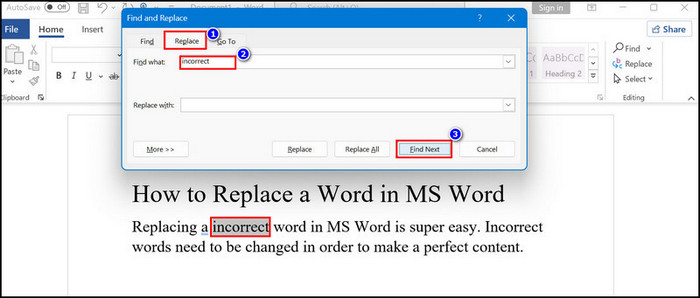
The Find and Replace feature is a gold feature in MS Word.
It not only makes the job easier but also saves time.
You will find it more applicable when you might fully use this feature to its advanced level.
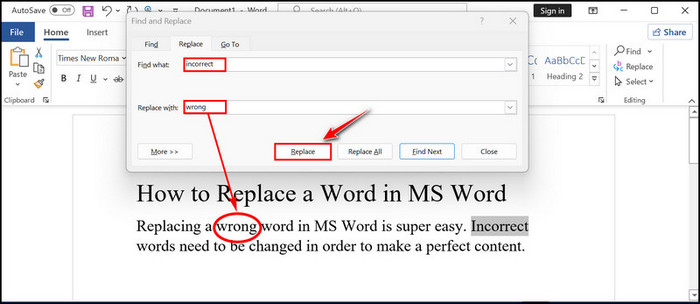
But, exactly when should you use the Find and Replace feature in MS Word?
Lets find those out.
Below is the short step-by-step guide to using the word replacing feature of MS Word.
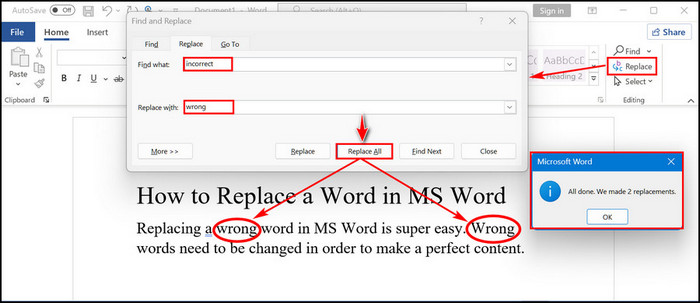
To continue replacing the word, keep following the steps.
Suppose you want to replace,make surewithensure.
To do this punch in,make surein theFind whatbox and typeensurein theReplace withbox.
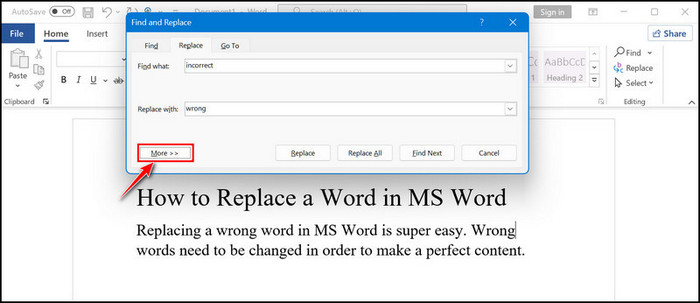
Assume there are a total of 8make surewords, but you dont want to replace all.
To do this, click onthe Find Nextbutton, and you will findmake sureword is selected only.
Choose from which passage you want to replace the word.
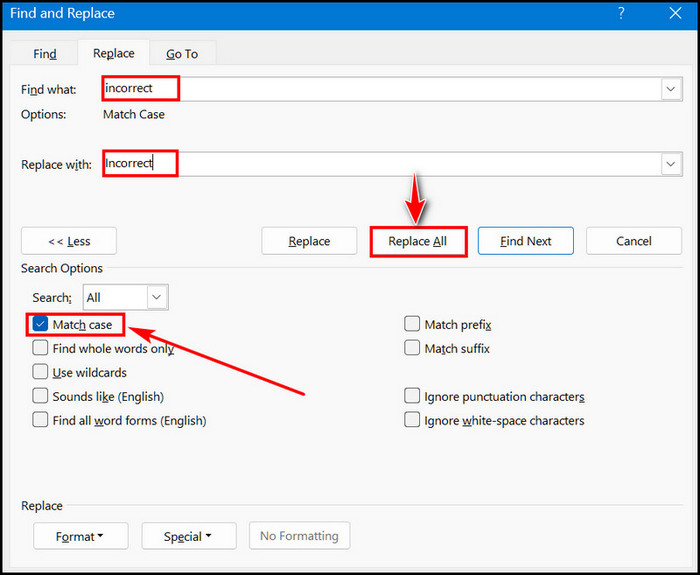
Only select theReplacebutton then.
The steps are quite the same as the Windows MS Word version.
So, lets see how to replace a word in MS Word from the macOS.
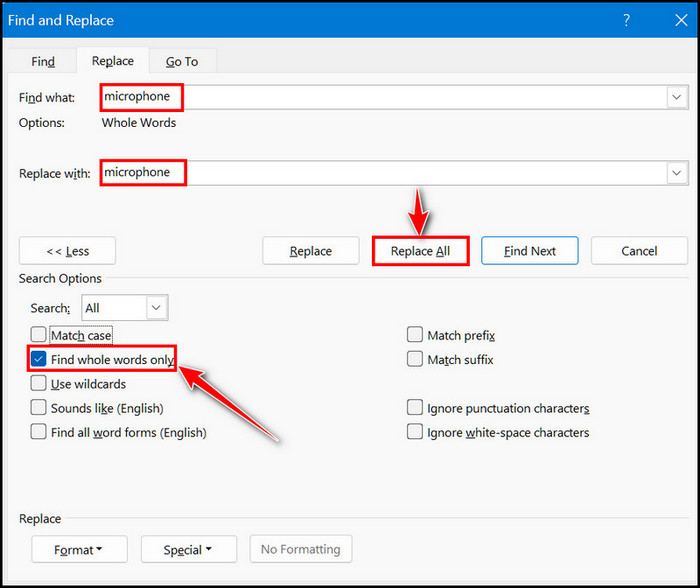
Now, you have successfully replaced all the incorrect words.
you’re free to use the advanced features to make the whole work more accurate and save time.
To enter the advance options in MS Word, just pressCtrl + Hand punch theMore »button.
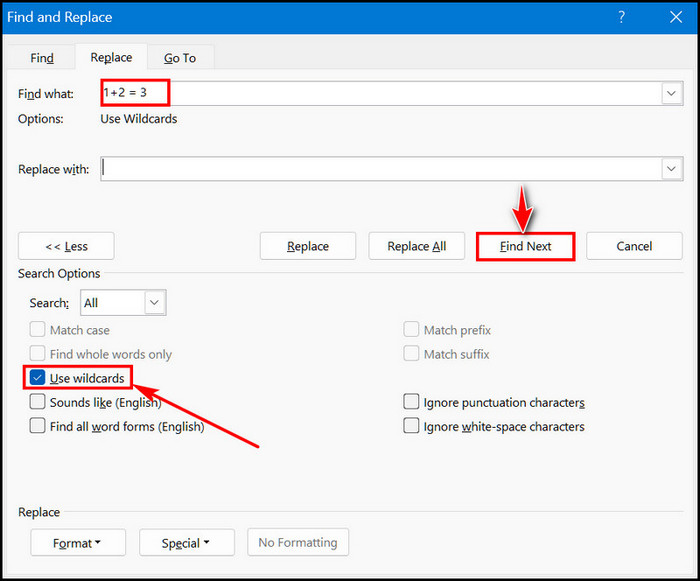
Each of these options has its functionality.
Lets find out some of the functionality of the function.
Match case
This option will find only those instances which are written the same way.
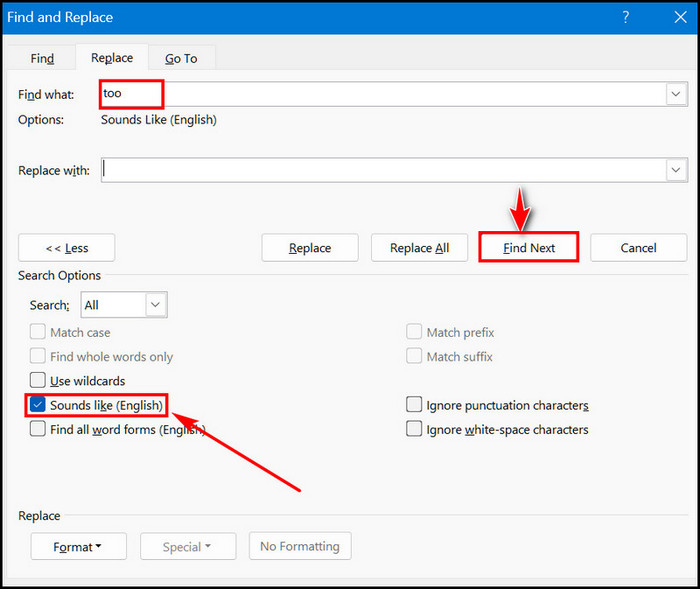
To be more specific, this option finds text that matches the uppercase and lowercase letters you have typed.
When you search for amicrophone,it will show you a microphone, not justmicrofibre.
This option allows you to use question marks, asterisks, brackets, or other same-throw in symbols.
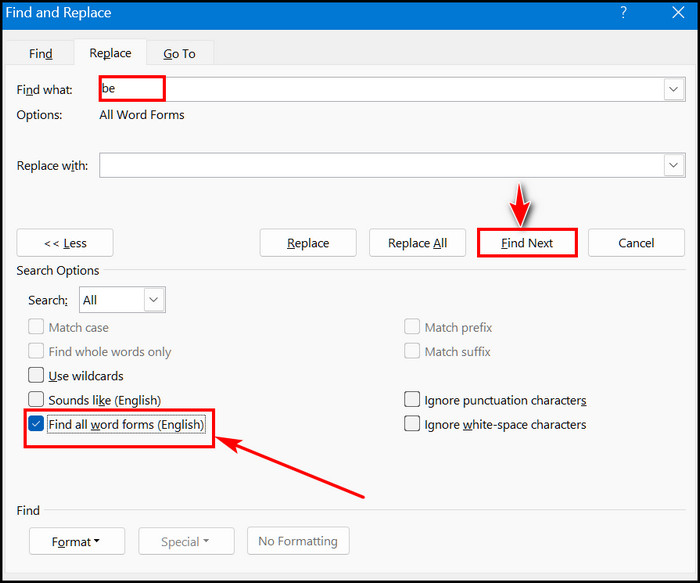
This search option will help you find any word that exactly sounds like the given the word.
In other terms, this is the best option for finding homonyms and words that have varying spellings.
Suppose you searched fortoo, the finding result will beto,too, andtwo.
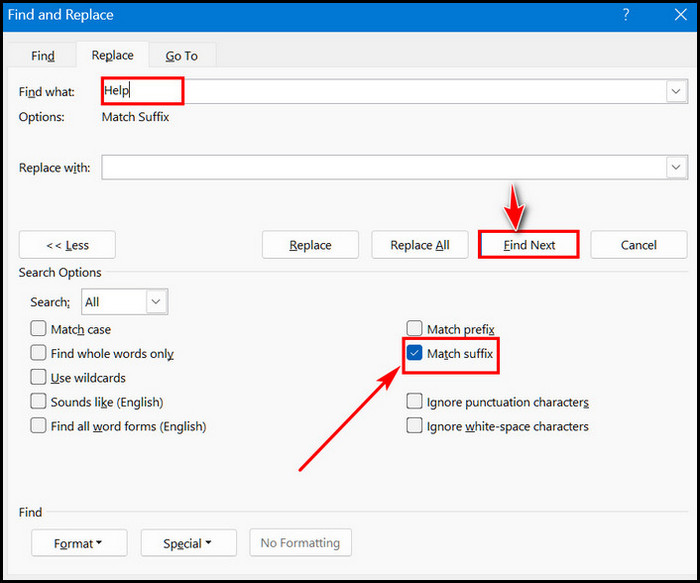
When you search for the wordbe, with Find all word forms you will findare,isalso as marked.
When you search for the wordhelpenabling the suffix, the marked-up search result will behelpful.
When you use the prefix and search forlove, it will show bothloveandloved.
Ignore punctuation characters and Ignore white-space characters
This option is self-explanatory itself.
Suppose you search forRight click, and you will also see marked-up search result withRight-click.
For macOS users, pressShift + Command + Hto open this feature in Word.
What tab is Find and Replace in Word?
tap on theRibbons Home tab andtheReplacebutton in theEditingbutton group.
TheFind and Replacedialogue box open inReplacetab.
What is the Sounds like (English) option in Find and Replace in Word?
Suppose you searched fortoo, the finding result will beto,too, andtwo.
Final Thoughts
MS Word is the most used word app worldwide.
It will be hard to find a person who doesnt use the Word app for his daily work basis.
Content writers use this app as their daily driver.
I have shown you how to use this feature and its advanced options in this article.
I hope you read this article till the end.
For any further assistance, knock me in the comment section.
See you at the next one.