Are you someone whose messages are getting deleted constantly by your companys Microsoft Teams retention policies?
Are you searching for a way to export the messages?
Then your agitation ends right here cause Ive got the perfect solutions for you.
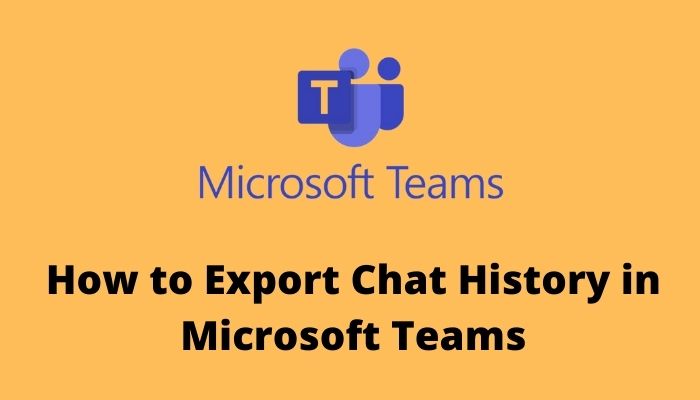
Can you export chat history in Microsoft Teams?
Exporting the chat history directly from Microsoft is the only official way.
So, without any further adieu, lets get your chats exported.
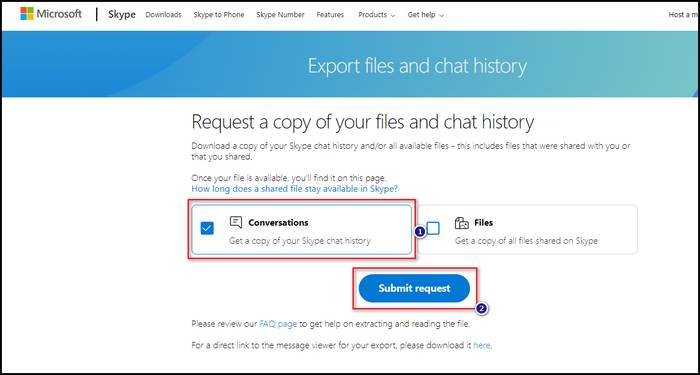
You have all the authenticity of the exported chat history as itll come directly from the Microsoft server.
you might present the chat history as a valid document if you need it.
So, in terms of authenticity, theres no exception.
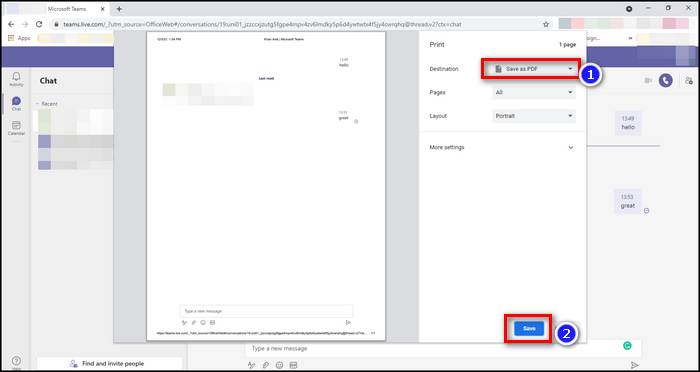
To extract the chat history from Microsoft, youll need to perform a set of steps.
Dont worry; Ive already prepared a step-by-step guide for you.
Just follow the steps, and youll be all set.
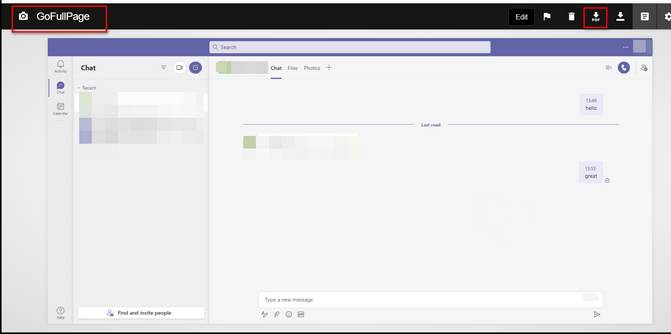
Keep in mind that your data will not be instantly ready to export and download.
It needs a day or two to process the request.
After that, theyll execute your request and provide you with a copy of your chat history.
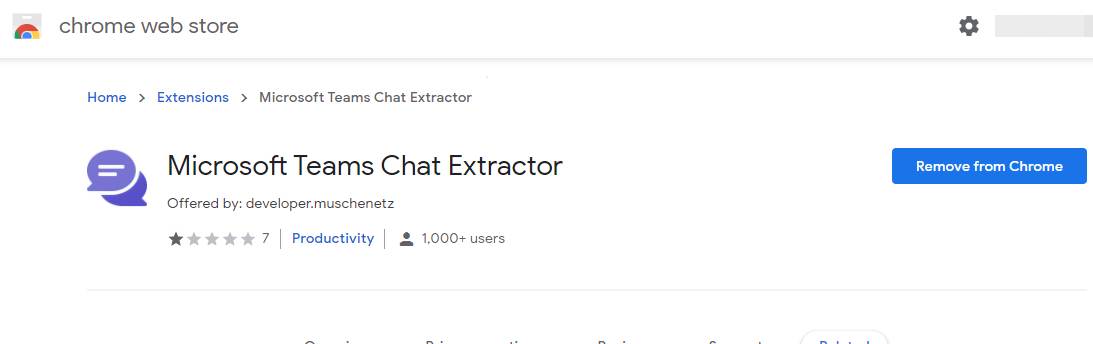
Then youll be able to download it.
Check out our expert-recommended error fixing,Microsoft Teams Error Code 42B.
Thats why you need a robust and effective way to obtain your chat history.
Im presenting the list below and describing how to extract data from a web page using these methods.
Here are the methods to export Microsoft Teams chat history:
1.
Copy and Export as PDF
So, the first alternative method Im showing you is relatively easy.
With just a couple of clicks, you might export your entire conversation chats inside a portable document file.
The most exciting part is you wont need to install any software to perform this method.
Its completely free and effortless.
Check out the easiest way toGreen Screen with Microsoft Teams
2.
Use Exchange PowerShell
Another great way to extract the Team chat history is through Exchange Management Shell.
It gives you access to a group mailbox thats created by Office 365.
It does not apply to the Microsoft Teams mailbox.
Google Chrome Extensions
Now, if theres any complication to performing the previous method, dont worry.
Ive got another method for you.
Im describing both of the extensions below.
However, you cant copy the texts on the document because theyre in image format.
But, you’re free to extract text files from them by using OCR services.
For example, Google Vision.
Throughout the whole post, youve already seen the hassle of extracting chat history from Microsoft Teams.
There isnt a direct way of getting chat history from Teams.
Now, introducing Microsoft Teams chat extractor.
Itll extract the messages from a Teams conversation with just one click.
Now you have all the messages of a Microsoft Teams conversation extracted.
But, It wont load the image or gif files from the conversation, only the texts.
Answer:You cannot copy an entire Teams chat as of this moment.
Microsoft doesnt permit to export of an entire conversation for security reasons.
The right to copy the entire Teams chat violates corporate rules and regulations of sharing data.
However, there are some manual methods to copy Teams chats.
Question:Where is Teams chat history stored?
Answer:Microsoft Teams chat history is stored as a hidden file located in the users mailbox.
Users or administrators of Microsoft Teams cannot get into the chat history files through Outlook.
Although the Exchange PowerShell can get into the file and redirect the chat messages to a specific Outlook account.
Conclusion
I hope you dont have any further confusion about exporting Microsoft Teams chat history.
If youve any further queries, feel free to comment below.
Our experts will make a run at answer any of your queries right away.