Gamers and geeks love overclocking their CPUs and RAMs to get the highest performance.
Like them, maybe you are looking for a reliable way to overclock your unlocked CPU.
Just go to the BIOS and push the processor to the limit by unlocking the GHz.

Its totally fine if you dont know how to get to the BIOS tweaks in your Windows 11.
You dont need to be a pro or geek to go to the Windows 11s BIOS configs.
I will show you all the easiest ways to get you to the BIOS.
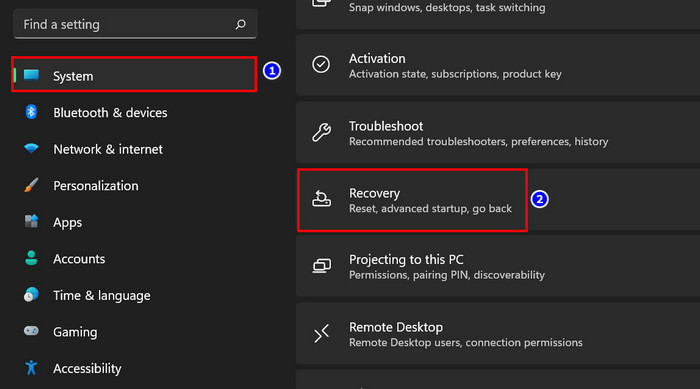
Just read till the end and go through every step.
Then only one thought will come to your mind, Dude, it was that easy!
So, get a cup of coffee and sit tight.
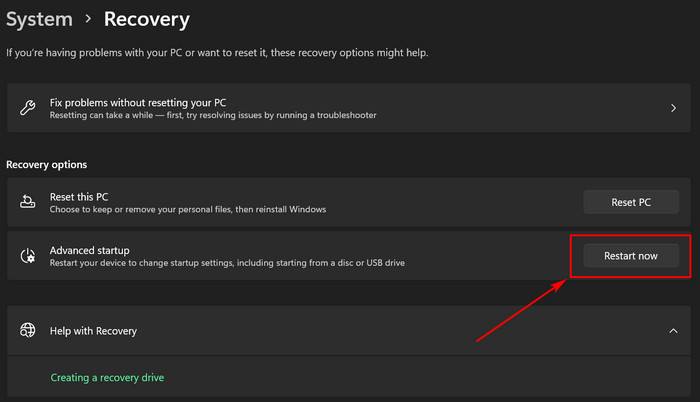
BIOSstands forBasic Input and Output System.
Its firmware and stored inside a small memory chip on the motherboard.
BIOS is responsible for the POST, and its the first software your PC goes through while starting up.
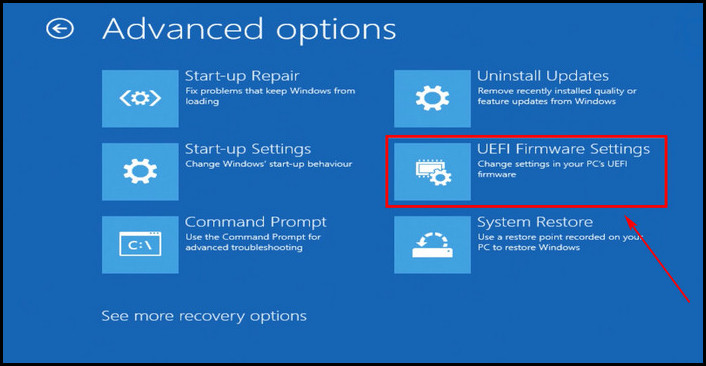
BIOS is programmed with a low-level programming language to interpret the hardware.
It communicates with all the hardware that is installed into your system.
Going to the BIOS is a must to change all the configs.
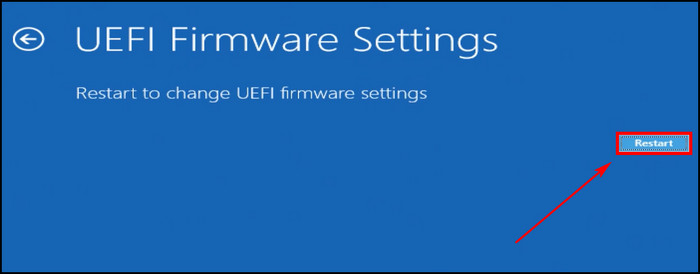
Different motherboard manufacturers set different keys for the BIOS menu.
You will find the key while booting up on the splash screen.
Let me show them too.
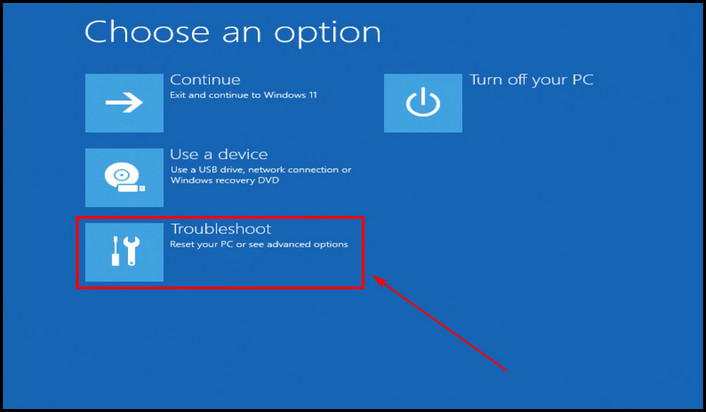
Its so easy and takes a few minutes to get there.
Its a quick way to get there from the Windows parameters.
Lets take a look at the other method.

Its similar to the previous one, but there are some added steps.
Dont worry; you might enter the BIOS configs quickly by this method.
Its a tricky one but simple at the same time.
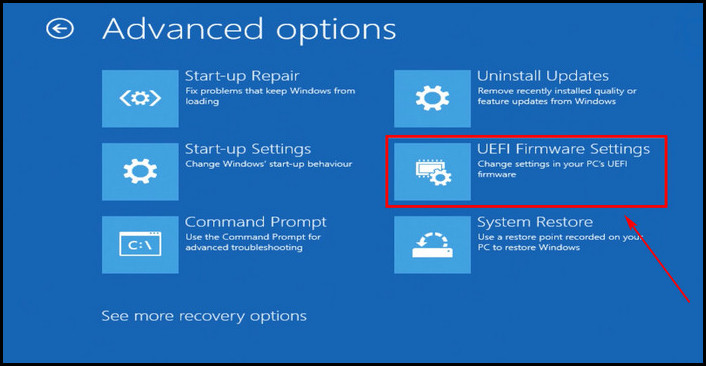
Quickly check out our epic guide onstop Apps running in background Windows 11.
Go to Win 11 BIOS from Windows RUN
With windows RUN, you could go wherever you want.
bang out a command line in RUN and hit Enter to accomplish any task.
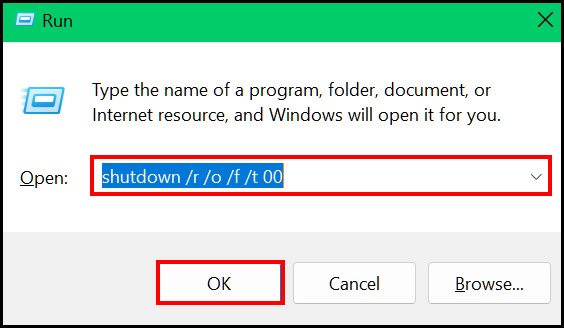
you’ve got the option to go to the BIOS options from the RUN dialogue box too.
The RUN dialogue box is best for entering options or accomplishing tasks.
Just pop in the exact command for the task and hit the Enter button.
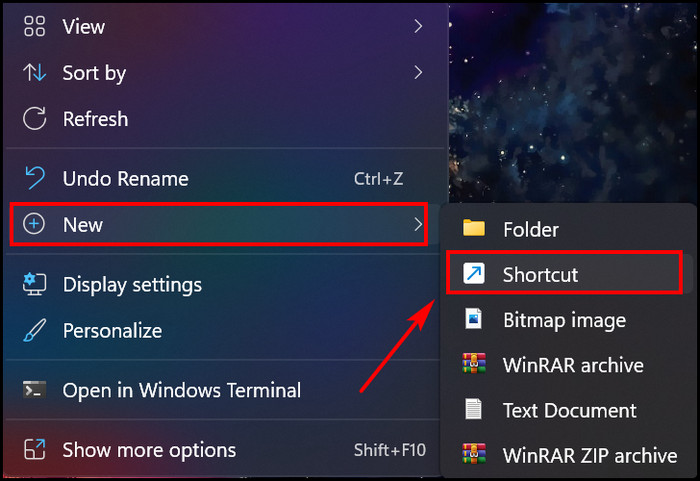
You will see your task is running.
After a restart, you will be redirected to the Advanced Startup screen.
Then go toTroubleshoot > Advanced option > UEFI Firmware Settingsand pressRestart.
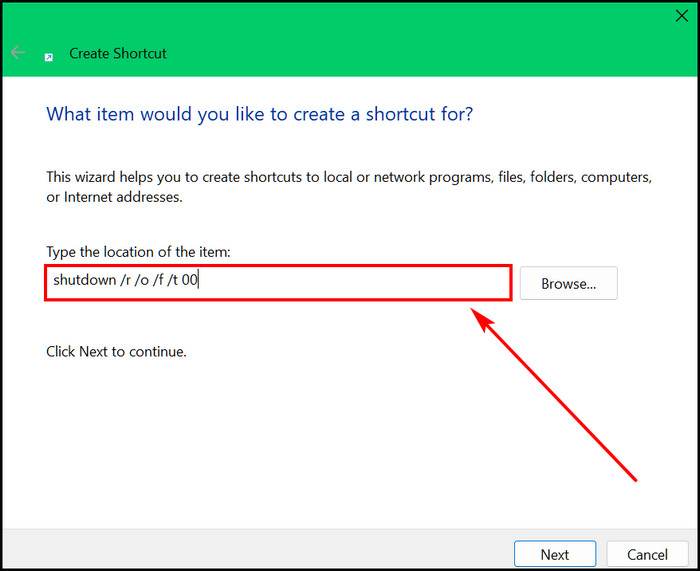
These steps will get you to the BIOS setting of your system.
Now, you’re free to change whatever you want in the options.
Also read,enable nearby sharing on Windows 11.
The shortcut is another quick and simple way to get to the BIOS.
I have tested every method, and each of them works perfectly.
Now, its your turn to try them and find out which one is the fastest for you.
FAQs
Does Windows 11 support Legacy BIOS?
No, Windows 11 doesnt support Legacy BIOS.
You must choose EFI bios boot mode to install Win 11 in a system.
How to go to the BIOS menu from an ASUS motherboard?
you’re free to also try the Del button instead of the F2 button.
Both work perfectly on an ASUS motherboard.
Why does Windows 11 require UEFI boot?
Microsoft is securing Windows 11 from every possible threat.
Wrapping Up
I hope you have read till the end and gone through every step.
A simple change in the BIOS options can cause chaos in the system.
Your PC wont start for a wrong change in the BIOS prefs.
So, have a go at be extra cautious when altering the default configs.
All the methods are 100% working.
Moreover, if you find any method that is malfunctioning, let me know.
Keep exploring in depth to be an expert.