I know you are habituated to scrolling from top to bottom, which is quite natural.
Sometimes you may have noticed that the text goes out of the window.
Consequently, it requires constant horizontal scrolling to deal with a bigger sentence.
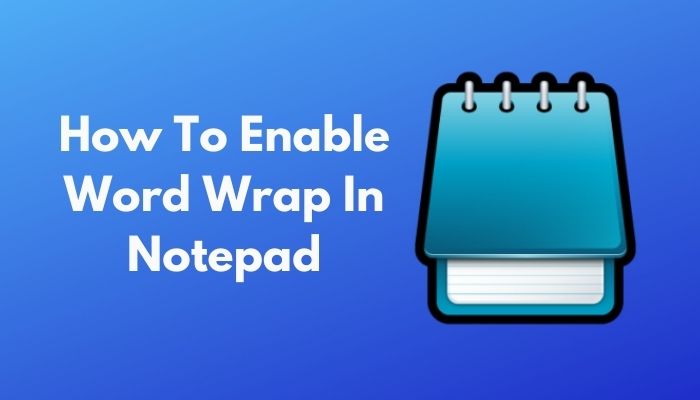
Is not it painful?
The only feasible route to resolve this is just enabling theWord Wrap.
Also, check our exclusive tutorial onColumn Mode in Notepad++.
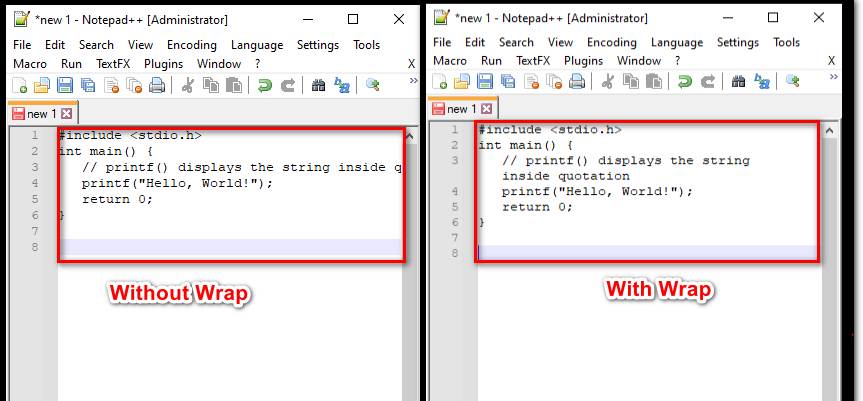
What is Text Wrapping?
Text wrap or word wrap is an outstanding feature of modern smart IDEs, i.e., Notepad++.
Text wrap can potentially help programmers by providing them a glimpse of their code on a single window.
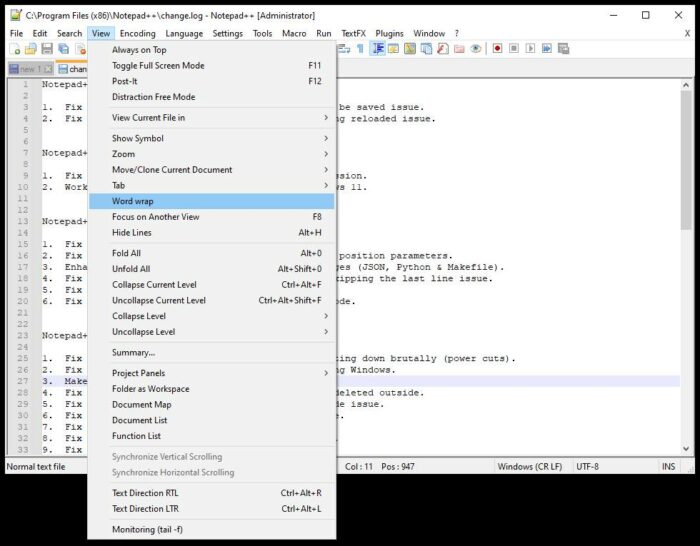
You may also find people calling it Line breaking, as it logically breaks the line.
I will thoroughly discuss the matter in the latter of this guide.
So, keep reading.
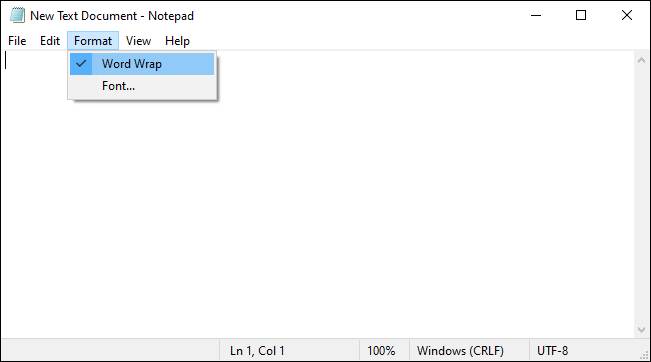
Do read till the end so that you’re able to vanish all your doubts.
There are methods through which you could turn on the text wrapping feature.
Mostly they are the same in Notepad and Notepad++.
However, I will make all those clear to you.
Lets get the ball rolling.
What are Notepad and Notepad++?
Notepad is a suitable alternative for typing or editing text.
Perhaps, you know, Notepad and Notepad++ are quite analogous up to a certain standard.
But, Notepad++ has a unique elegance that is beyond its function as a simple text editor.
It is a noteworthy fact that web developers often use Notepad++ to develop code.
And, thats why you could call it an Integrated Development Environment (IDE) as well.
Scrolling sideways to see the code makes it difficult to read and debug.
This is the point when text wrapping comes in aid.
Here are the steps to turn the word wrap on in Notepad++.
Method 1: Use the Menu bar
Your word-wrap feature will be activated.
This is the easiest way ever!
Also, check out our separate post onRecover Lastpass Master Password.
Method 2: Use Icons
You are done.
It is the coolest way ever to enable word wrap.
As I just described, Notepad has a menu bar at the top of the window.
There you will find five options- file, edit, format, view, and help.
Amongst these five, Format, the middle one, holds your desired option Word wrap.
How do I wrap text in HTML Notepad?
HTML is a widely used language used for creating web pages and web applications.
HTML stands for Hyper Text Markup Language.
HTML coders frequently use Notepad as their IDE.
Therefore, they need to wrap text within their HTML code.
If you want to wrap text in HTML, then I have some suggestions for you to follow.
By grasping these steps, you or any user can easily wrap any HTML text prepared for web pages.
Here are the steps to wrap text in HTML code.
You will notice that your HTML text will be wrapped.
Are you happy now?
Check out the easiest way toMerge Microsoft Accounts.
So far, I have discussed both how to enable and disable text wrapping on Notepad and Notepad++.
kindly, tell me about what other aspects you want to know from me.
Was this guide helpful?
If yes, write to me via mail or by commenting on the comment box below.
just, feel free to share with your partners.