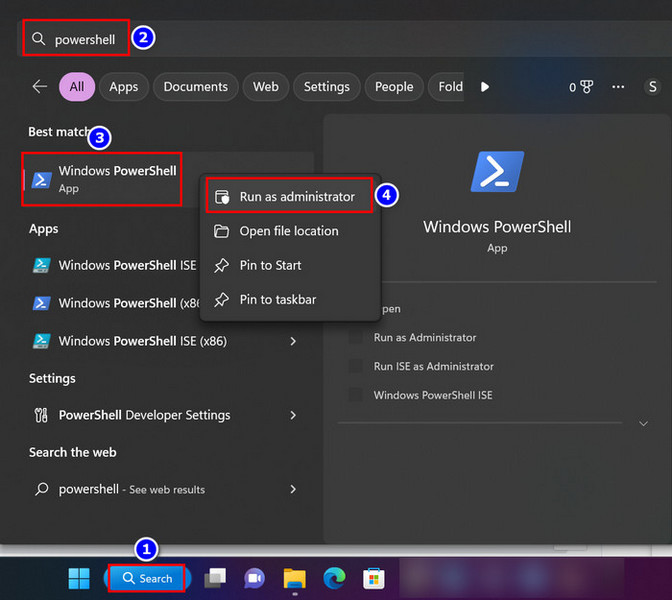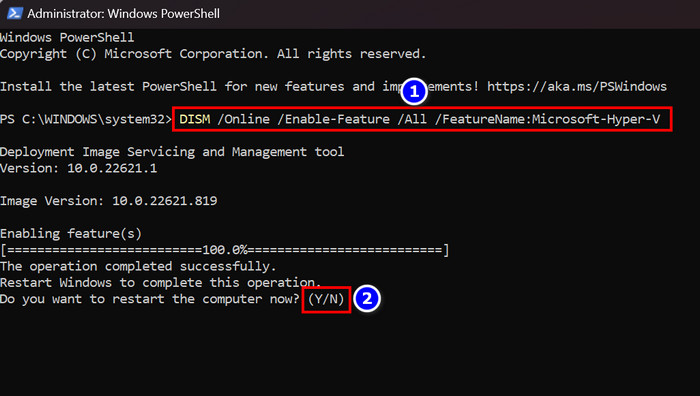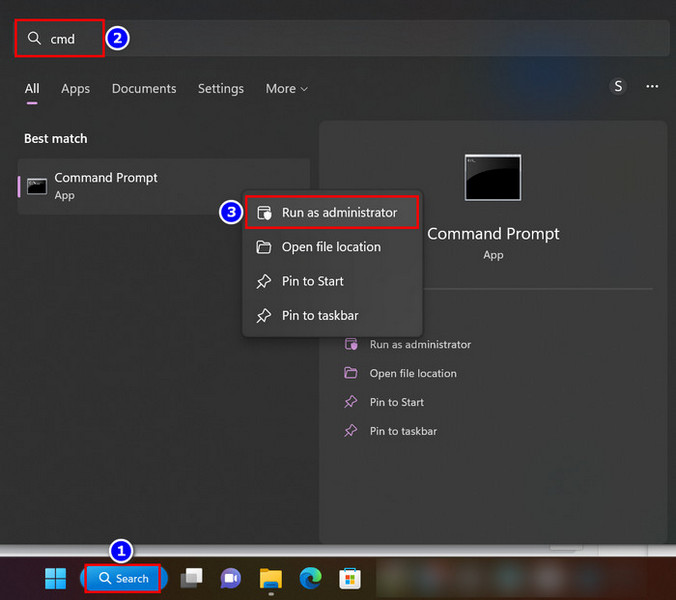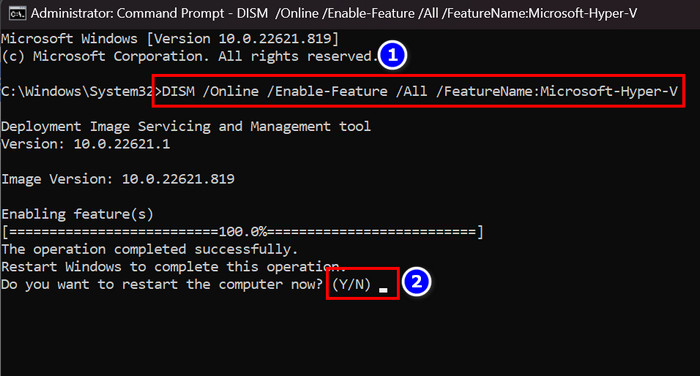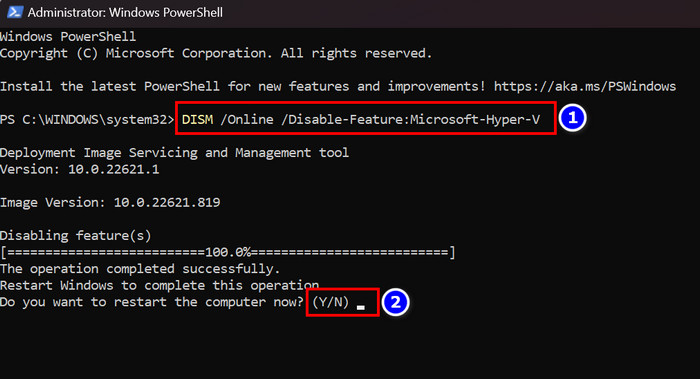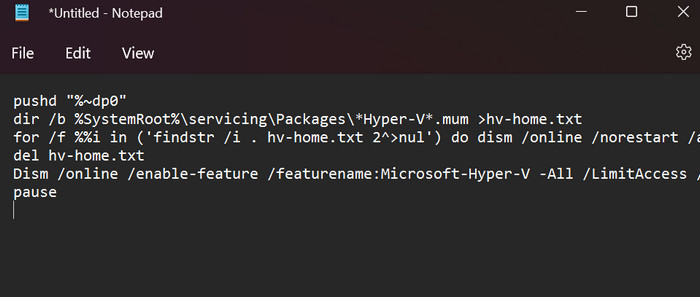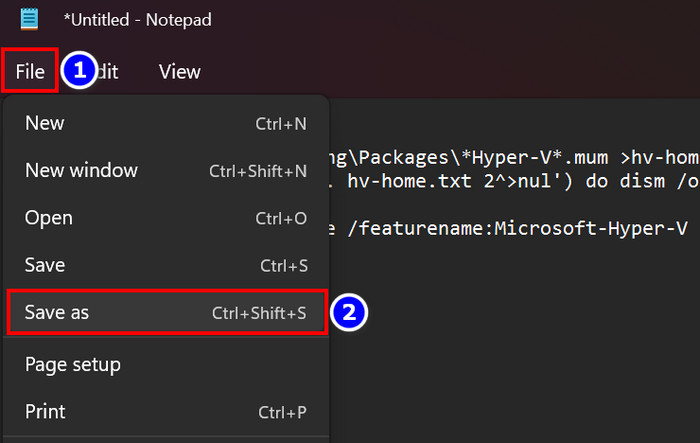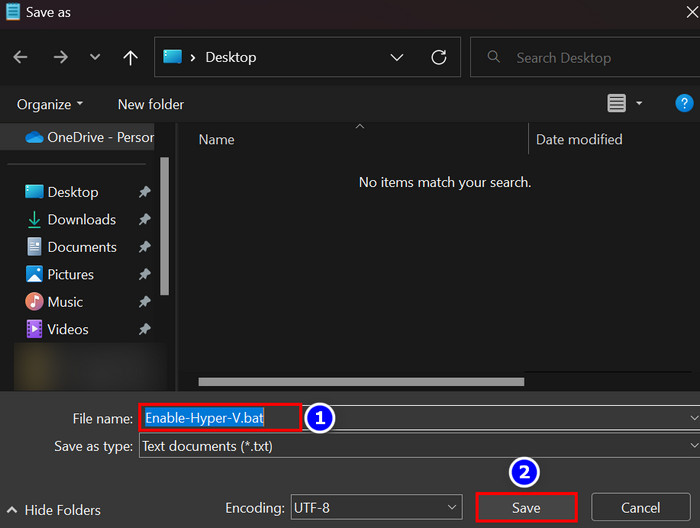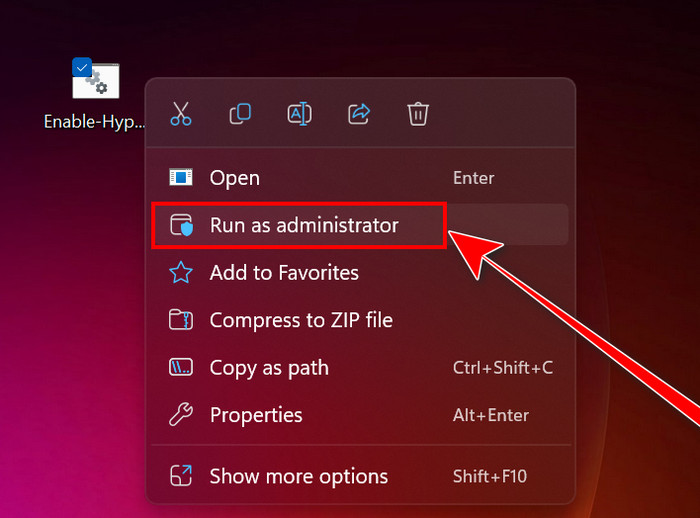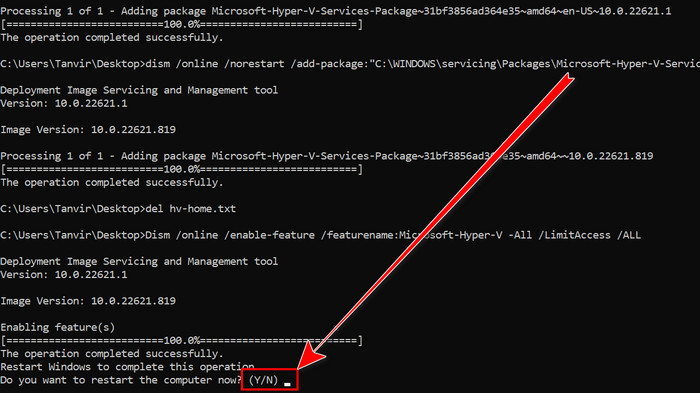Dream within a Dream!
Are you familiar with this concept?
Yes, this is from the movie Inception.
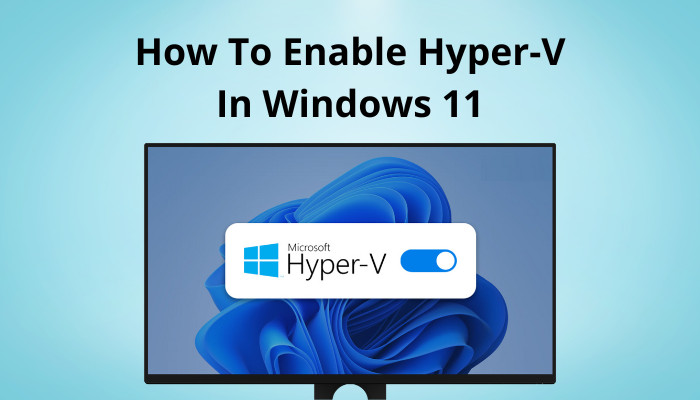
The same can be said for Hyper-V, where a Virtual Machine is inside your Windows 11.
But the feature is only available on Windows 11 Pro and Enterprise.
Therefore, this article contains enough information to enable Hyper-V on your system.
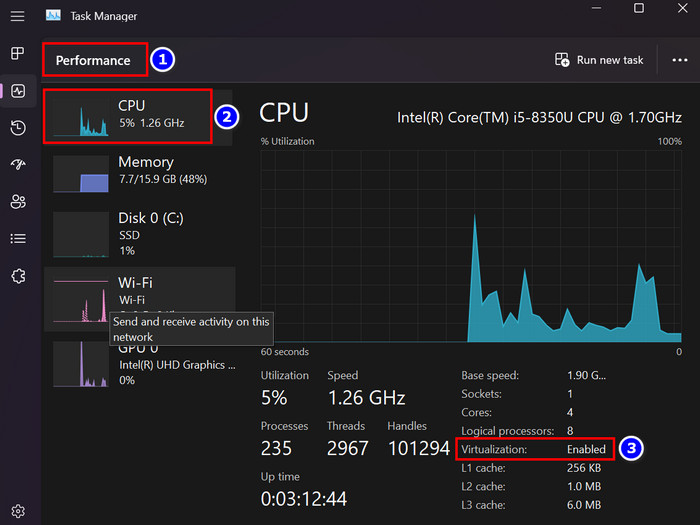
And Dont lose heart if you are a Windows 11 Home user.
I will also give a workaround for you here.
Then plant the Hyper-V on Windows.
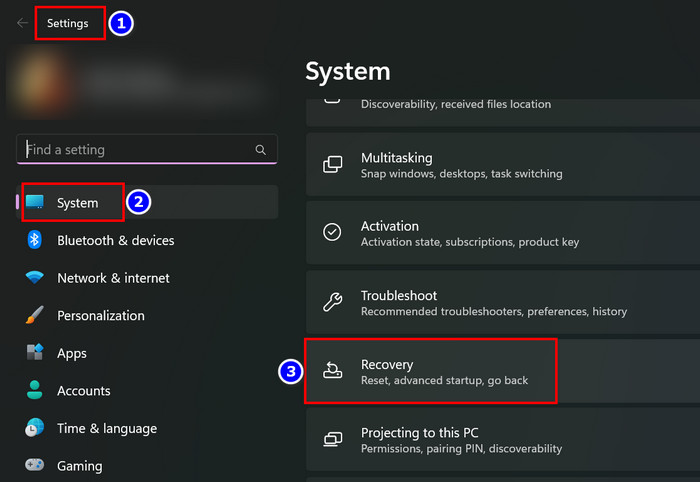
All the procedures for enabling Hyper-V are stated below for easy understanding.
Here are the steps to enable Hyper-V on your Windows 11 Pro or Enterprise:
1.
Check the Requirement
Check whether your systemsVirtualizationfunction is enabled or not.
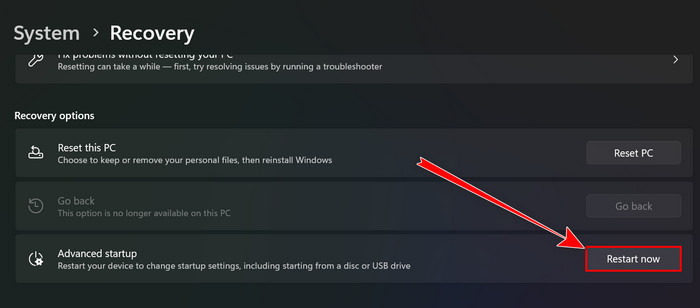
But for now, lets see the checking process.
The process is also very straightforward and displayed below.
Read the following segment to accomplish that.
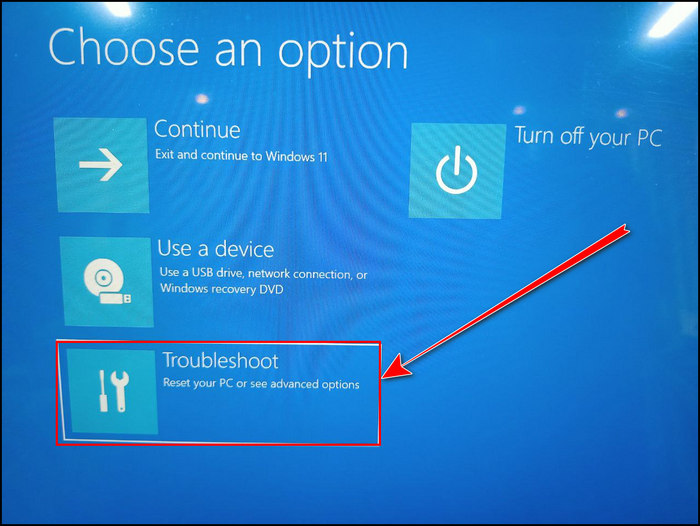
Also, check our latest post:enable go back button in Windows 11.
Just follow the one that seems convenient to you.
Now you know how you might enable Hyper-V using 3 magnificent techniques.
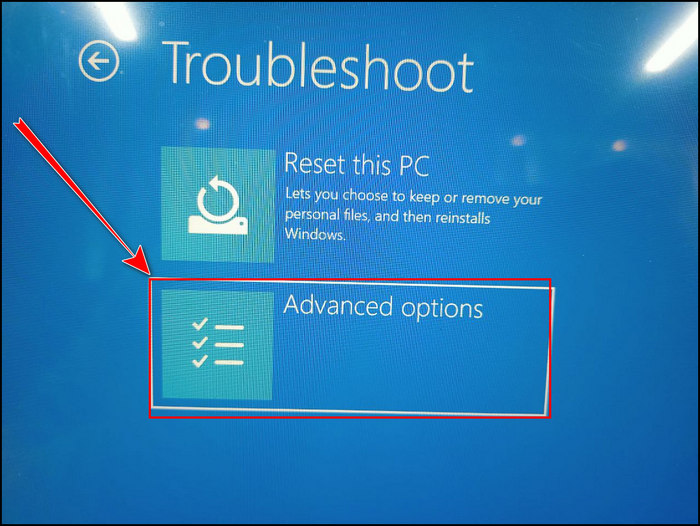
Once you fire up the feature, you’re free to utilize it according to your requirement.
TheDisabling processof theHyper-Vfunction is also very easy.
Read the following instructions to do that.
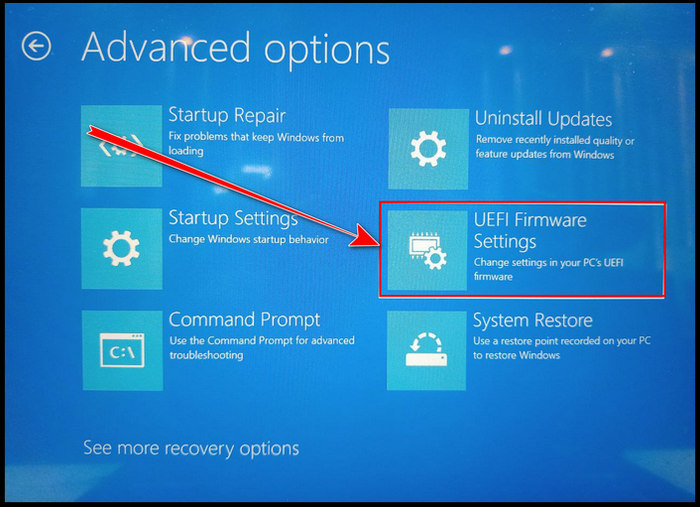
If you are aWindows 11 Homeuser, then reading the next heading will benefit you.
How to Enable Virtualization on Windows 11 Home
By default, Windows 11 Home does not supportHyper-V.
Remember, the process is manual.
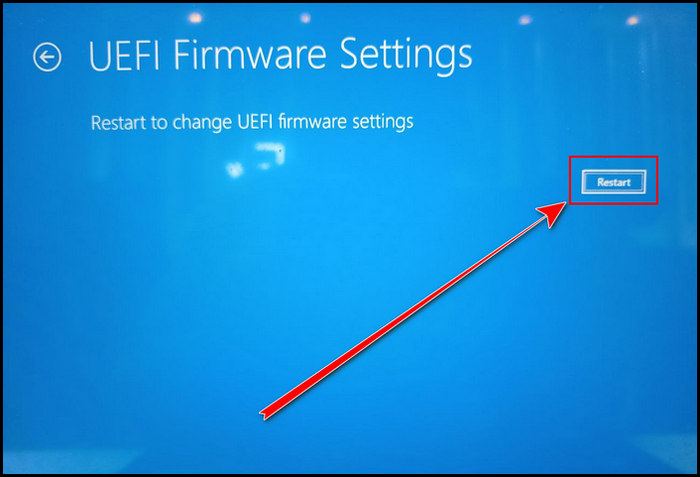
Thats why It is best toback upyour system for safety.
Interesting questions about this topic are staffed in my FAQ section; dont miss out on that.
Also read, how tofix update error code 0x80004005 in Windows 11.
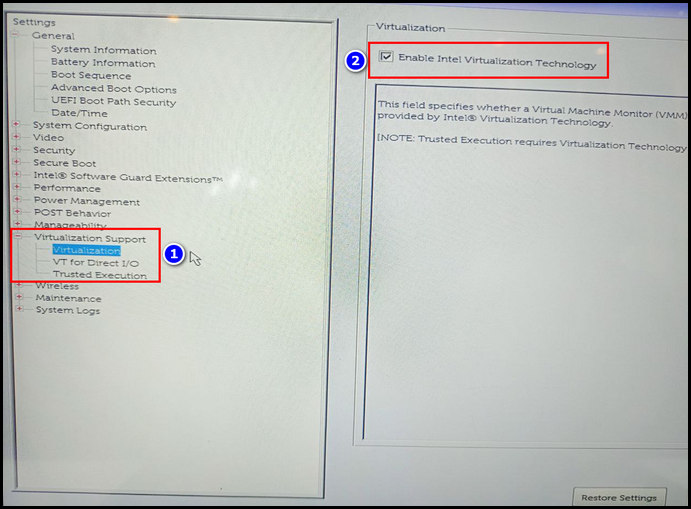
FAQs
Why is Hyper-V not in Windows 11 features?
The Hyper-V feature is not in Windows 11 by default because the function may seem tricky for normal users.
Does Windows 11 support Hyper-V?
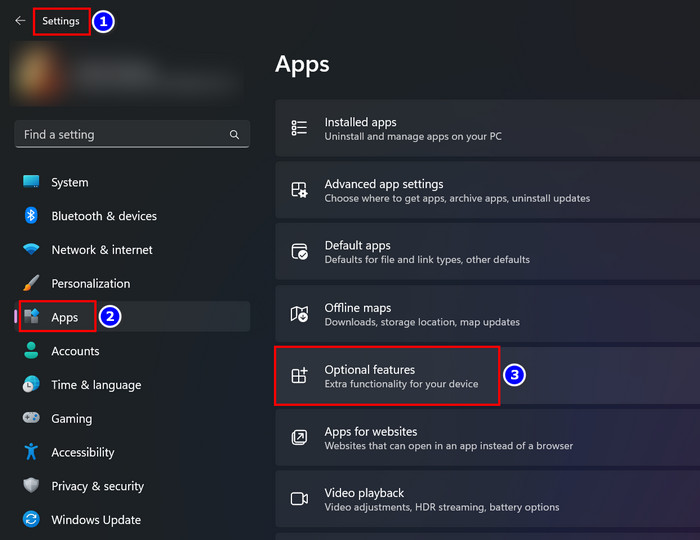
Yes, Windows 11 supports Hyper-V.
However, the feature remains disabled by default.
How do I switch on the Hyper-V feature in Windows 11?
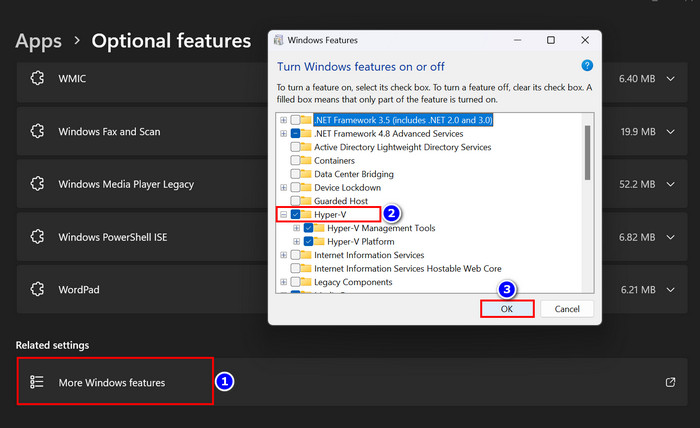
The process of enabling this function is well demonstrated in this content.
You just need to read it thoroughly and apply the methods to your system to finish the task.
Let me know in the comment which one you use amongSettings,Command PromptandPowerShellto activate the function.