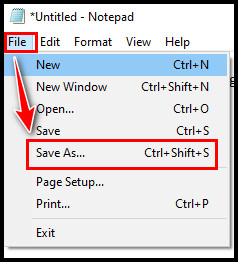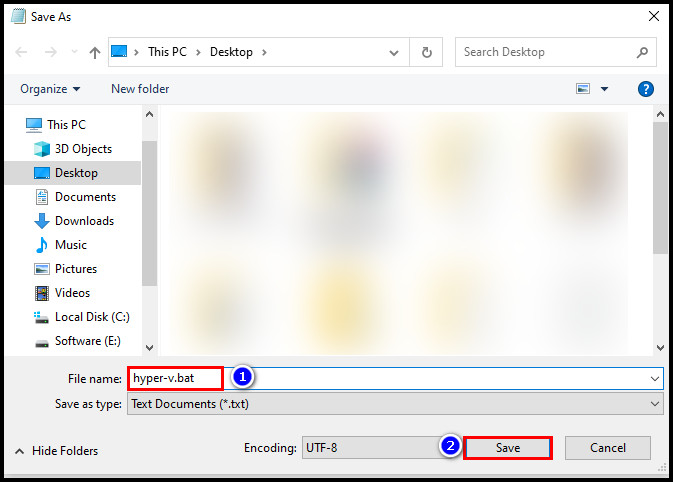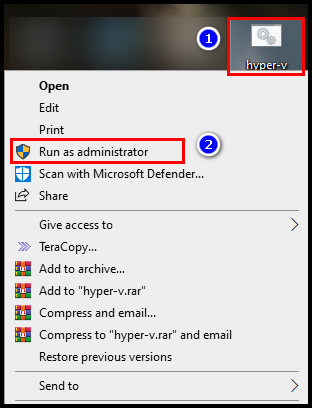Thanks to Hyper-V because this feature makes it easier to run several OS on Windows as virtual machines.
To use this feature, you must enable it.
And this article contains three different methods to activate Hyper-V on Windows 10 operating system.So, tag along.
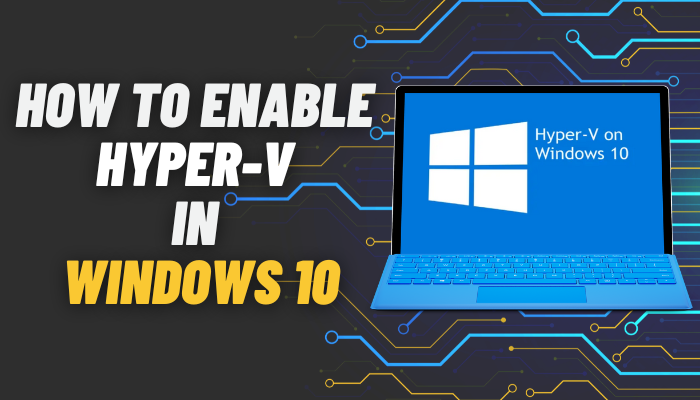
Go through our epic guide onwhat does Unparking Cores do in Windows 10?
First, you must have 64-bit Windows 10 Pro, Enterprise or Education edition installed on your PC.
If you dont know which edition of Windows you are using, typewinverin the Windowssearch barand pressEnter.
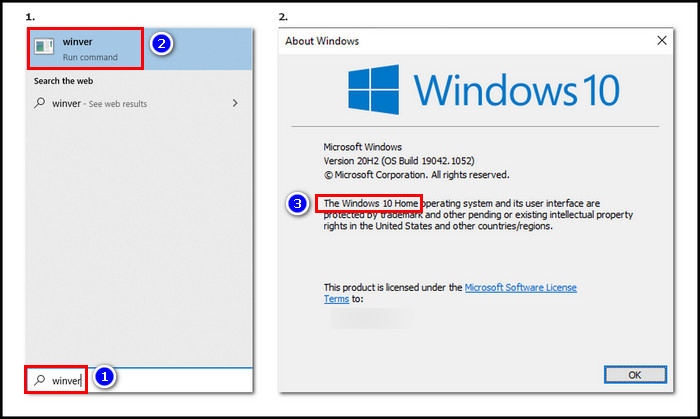
A smallAbout Windowsbox will show which Windows version you are using.What about Windows 10 Home Edition?
Technically, Hyper-V does not come preinstalled in the Home edition by default.
That doesnt mean you cant install it.
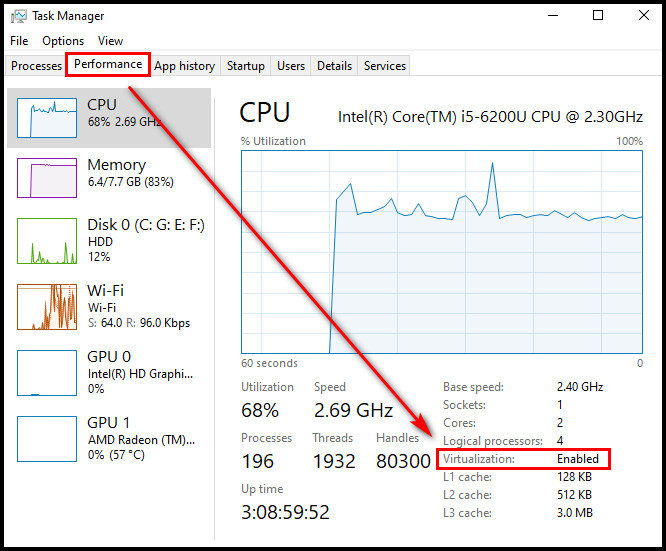
you’re free to set up Hyper-V in the Home version of Windows using a few commands.
I will explain those later in this article.
Third,and most importantly,virtualizationneeds to be enabled on your PC.
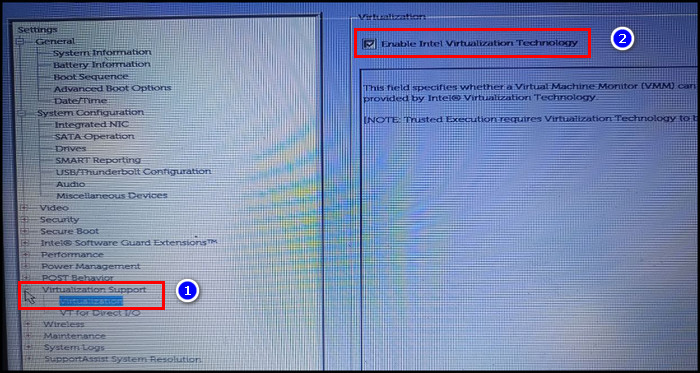
To verify whether the virtualization is enabled or not, press theCtrl+Shift+Escbutton to launchTask Manager.
In case it is disabled, it’s crucial that you activate it from the BIOS.
Having a problem with the BIOS?
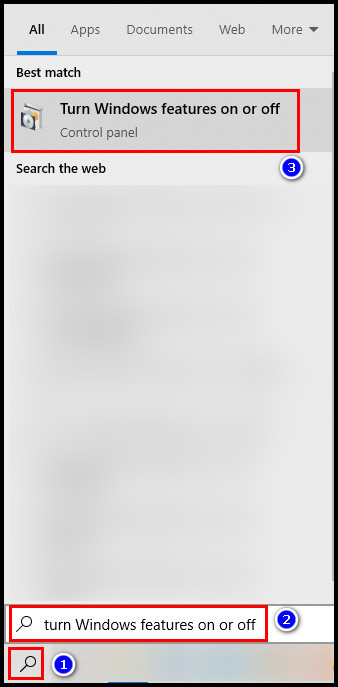
Now virtualization is enabled, you might now activate Hyper-V in Windows 10.
The Hyper-V will be activated once your PC takes a restart.
Its true that by default, there is no Hyper-V feature in Windows 10 Home.
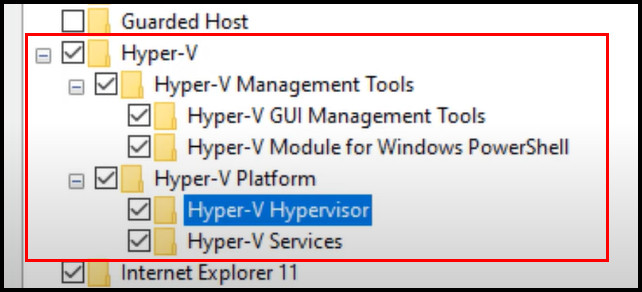
However, it is possible to install Hyper-V.
The process is a bit tricky but not complicated to activate.
Simply follow the given steps.
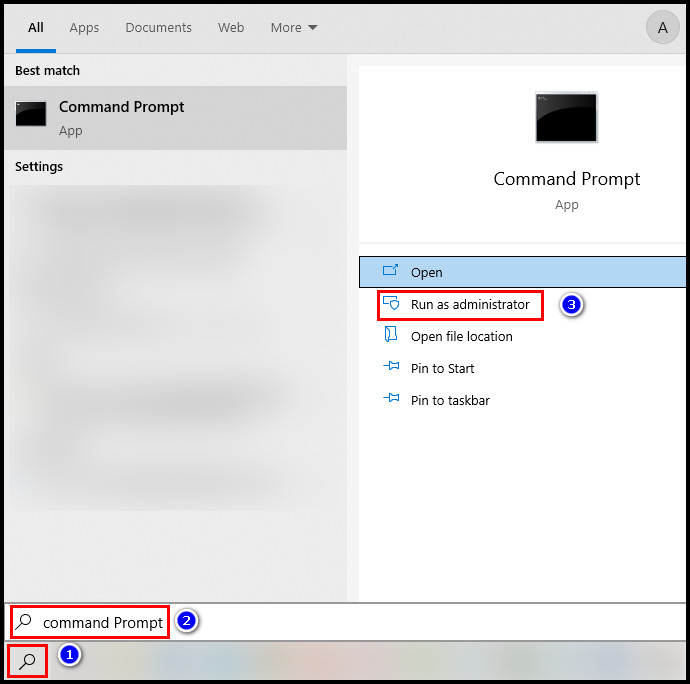
Before you go ahead, kick off the command prompt, typesysteminfoand pressEnter.
Go to theHyper-V Requirementsection.
If all four options are set toYes, your PC can enable Hyper-V. Having it disabled, you wont be able to enable Hyper-V.
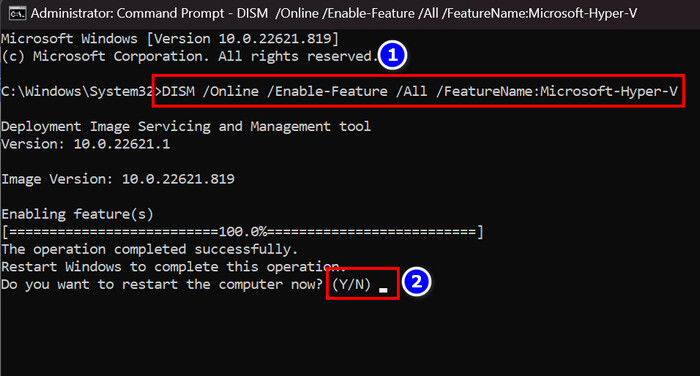
In addition, follow our guide if thenotepad cannot open large files.
Have some time to spare?
Check out our step-by-step guide on how toenable Remote Desktop in Windows 10 Home edition.
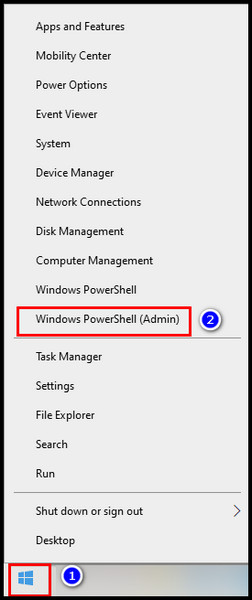
FAQs
Why is Hyper-V not enabled?
Hyper-V is not enabled because of incorrect BIOS and Windows options.
Should I enable Hyper-V on Windows 10?
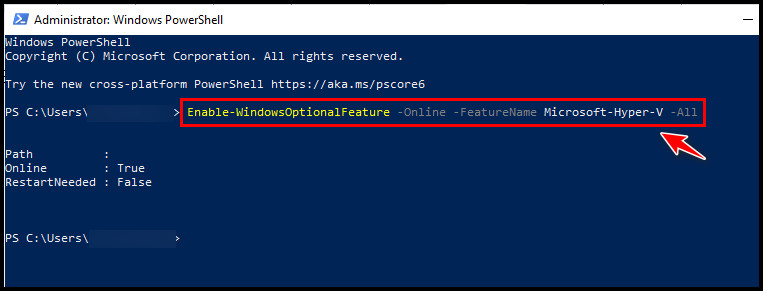
If you want to open or create multiple operating systems on a single computer, you should enable Hyper-V.
Otherwise, you dont need to turn on the hypervisor.
How do I know if Hyper-V is installed?

Conclusion
Hyper-V is a virtualization technique built on hypervisors.
However, its also known as Microsofts hardware virtualization product.
One of the advantages of using Hyper-V is that it improves cloud migration of virtual workloads.
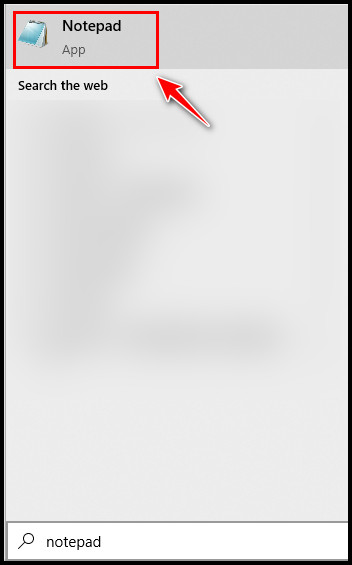
If you followed the steps accordingly, Hyper-V should now be enabled on Windows 10.
I will gladly answer them.