What if we could make a single change that is applied everywhere?
That is basically theMaster Slidein action.
It is on the desktop app and is a lifesaver for making last-minute changes.
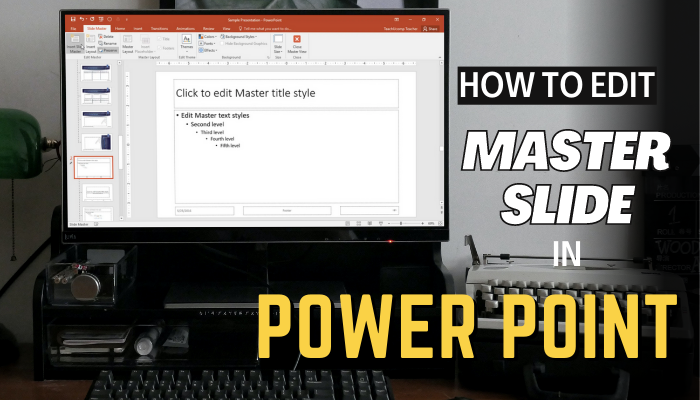
What are Master Slides on PowerPoint?
Think of Master Slides as themes.
When you choose one from those built-in PowerPoint, the entirety of your slides use them.
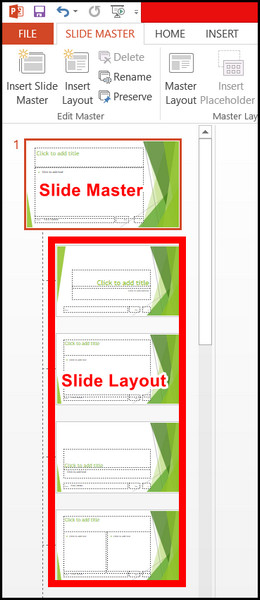
From fonts to colors to backgrounds, all the slides use a single set of predefined configs.
Master slides can help you edit slides in a way so that the changes are applied globally.
Lets say a theme looks good, but the font does not match.
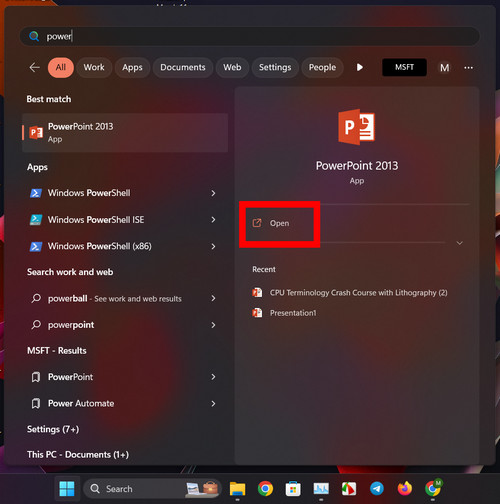
you might change the font right from this menu.
Then you will see every single slide now has the font that you selected.
You are not limited to fonts, though.

There are options to change themes, backgrounds, animations, effects, and slide sizes.
Everything that you might customize in a single slide is here.
Master Slide vs. Slide Layout
There are two groups of slides present inside Slide Master.
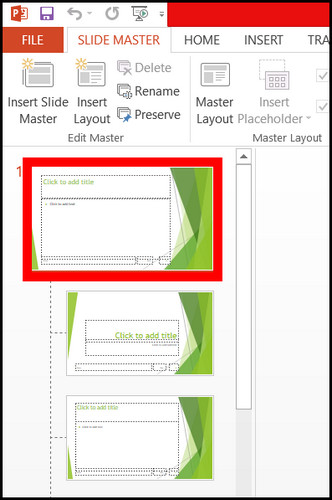
One slide is indented, and the others are lined up together in a group.
The topmost slide is the Master Slide.
If you select this and edit your presentation file, changes are applied globally.
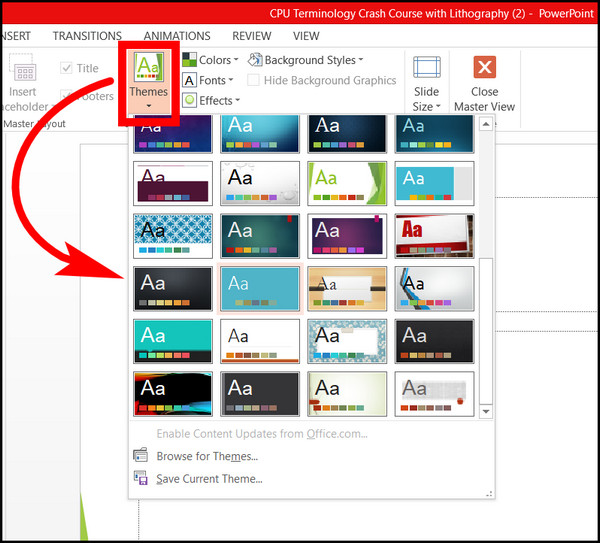
Slide Layout represents the other slides.
You should not tap on them unless you wish to make changes individually.
This is present inside the View tab on the PowerPoint ribbon.
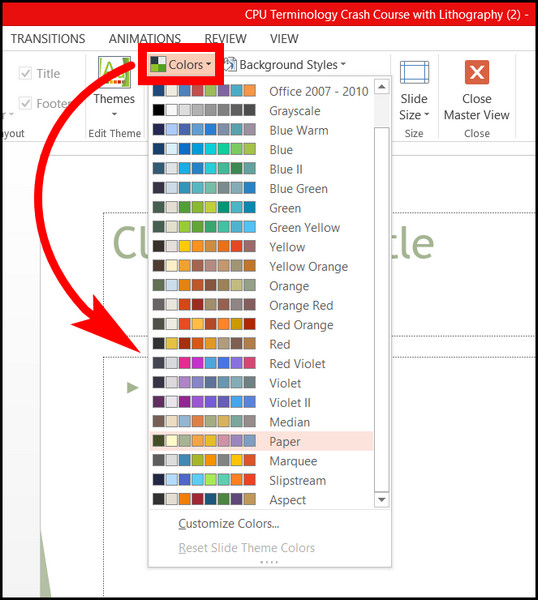
Once there, go ahead and make the customizations that you need.
PowerPoint on Windows and Mac
Master Slide is available on all versions starting from Office 2013.
If you use an older version than that, you have to find it under slide parameters.
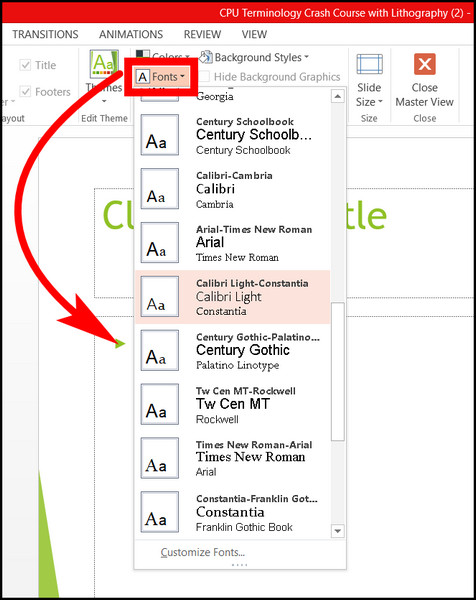
Here I will show you all the customizations that you could perform on your slide from this option.
Now take a look at every slide in your presentation.
They will contain the same theme that you selected.
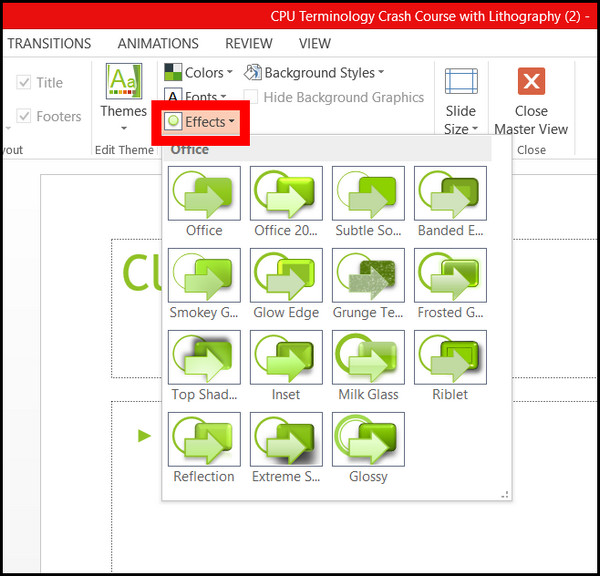
But these are not the only options that you’re able to change.
Frequently Asked Questions
How do I unlock the Master Slide in PowerPoint?
To go to Master Slide, Navigate to View > Slide Master.
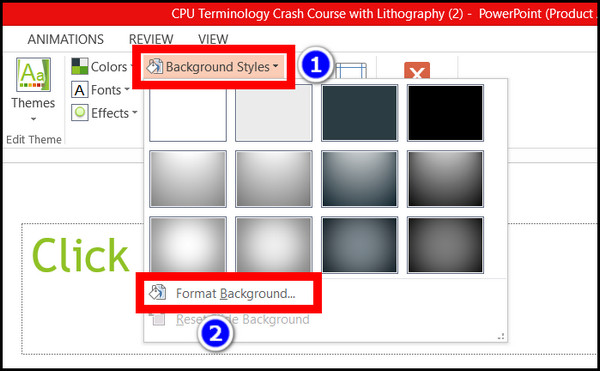
This option is present in the ribbon menu on PowerPoint.
How to make an existing slide a master slide in PowerPoint?
tap on View and press the Slide Master button.
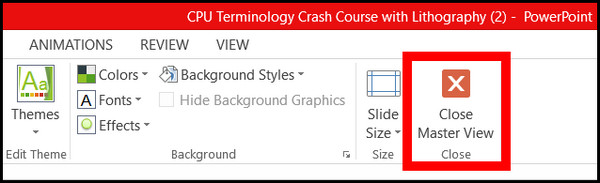
Here tap on the very first slide from the list.
This is the master slide, and here you might make changes that will affect all the other slides.
How to edit the master slide footer in PowerPoint?
First, it’s crucial that you enter the master slide menu by going intoView>Slide Master.
Then choose the very first slide.
Now place a text box or a picture from theInserttab to place anything on the footer.
This will appear across all your slides on PowerPoint.
Maybe you will not revamp your slide but make small changes that impact the overall design of your presentation.
I hope the article adds knowledge to your PowerPoint skills.
Until the next guide, it is time to say goodbye.