As absurd as it sounds, sometimes it feels like installing a motherboard on the GPU!
Jokes apart, its rather an effortless procedure if you maneuver the right approach.
Well, this is what Im about to bring to light in this write-up.

Just hold on a bit!
But before we do, its important to consider a couple of physical compatibility factors.
Not to mention, whether your chosenGPU is going to be bottle-necked by the CPU.

GPU length is the one that creates this issue.
If you apply too much force, it will only make things worse.
Heck, you may even end up physically damaging your card or the motherboard in the process.

Now, two things you’re able to do Mod the caseorbuy a new one.
Modification, however, needs skill and patience.
But you might easily buy a new case.

And how do you know that?
Well, youll find the power supply requirements information on the GPU box or on the manufacturers website.
test whether you have a PSU that matches the minimum power requirement of the GPU.
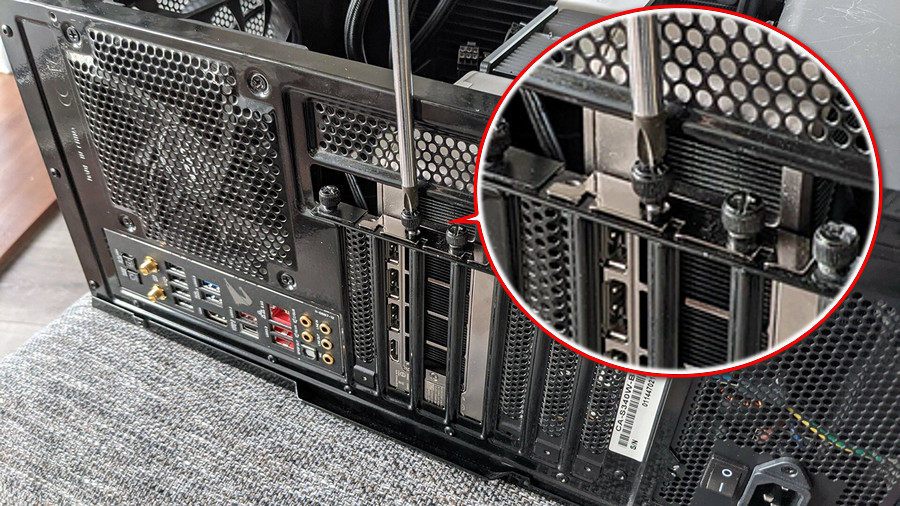
But I always recommend getting something extra for safe measures.
Also, get a rated power supply; at least a bronze one.
For example, anRTX 3060requires a550WPSU.

I would go for650Wconsidering other components such as the CPU, fans, coolers, etc.
Now that everything is flush, youre all set to mount the GPU on the motherboard.
Typically, the PCIe slot is aligned with the second expansion cover.

Unscrew or break it off from the case, depending on the removal process.
It will vary depending on the case manufacturer.
You may have to take out two or more brackets as per your GPU dimension.

A beefy card such as theRTX 4090takes up to4 slots.
On ATX boards youll find 2 PCIe x16 slots, and mATX has 1.
Because it is directly bound to the CPU, having access to full bandwidth.
As a result, your GPU will take advantage of the maximum allocated bandwidth, yielding the best performance.
Align the GPU and PCIe x16 slots notch.
check that you dont get blocked by the expansion cut-outs on the chassis.
Also, if theres a latch on the PCIe slot, press it to unlock the slot.
When you see both the notches match perfectly, gently push the card toward the motherboard.
With a click, the GPU will perfectly snap into the slot locked by the latch.
So satisfying, isnt it?
If it doesnt, however, re-align the GPU with the PCIe slot again.
Its just like a piece of the puzzle.
So, dont force it.
If you do everything correctly, it should work without a hitch.
Also, check our epic post on how tofix Nvidia Graphics Card not detected in Windows 10.
Nothing to worry about.
Take a Phillips head screwdriver and firmly attach the GPU to the case with the correct screw.
On another note, heavyGPUs may still sagand damage the slot on the motherboard.
You need vertical GPU support in that case.
Simply tuck it under the card itself, and youre good to go.
It will provide proper tension, keeping the GPU and PCIe x16 slot intact.
Step 6: Tidy up the Case & Connect Cables
Youre almost done.
Clean up the interior a bit if you like.
wrap up the side panel and screw it on.
The next thing to do is, connect all the cables, including the display and power.
But here, newbies typically get confused; should I connect the display cable to the GPU or motherboard?
Go through the separate article to get a clear idea of this.
Related content you should read 7 signs of yourGraphics Card Dying.
Youll be in the OS in no time.
Do you notice anything unusual?
Yep, the imagery looks a bit wider than it should.
Now, thats completely normal, given that you havent yet installed the driver for your GPU.
Go to the manufacturers website, such asAMDorNvidia, and download the correct driver for your graphics card.
FAQs
Does the GPU Need to be Connected to the Motherboard?
Yes, the GPU needs to be connected to the motherboard, otherwise, it wont work.
After the connection, you must connect the display cable to the GPU.
Can A GPU Connect to Any Motherboard?
Yes, a GPU can connect to any motherboard as long as it has a PCIe x16 slot.
Doesnt matter which generation of PCIe it is.
You will, however, see performance loss in older versions of PCI Express.
Ending Remarks
So, thats all about connecting the GPU to the motherboard.
This article is all you need, even if you upgrade from an older graphics card.