Thermal paste is a great component to keep the CPU cool and unleash the systems entire performance.
Reapplying thermal paste after a certain period is a recommended task to do.
But, things get messy when the thermal paste you applied to the CPU spills on the CPU socket.

Being scared, upset, and worried is very obvious.
You might be thinking your system is gone for good.
Nothing will happen, trust me!
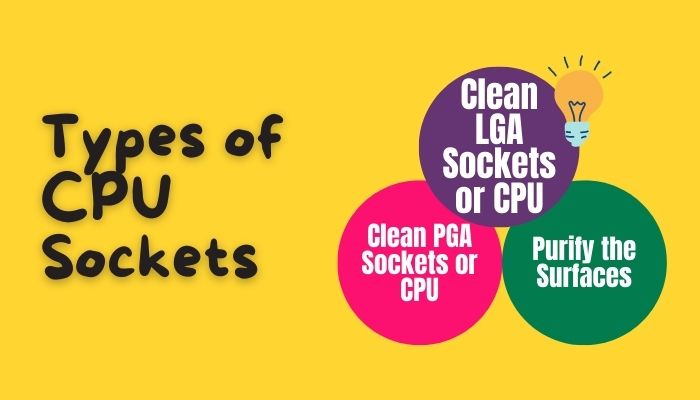
The guide that Im about to share will preserve your PC from dying and you from misery.
I did also spill thermal paste on the CPU socket once.
Luckily I cleaned the thermal paste, and my PC works just fine to date.
In this article, Ill share my steps to clean the thermal paste from the CPU socket.
Can Thermal Paste Damage Your System?
Yes, a conductive thermal paste can damage your system.
Only metal-based thermal paste can conduct electricity and short-circuit the motherboard.
Carbon-based thermal paste has extremely low electrical conductivity.
So short-circuits wont happen using this thermal paste.
However, you should read the specification to avoid the chance of short-circuiting.
Ceramic-based thermal paste is not electrically conductive.
So you dont have to worry about the paste short-circuiting adjacent pins of the CPU or other motherboard components.
But, you gotta be careful while using metal-based thermal paste.
It is electrically conductive and can short-circuit CPU pins and motherboard components.
So it is better not to power up the system until you clean up the unwanted thermal paste.
Heres a complete guide on how tofix CPU temperature jumping up and down.
You should remove any unwanted paste as soon as possible.
If any small amount of thermal paste is left on the socket, your system will not function properly.
The first thing that you need is isopropyl alcohol.
70% to 99% is suitable for thermal paste cleaning.
99% is the absolute best, but availability is very thin.
Nail polish remover is also an alternative when isopropyl alcohol stays out of reach.
There are 100% acetone-labeled nail polish removers out there.
But it is not worth taking the risk.
As long as you need acetone, get the pure one.
One is an LGA socket, and another one is a PGA socket.
Both Intel and AMD once used the PGA socket, but Intel shifted from PGA to LGA.
AMD is the only company that uses the PGA socket now.
The goal is to use the cleaner and remove the thermal paste delicately using the Q-tips.
you should probably be extra careful as the pins are delicate and can bend or break easily.
In addition, the pins are at approximately a 45-degree angle.
So you may need a magnifying glass to see which way the pins are tilting.
If you go against the grain of the pins, they can break or bend instantly.
If you use Arcticlean, just squeeze a few drops.
Use an eyedropper while using the isopropyl alcohol or acetone.
Wait around 5 minutes after applying the cleaner to thin the thermal paste.
Now, take the Q-tip and place it at the tip of a pin.
Leave the Q-tip there for a moment as the cleaning fluid will get absorbed into it.
Repeat this method till any cleaning fluid is left on the socket.
Dont forget to change the Q-tip after it becomes soaked.
The cleaning procedure of PGA sockets or CPUs is similar to the LGA sockets.
Here you oughta extract the paste from the holes instead of rubbing the paste off.
You will need extra-thin and extra-fine toothpicks for this method.
Apply the cleaning agents to the socket or the CPU first.
Wait around 5 minutes after applying the cleaner to thin the thermal paste.
Now, take a toothpick and insert it into a hole gently until you feel any resistance.
Stop and slowly remove the toothpick when you feel any resistance.
While performing this method, some paste comes out with the stick, and some are pushed back.
Now use a Q-tip to clean any emulsified paste from the hole.
Continue this method way through all the holes.
Change the toothpicks and change the Q-tip when necessary.
check that to wipe and clean all the extra fluid from the socket or CPU.
For Arcticlean kit users, this is a crucial step.
Before hopping into this step, confirm to let the surface dry for at least 24 hours after cleaning.
Repeat the cleaning process again if you see any remaining paste.
If there isnt any paste left, continue your purification process.
Finally, run a fresh Q-tip to soak any remaining fluids.
The method is the same as LGA for PGA sockets or CPU holes.
Using a Q-tip, carefully run a few drops of Arcticlean 2 in holes.
If there is any residual paste, repeat the cleaning process.
Continue your purifying procedure as long as there isnt any paste left.
Finally, soak any residual fluids with a new Q-tip.
Let the socket or CPU dry for the next 24 hours.
Other Areas of the Motherboard
Thermal paste can get spilled on the other components of the motherboard.
you could clean them in the same manner as described above.
Use a few drops of cleaning agents on the surface and wipe with a clean fabric or Q-tip.
Quickly check out our epic guide on how tofix motherboard cant detect hard drive.
Frequently Asked Questions
Can I use sanitizer to clean thermal paste?
No, like dont use hand sanitizer to clean the thermal paste.
It will leave a film from the extra elements of sanitizer.
So, avoid using hand sanitizer to clean the thermal paste.
Can thermal paste ruin a CPU?
No thermal paste wont damage your CPU.
However, your CPU can get overrated when you use an excessive amount of thermal paste.
Too much paste is doubtful to kill a modern CPU.
Should you clean off old thermal paste?
Yes, it is crucial to clean the old thermal paste after a certain period.
When the paste gets dried out, your CPU will get heated, and you will see thermal throttling.
So you should apply a new thermal paste when you think it is time to change it.
Conclusion
Thats about it.
Hopefully, this guide helps you clean the thermal paste from the CPU and motherboard socket.
So clean the thermal paste and re-apply the paste to get enhanced performance.