The chat room is a great place for the employees to meet, brainstorm and share ideas.
Thats why Teams chat is full of features and flexibility.
From group to individual, even you’re free to chat on your own in Microsoft Teams.
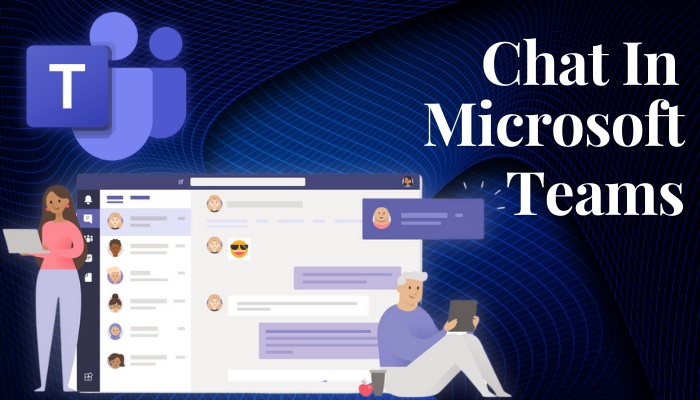
But how to utilize all those chatting features?
Well, allow me to guide you.
In this article, I have covered all the ways to chat in Teams.
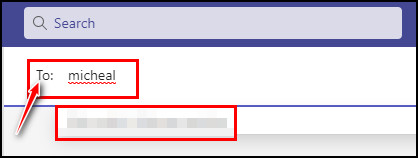
So, read along to the end to know them all.
How to Start Chatting in Microsoft Teams
Teams is full of versatility in terms of chatting.
So, let me show you all the possible ways to chat in MS Teams.
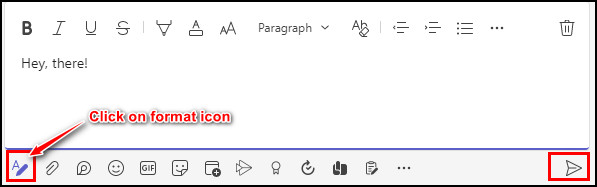
Here are the methods to start chatting in MS Teams:
1.
Suppose you are managing a project and need to assign a member to an additional task.
So, you may need to start a one-on-one chat with that member.
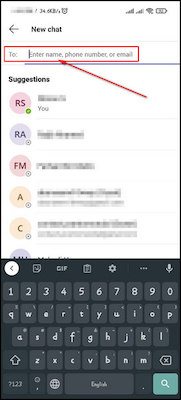
Start a Group Chat
Starting a group chat is almost the same as starting an individual chat.
Group chat in Teams is mostly used to perform group-based conversations.
But for some unavoidable reasons, Teams chat might stop showing the new messages.
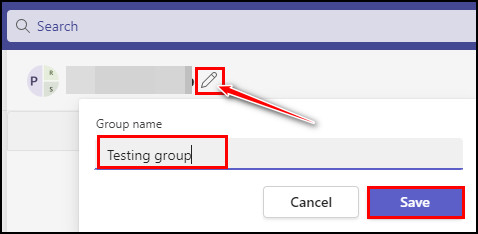
Well, you canfix MS Teams messages not showing upissues with some quick fixes.
Chat with Yourself
If you want to chat on your own Teams, do support that too.
If you dont want to get distracted by the Teams chat due to continuous notifications.
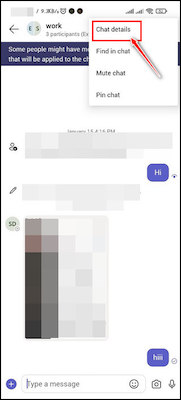
You candisable all chat notifications of Teamsto get rid of the frequent notification sound.
After creating a group, you may need to add other members.
So, follow the below steps to add more people to an existing group.
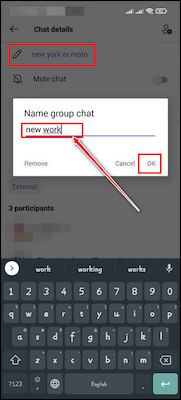
Now, adding people to the group wont be a problem anymore if you follow the above steps.
Similarly, you’re able to add guests to Microsoft Teams.
The team owners canadd guests to Teamsto work with that person collaboratively.
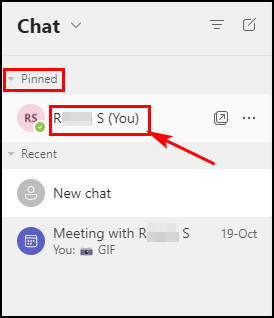
Which helps to build a community.
So, lots of chatting options are available when you are in a meeting in Teams.
Lets explore how many ways it’s possible for you to chat on Teams while in a meeting.
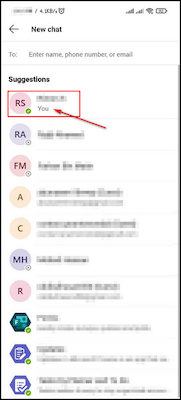
Here are the methods to chat in Teams meetings:
1.
Chat in an Ongoing Meeting
When a meeting is going on, youll see ared doton theShow conversationicon.
That red dot indicates someone from the meeting sent a message.
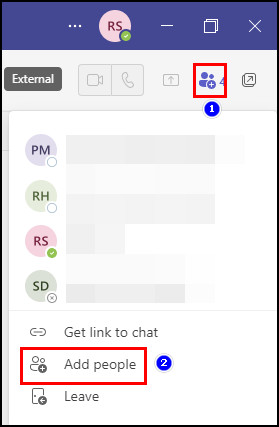
press any of those to send your desired sticker, emojis, and so on.
Those hovering chats on the meeting screen might create a disturbance when youre in a meeting.
Keep Chatting Even After the Meeting is Over
You might forget to discuss some important topics in the meeting.
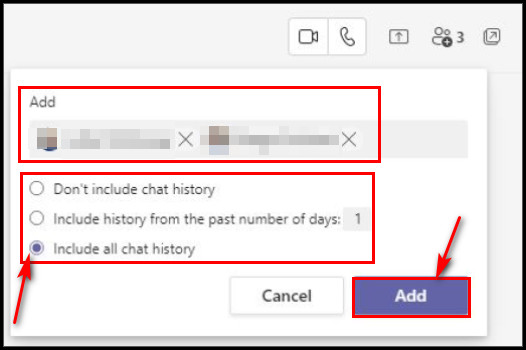
So, how to discuss that topic later with the attendees of that meeting?
Well, Teams covers that too.
you’re free to continue the conversation even after the meeting is over.
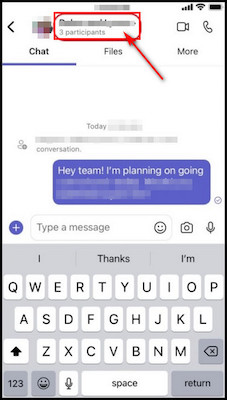
So, follow the steps below to continue chatting in that same meeting group.
However, you might want todisable chat in MS Teams meetingswhen a meeting is going on.
Because chatting might break the concentration of the attendees when a meeting is going on.
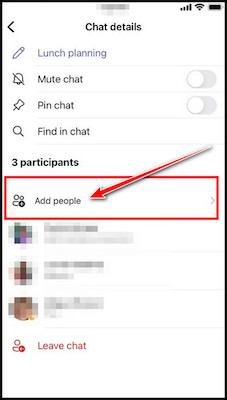
Thats when you’re able to disable chats in Teams meetings.
Unfortunately, Teams doesnt have that direct private chatting feature as Zoom or Webex does.
But you’re able to chat outside the Teams channel or group and its a straightforward process.
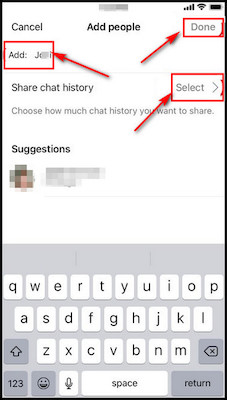
you’re free to alsocreate a private channel in Teams.
Not only one, but you could also add more members to the private conversations in Teams.
Here are the steps to chat privately in Teams:
Therefore, pop in the message and click thesendbutton.
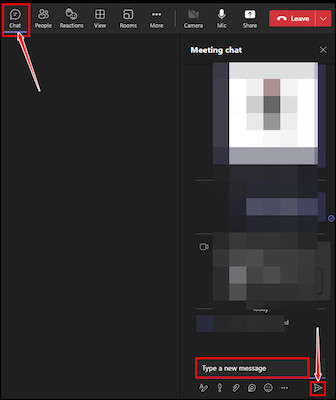
I told you its so simple.
Sometimes for security purposes, you may want tomonitor all the chats of Teamschannels or groups.
FAQs
Where is the Chat option in MS Teams?

Youll find the Chat option on the left pane of the Teams app.
Can I chat privately in Microsoft Teams?
No, there is no direct private chatting option in Teams like Zoom or Webex.
But you’re free to chat with a person outside the Teams channel or group.
Just press theNew chaticon and enter the persons name in theTofield.
Then grab the person and send the message after typing it.
Whats the shortcut key to start a new chat?
PressCtrl + Nto start a new chat in Teams.
Thats why its important to chat and Teams know how to utilize the chatting features.
So, let me know if you need any further help regarding Teams.