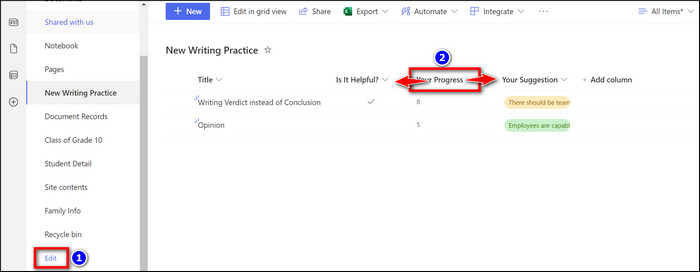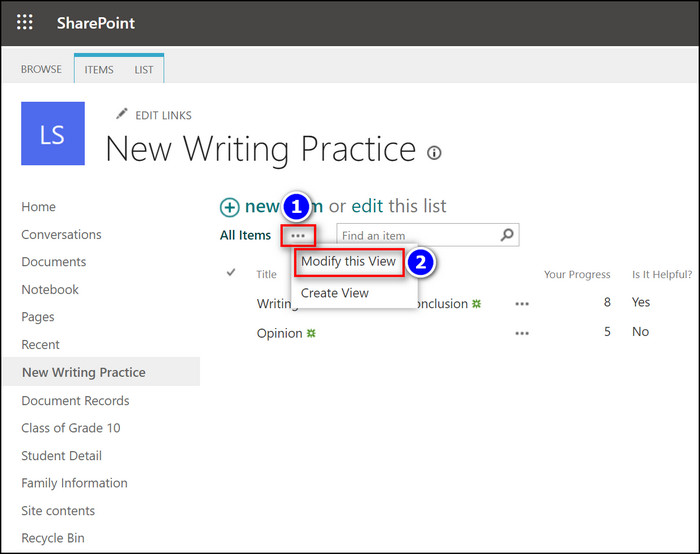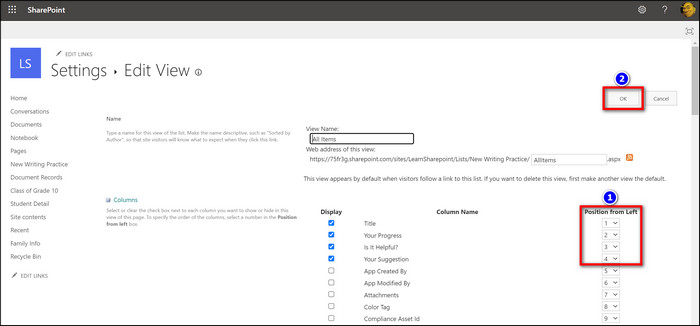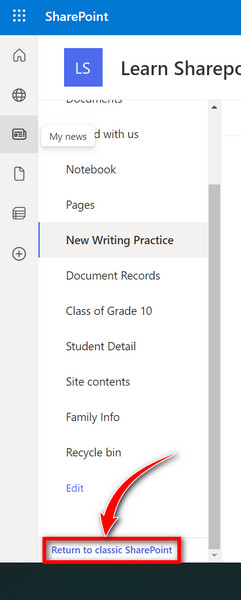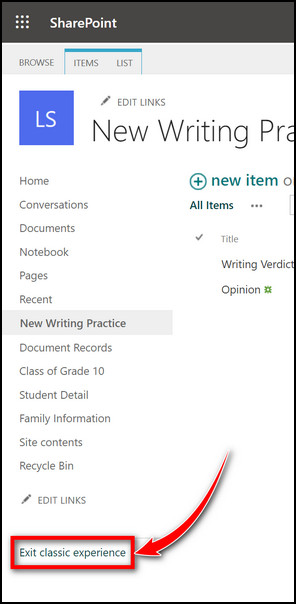Enough chitchat; lets get started.
It only affects New, Edit & View Properties.
Now grab the column heading you want to move, then drag & drop it to the preferred position.
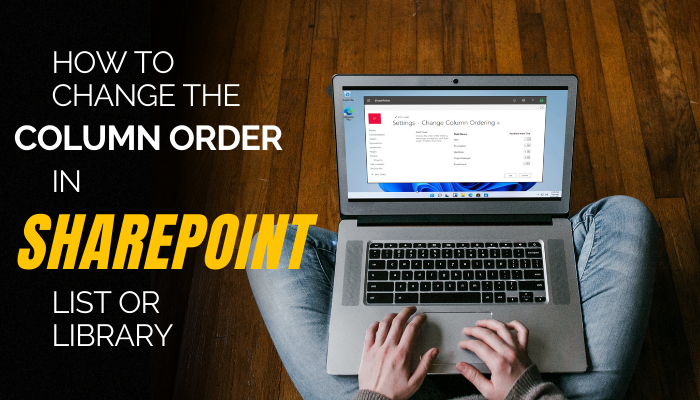
Simply key in the following command and hitEnter:
Done.
Now your SharePoint lists columns should be re-arranged according to the order you typed in the $FieldOrder section.
Frequently Asked Questions
What is the default sort order for the SharePoint list?
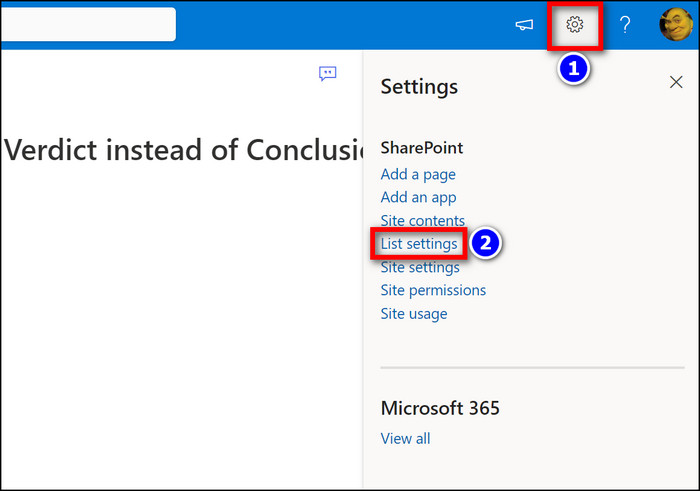
By default, the columns in a SharePoint list are automatically added in the order they were created.
What to do when I cant change the column order in the SharePoint list?
If youre unable to change the column order in the SharePoint list, go toList options>Advanced options.
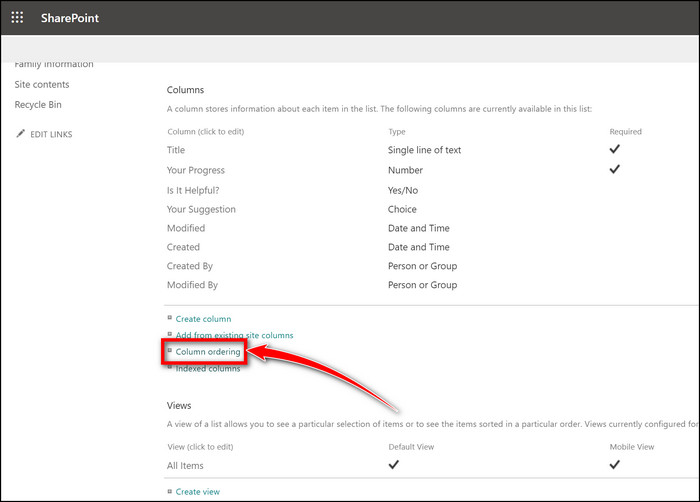
Then select theYesoption forAllow management of content types?and save the changes.
How to enable column ordering in my SharePoint list?
To enable column ordering, navigate to your desired SharePoint list and select theSettingsicon from the top left corner.
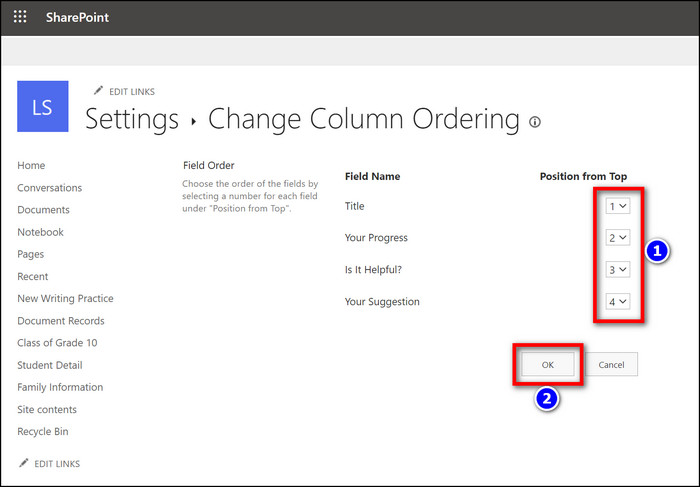
Now, selectList settingsand scroll down to theColumnsection.
Then click onColumn orderingto customize the order of your lists properties.
To Sum It Up: