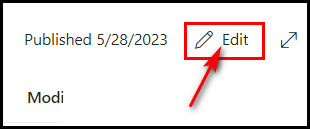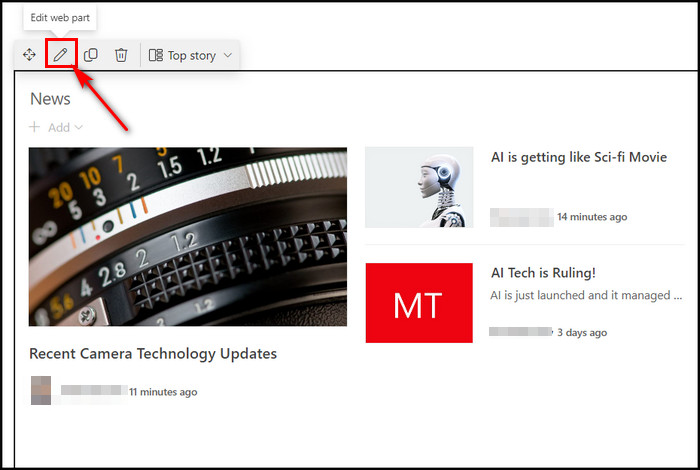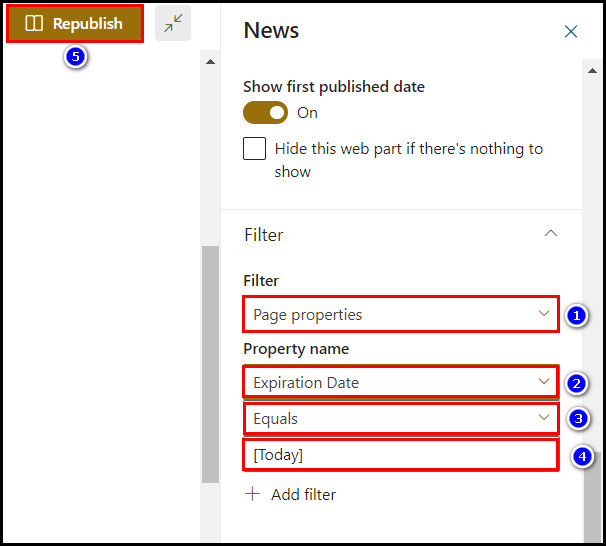Too many expired items like news posts or announcements can spoil the look of the SharePoint site homepage.
And gives hassle to the site owner while organizing the site!
Besides, expired announcements might make the intranet homepage a cluttery & messy look.
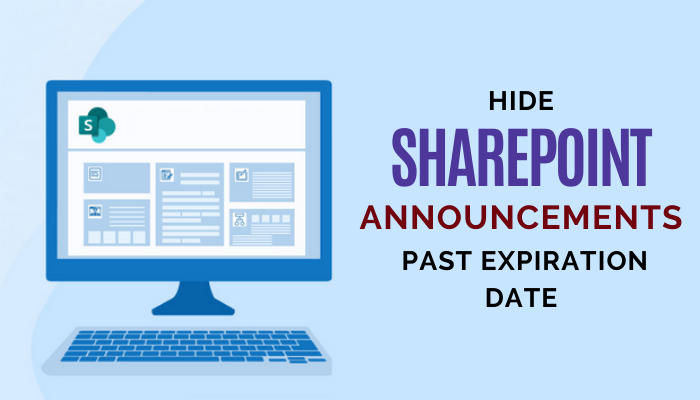
Thats why you must remove those expired announcements.
To know how to do that, keep reading.
Then press thegearicon and selectEdit page.
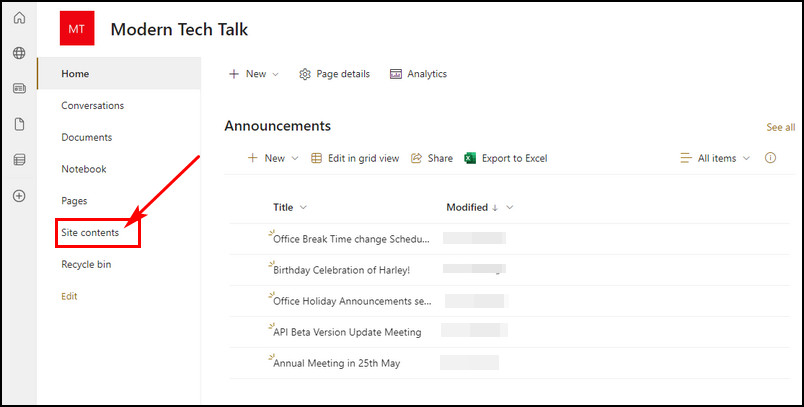
tap on the Site pagesdropdownicon and selectEdit web part.
Choose theSummary viewunder theSelected Viewsection.
Ensure toSavethe page while youre exiting from the page.
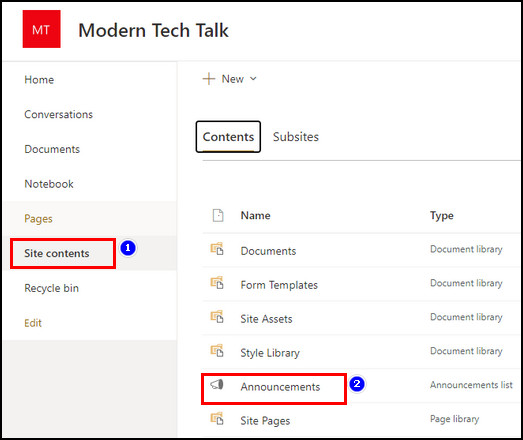
Note:The main fact is the Announcement web part is only available from the classic SharePoint.
Apply the Built-in Summary View
you might apply the built-in Summary view to stash the expired announcement post.
But enabling that view is only possible from the classic SharePoint.
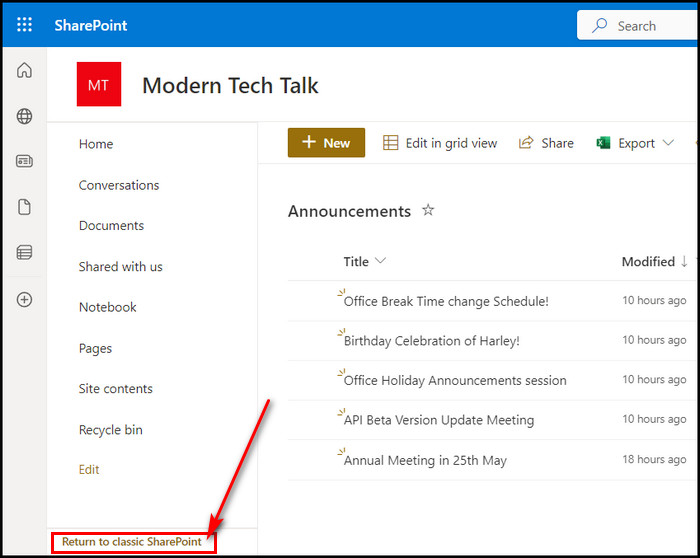
Lets see how to activate the Summary View in SharePoint for Announcement.
Now, save the page while you exit from the page.
After that, all expired announcements will be removed or hidden from the intranet home page.
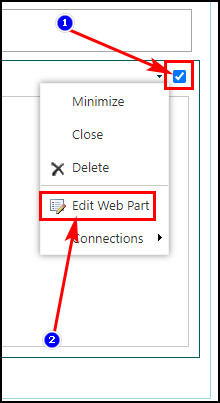
And youll see the announcements in a new viewing style.
Well, the view isnt bad.
At least thisSelected Viewstyle wont show expired announcements.
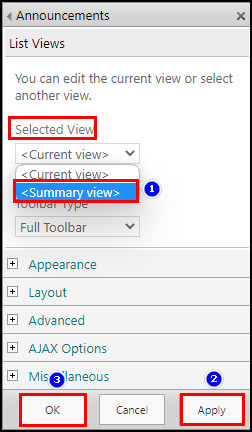
This filtered view also serves the same purpose as the Summary View option.
Now, look at the steps to create a filtered view for hiding expired announcement posts.
Now, the created custom-filtered view will be selected automatically.
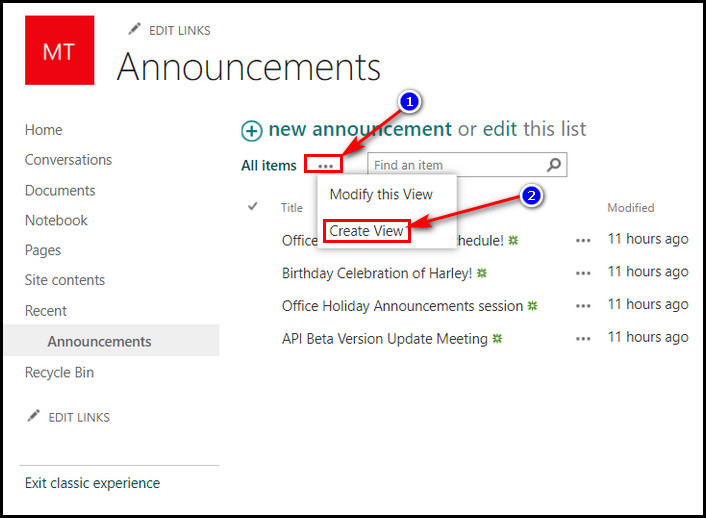
And all the expired announcements will get filtered out from the list.
First, make an expiration date column in the site pages library.
Then set the expiration date while creating a news post.
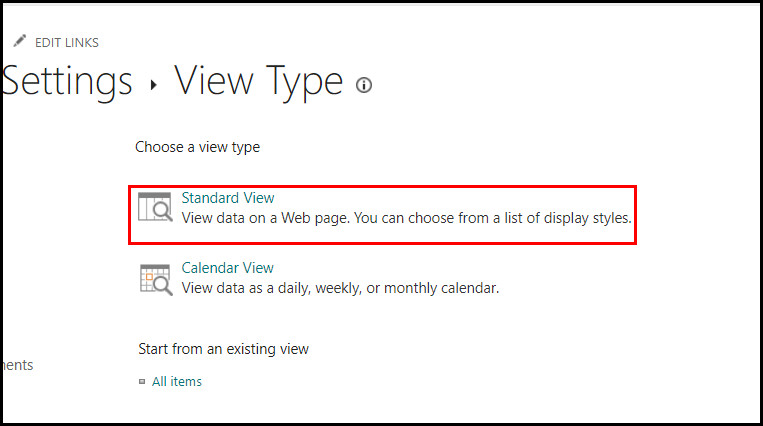
And it’s possible for you to filter out the expired news post from the editing News Web Part.
Now let me show all the procedures one by one for you.
After that, youll see the column in the site pages library.
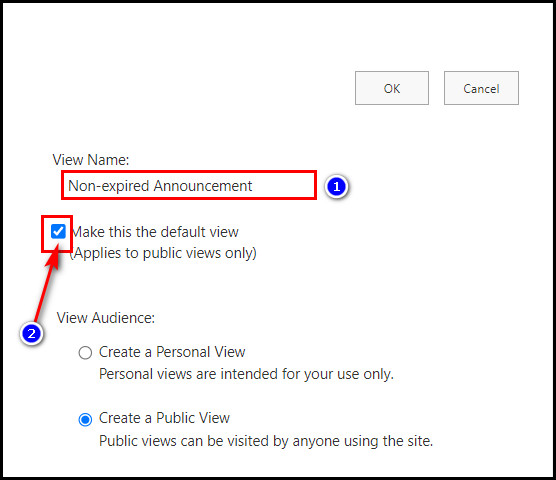
Lets see the steps to filter expired news posts.
Now all expired news pages will vanish from the news post section.
FAQs
How to delete an announcement from the SharePoint site?
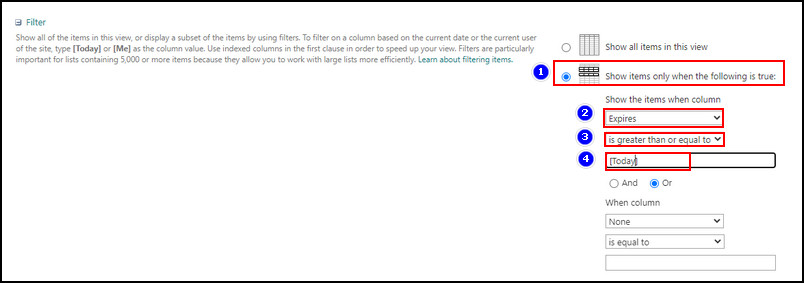
To delete an announcement from the SharePoint site, selectView all Site Contents.
Click and go for the title that you want to delete.
Select theDelete itemoption and thenOKto confirm the action.
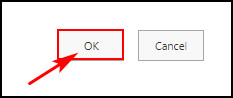
How to hide expired news posts from the SharePoint site?
Go to theSite Pages libraryand go for the+ Add column.
Choose theDatetype for the column.
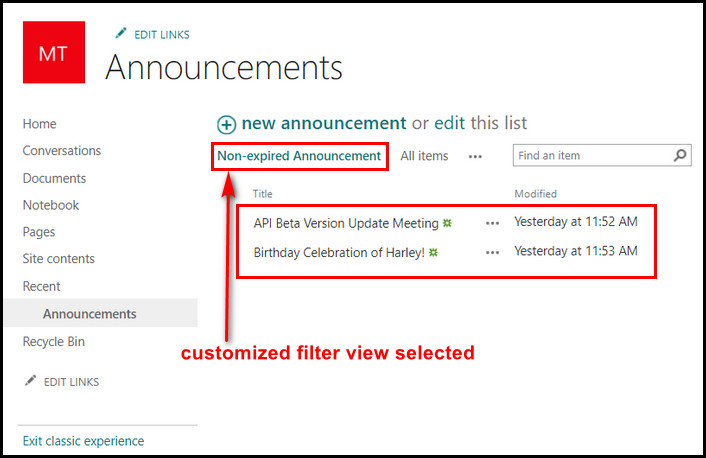
jot down in the column name (i.e., Expiration Date).
Then create the news post and selectPage details.
Enter the expiration date in the field.
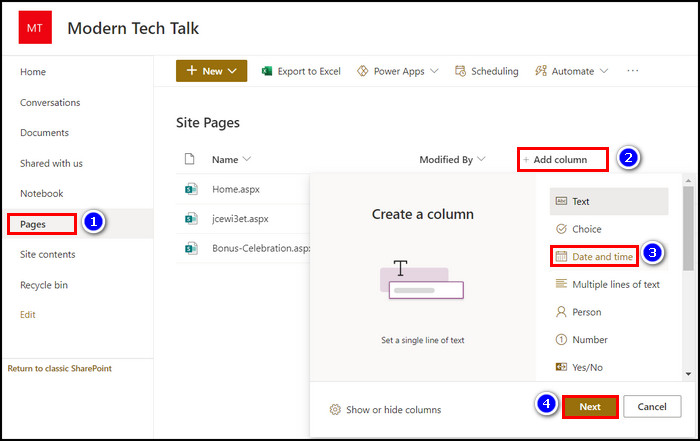
After that, create rules to filter the expired news post.
How many days does SharePoint share link last?
Share link auto expiration depends on the SharePoint administrator through the SharePoint Online administration panel.
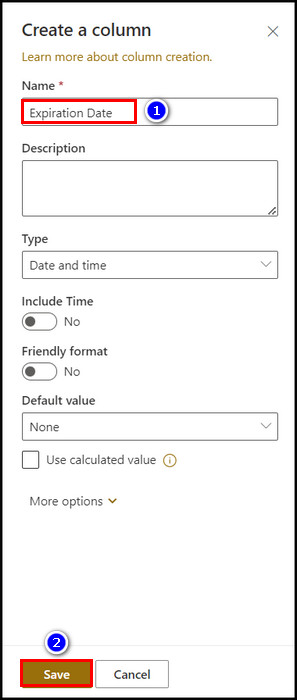
But generally, by default, the link expires after30 days.
However, the admin can set the expiration date for an unlimited period.
Wrapping Up
For proper management, you must give your SharePoint site a clean look.
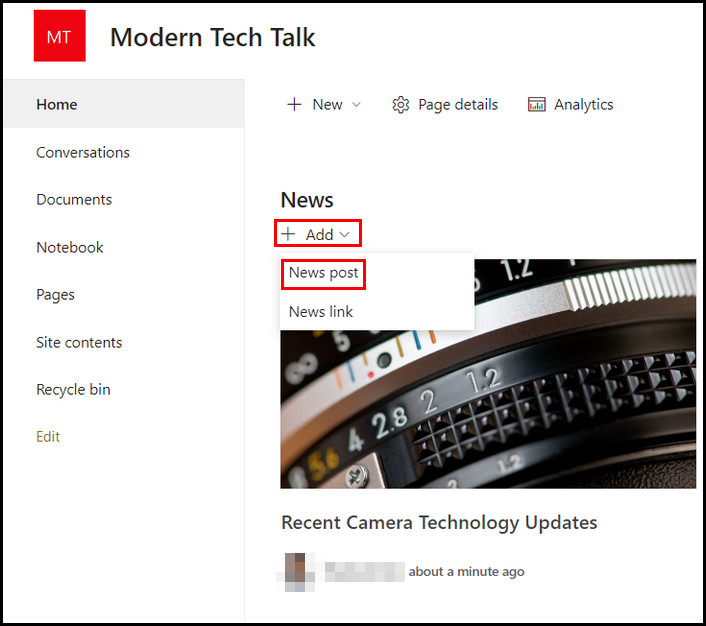
You must remove or hide all expired site announcements or news posts to give that look.
In this article, I have shown the proper methods and steps to stash expired SharePoint announcements.
Plus, I included the procedure for hiding expired news posts.
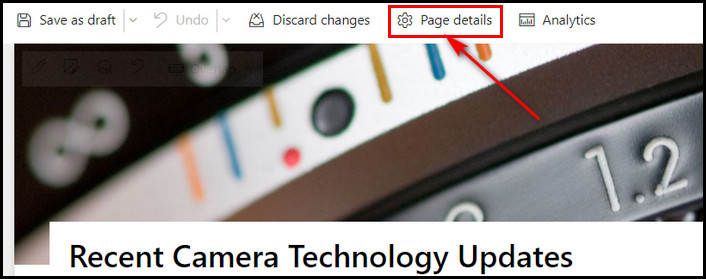
I bet you followed all the steps and successfully hid expired items from the home page.
If you need further help, kindly comment below.