Are you struggling while trying to connect your PS4 controller with your Windows?
Its a common scenario.
Most of the gamers, including me, also face this irritating situation.

I will share my experience with you in this post to overcome this issue.
But, first, you have to know the reason behind the issue.
Why is the PS4 Controller not connecting with Windows PC?
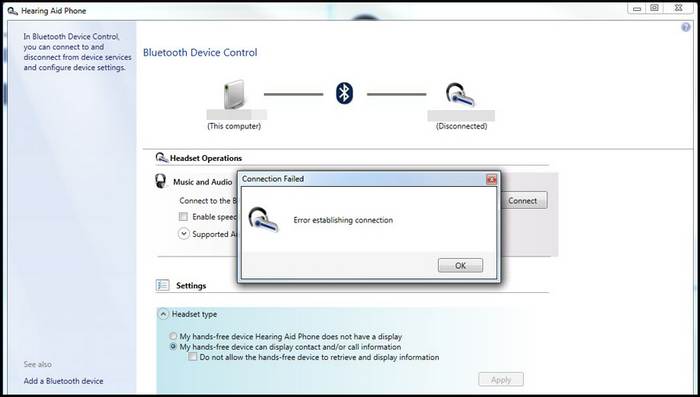
Windows cant detect PS4 Controller for Outdated Drivers.
If the Controller has low battery power, it will not connect to the PC.
A weak Bluetooth signal can be the cause.
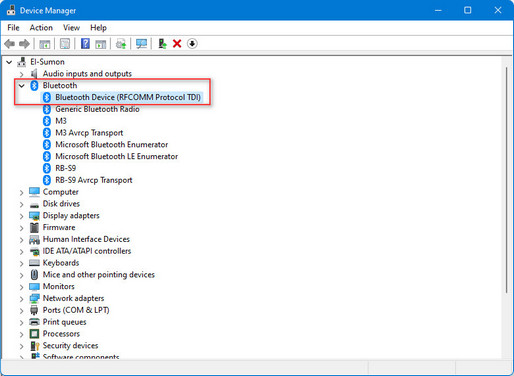
Dual Shock Controllers configuration problem also prevent PS4 controller from connecting with PC.
I will discuss the reasons briefly in the next portion of the post.
Later, We jump into the solution together.
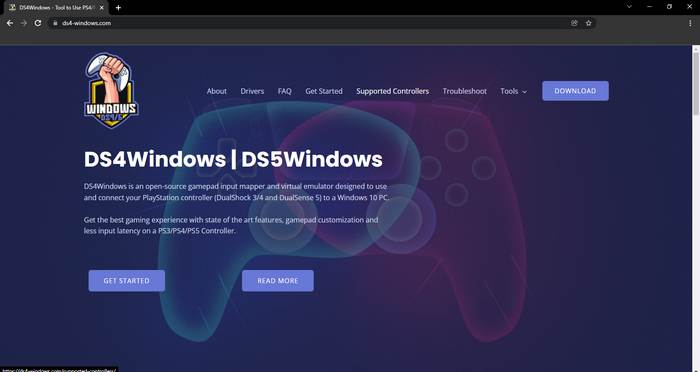
So, lets start with the main topic without wasting any more time.
it’s crucial that you enable Dual Shock mode to connect with the PC.
Low Battery, Outdated Drivers, Weak Bluetooth signal can make it challenging to connect PS4 with windows.
You may encounter this connecting issue for your Outdated PC Drivers.
you’re free to manually check your Drivers by entering yourDevice Managermenuand then going to theHuman Interface Devices.
Most of the time, the compatible driver for your PS4 Controller is running by default.
But sometimes, there will be some software glitch if your PC has an Outdated version of Drivers.
Check out our separate post on how toFix PS4 Error ws-44949-0.
Error in Bluetooth Signal
Wireless PS4 cant connect with PC for its weak Bluetooth signal.
If there are multiple devices nearby a wireless controller, that may affect the signal.
Otherwise, the wireless Bluetooth parameters will not appear due to low battery.
Also, check out our separate post on how tofix PS4 error code e-82000168.
DS4 Configuration Error
PS4 controller needs a Dual Shock mode for connecting with the PC.
If there is a bug or error in the DS4 configuration, the PC will not detect the controller.
These are the primary reasons for Windows not detecting the controller.
You are getting a bit bored that all I am writing about is the reason for the problem.
Dont be bored, my friend.
Because if you find out the reasons, then your solution will be halfway done.
As we find out the reasons, it will be easy for us to solve the issue.
In the next portion of the article, I will discuss the solution at length.
How to fix Windows Wont Detect the PS4 Controller.
But remember one thing, there is no specific solution for this issue.
You should follow the methods that have been given below.
Windows PC commonly uses three drivers for running PS4 and other Controllers.
They are :
Check for the Updates of these three Drivers in theDevice ManagerMenu.
If they are not up-to-date, you should update these drivers.
Now attempt to connect the PS4 controller with your PC.
I hope you will be successful, but if you fail,n lets try the following method.
Connect your controller to a USB power cable.
Now connect the cable with your PS4 Console; turn on the Console, and start charging.
If the console goes into sleep mode, charging is continued.
Now, charge it for a few minutes to recharge the battery.
After charging, now take a stab at connect it with windows.
Check out the easiest way to fixWindows Cant Access web connection Drive On Windows 11.
Use DS4 Windows
As I previously mentioned, You cant connect your PS4 controller with Windows PC directly.
you’re gonna wanna enable Dual Shock mode to connect with the PC.
DS4 Windowscan solve the issue.
After installing the software, you gotta configure the DS4Windows.
First, create a profile in DS4Windows.
DS4Windows may prompt you for a location to keep its profiles when it initially starts up.
User data is saved outside the program folder in a separate folder dedicated to your Windows user.
We suggestAppDataFolder for this.
Simply get into the Bluetooth section of your PS4 Consoles configs menu.
Then Disconnect the Controller from the Bluetooth connection of your Console.
Now, connect it with your PCs Bluetooth.
If youre utilizing a wireless setup, this method definitely works.
These are the Proven fixes for solving the PS4 Connecting issue.
If these methods are not working, then check your Controller carefully.
Maybe, the controller has some problem itself.
In this case, Replacing the controller is the best option.
Conclusion
Like the Xbox Controller, Windows cant detect the PS4 Controller automatically.
But in this post, I have made it simple to detect the PS4 Controller.
And successfully make it happen.