Managing emails and other features on Outlook must connect to the Outlook Exchange Server.
You are not alone who is sailing in the same boat.
So, are you ready to sort out the error issue?
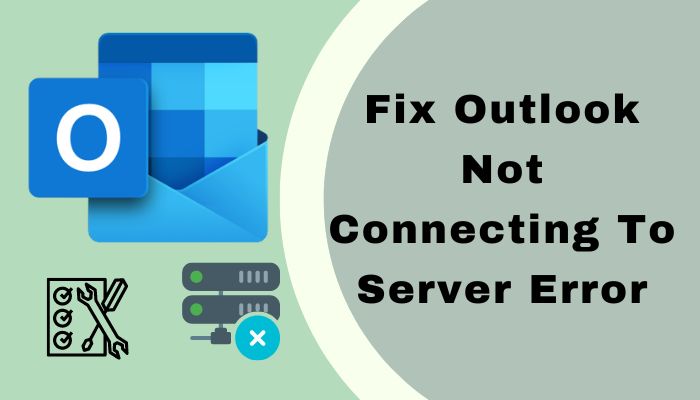
Okay, lets get started without further ado.
Why Does Outlook Not Connecting to Server Error Occur?
Outlook cannot connect to the server is a typical error on Outlook.
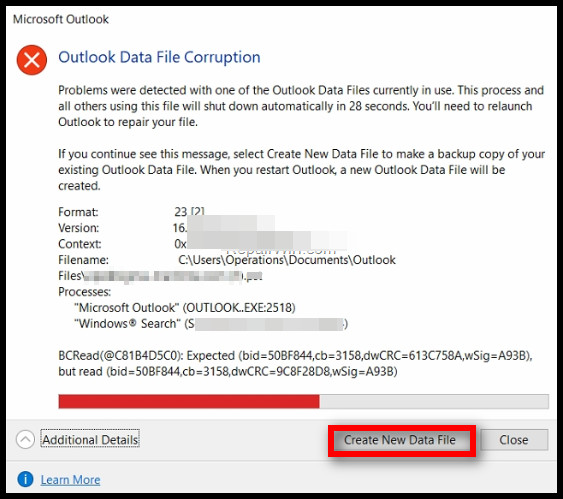
Many Outlook users repeatedly reported encountering the error issue while trying to connect to the server.
Due to some technical reasons, the issue occurred that I mentioned earlier.
I will briefly describe these reasons to know more about the causes.
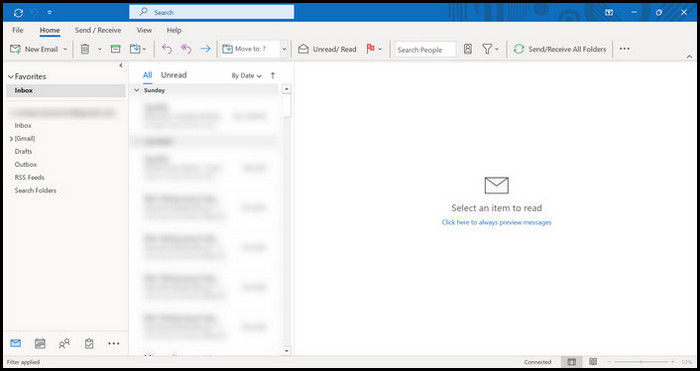
So, lets get started.
If your web link connection is problematic and unstable, its impossible to connect with the Outlook server.
When the Outlook account is corrupted, it prevents the connection with the Outlook Exchange server.
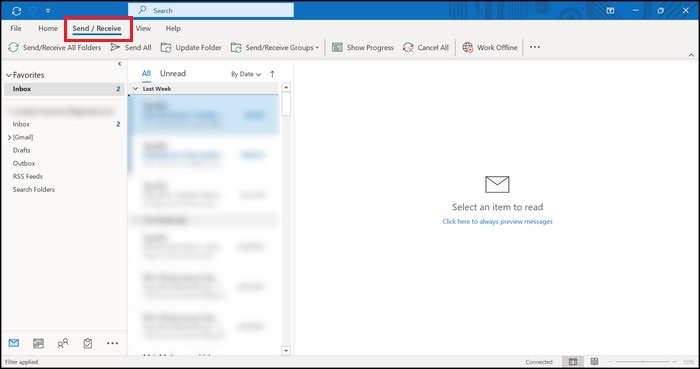
The corrupted Outlook account discourages you from using your account to log into the mail server.
Check out our separate post ondisable Outlook deleting confirmation message.
Another primary reason for Outlook not connecting to the server is corrupted data files.
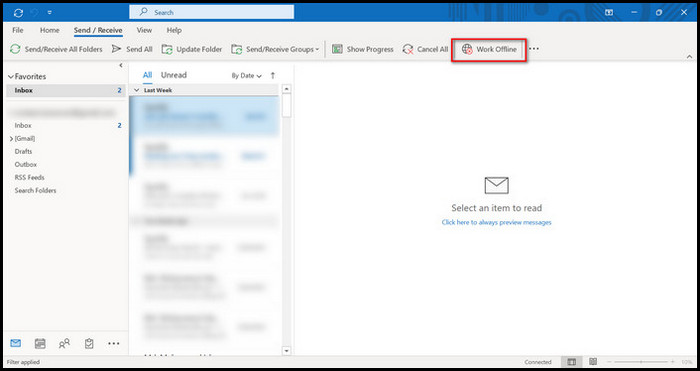
Due to the corrupted data files, Outlook can not update the applications data.
Outlook can not connect to the server due to the lack of updating data.
So, you are disconnected from the server and unable to receive any emails from the Outlook Exchange server.

Sometimes, the problematic and buggy extensions create the error issue.
Outdated or obsolete applications have various bugs and glitches that create different issues while using the system.
Also, check out our separate post on how toview message headers in Outlook.
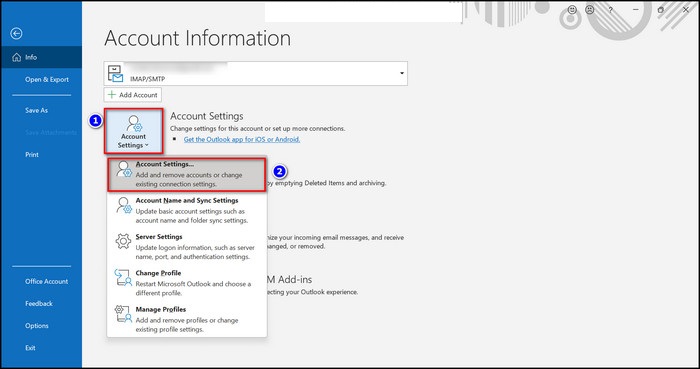
Outlook has long been known as a dependable and secure email management tool.
Are you unable to connect to the server?
Weve got you covered.
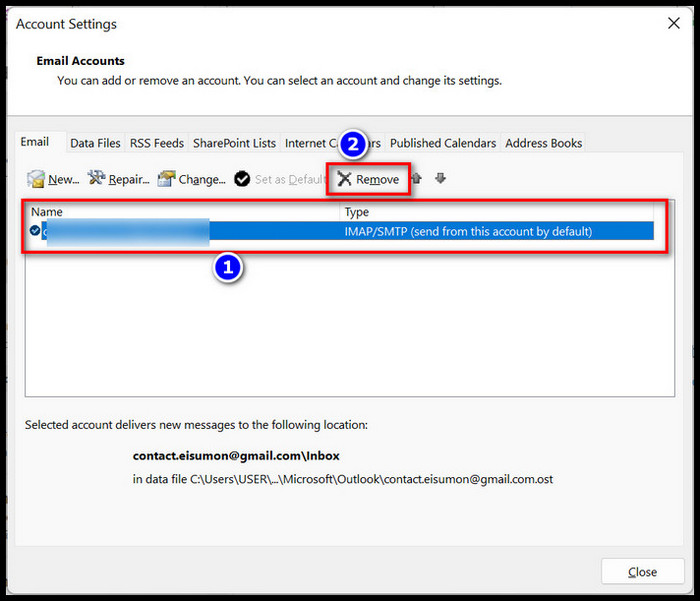
Here are the methods to fix Outlook not connecting to server error:
1.
A good internet connection helps you connect to the server without any issues.
Use the online internet speed checker tool to check your internet connection speed.
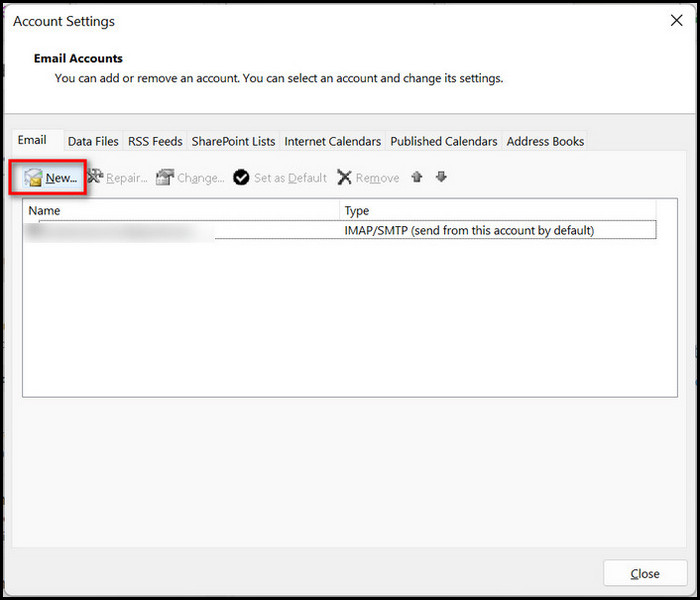
Heres a complete guide on how toadd email signature in Outlook.
Before applying any advanced methods, give a shot to perform a simple restart of your Outlook system.
Restarting the tool may resolve your problems effortlessly.
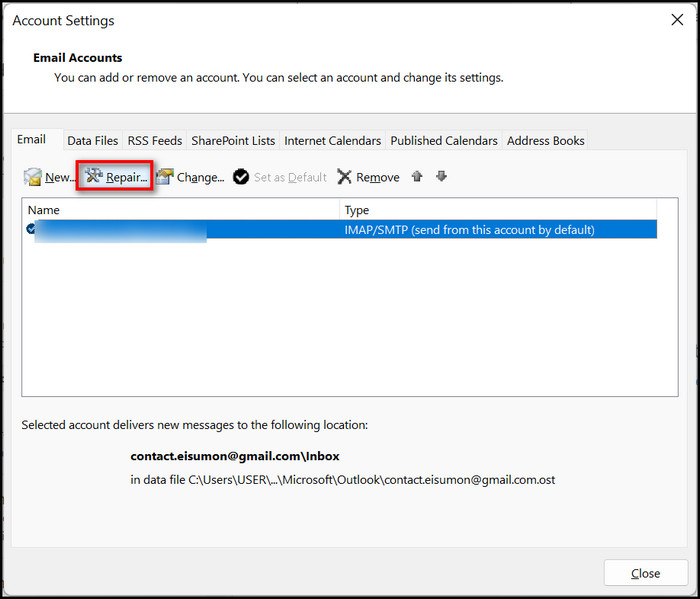
Sometimes it works like instant magic.
So, do it without any uncertainty.
Check the Outlook Status
Check your Outlook account status to ensure your account is online.
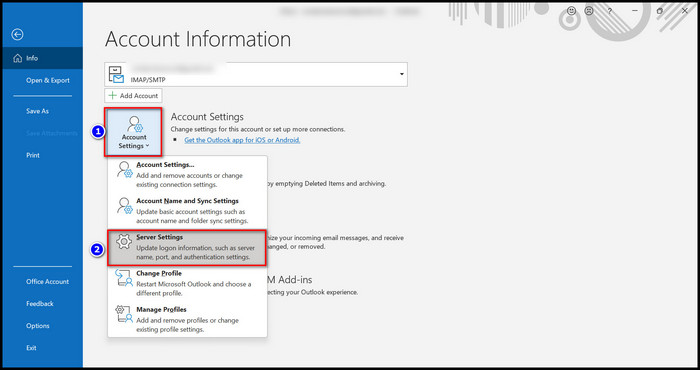
If your account is offline, you cant connect to the server.
Check the account status and activate the online mode to solve your server connection error.
Here are the steps to check the Outlook status:
4.
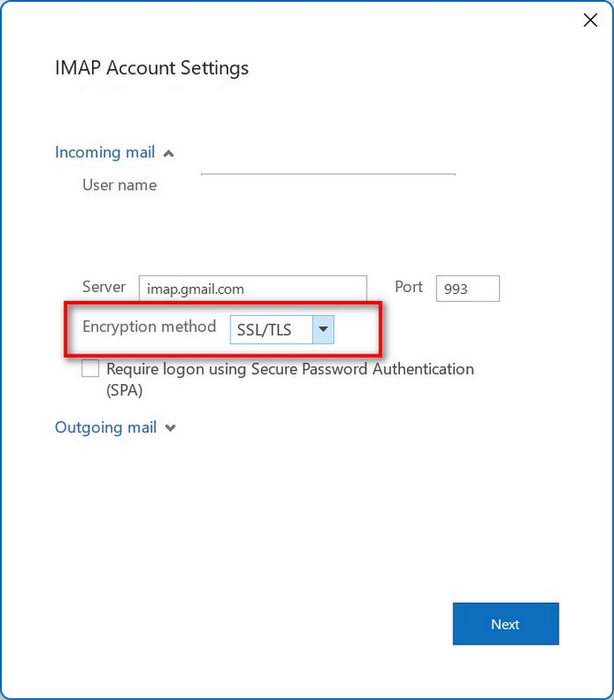
An incorrect account credential or username can create the server connection error issue on your Outlook.
So, confirm your Outlook account credential or username is correct.
If not, remove the incorrect one and enter the proper account credentials.
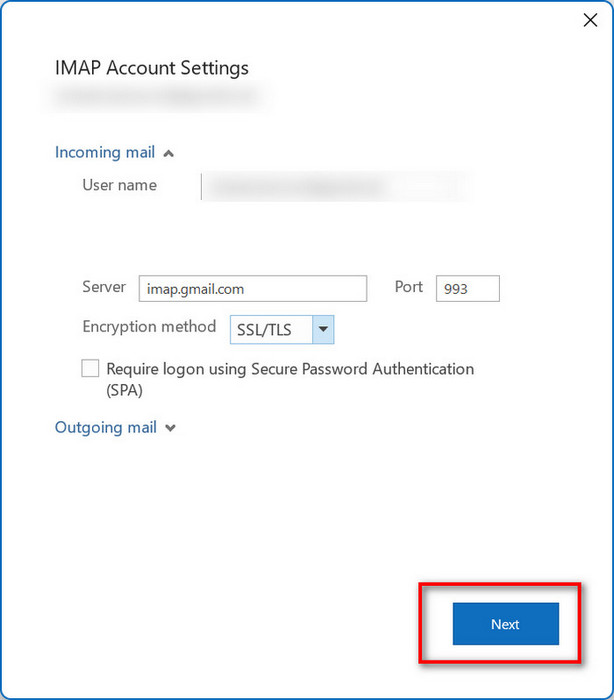
Repair the Outlook Account
You may attempt to repair your Outlook account to handle the server connection error issue.
Some users claimed this simple fix helps them fix their server connection error problem.
Here are the steps to repair your Outlook account:
6.
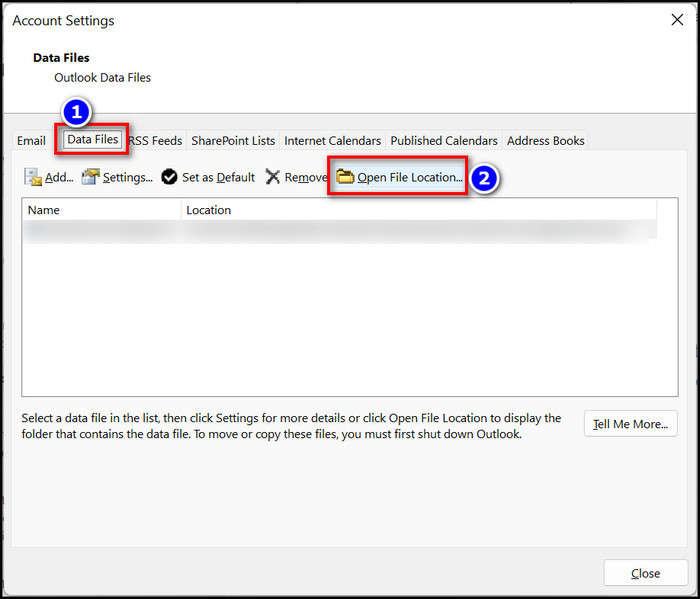
Use SSL Encrypted Connection
7.
Rebuild Outlook Data File
Another effective method to fix your server connection error is rebuilding your Outlook data files.
If your Outlook data file is corrupted, you may face the Outlook server connection issue.
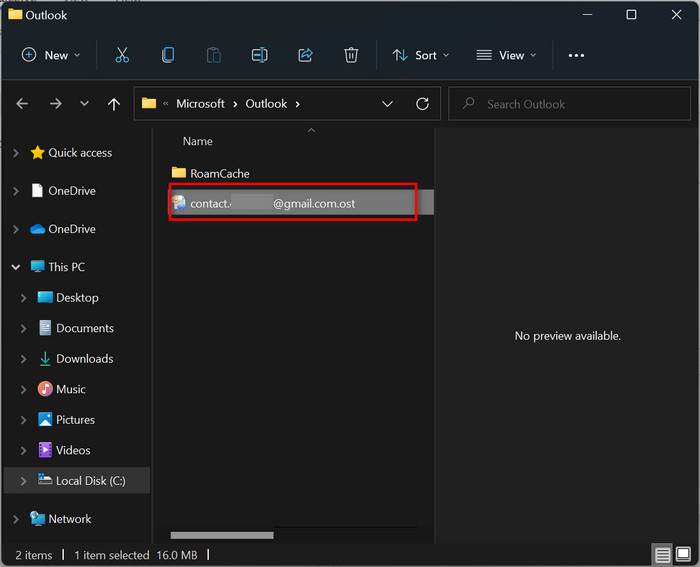
Creating new Outlook data files helps you to resolve your problem.
Here are the steps to rebuild your Outlook data files:
8.
Disable Extensions
Sometimes corrupted Outlook extensions can create the Outlook not connected to the server error on your gear.
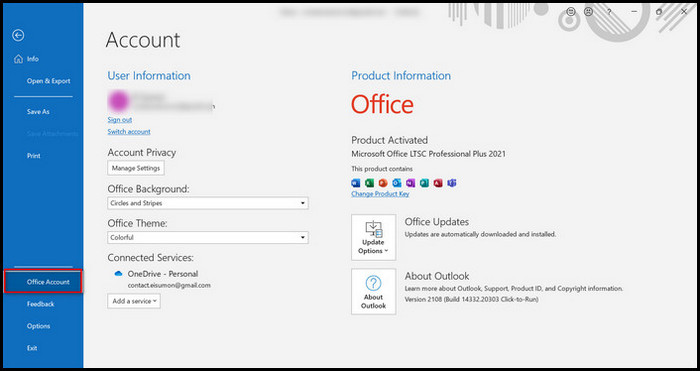
Update Outlook
have a go at modernize your Outlook system to resolve your Outlook server connection issue.
Updating the software can fix your problem if the problem occurs of any bugs or glitches.
For a long time, Outlook has proven itself as a reliable and secure email managing platform.
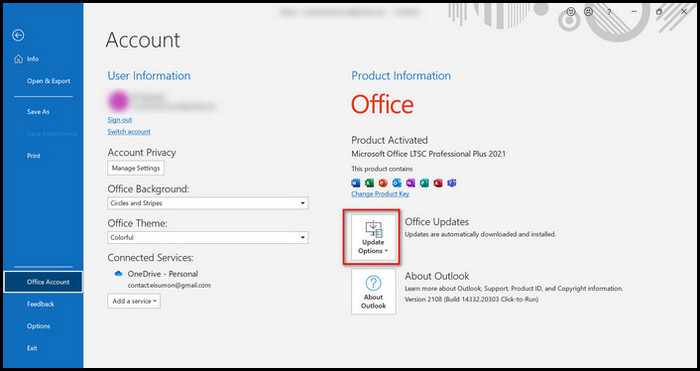
Like other applications, sometimes Microsoft Outlook creates some unusual error issue.
Outlook not connecting to server error is one of them.
Thats all, folks.
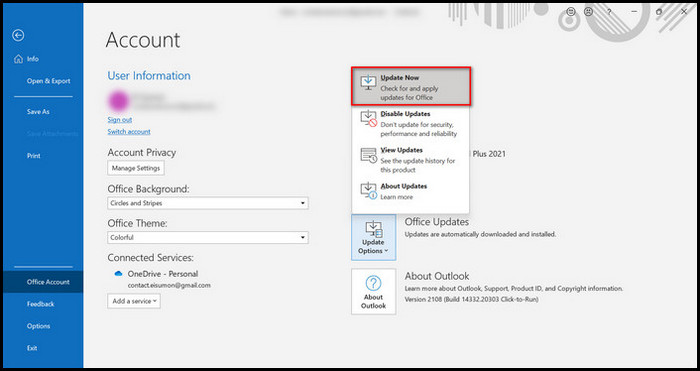
Hope you find this post helpful for you.
If you like, share with your friends.
See you next one.