Configuring the SATA asAHCIand updating M.2 driver & BIOS can also help your PC detect it.
If thats the case, simply clear CMOS to reset BIOS tweaks.
Note:Menu names and assigned actions for keys are different depending on the motherboard vendor.

So dont forget to fiddle around the BIOS to find similar options.
The naming scheme is mostly very similar.
Reading the motherboard manual is essential to find the key bindings and menus.
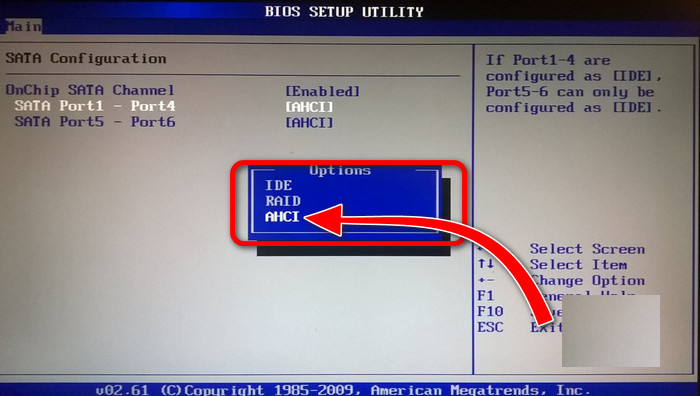
Here are the methods to fix M.2 SSD not detected in BIOS:
1.
Its a common mistake for a rookie user.
Just do as I say.
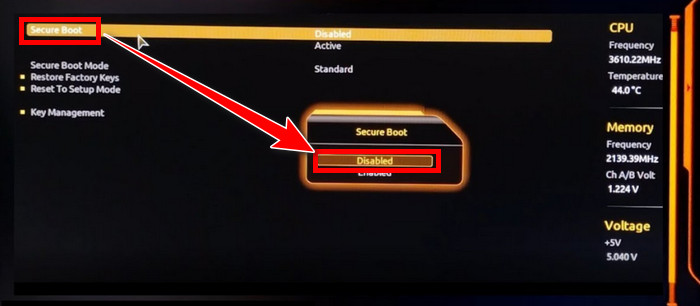
It wont take you more thantwo minutesto reinstall.
If that does the job, youre good to go.
If it doesnt, dont worry, as Ive got more methods on my sleeve to solve the problem.
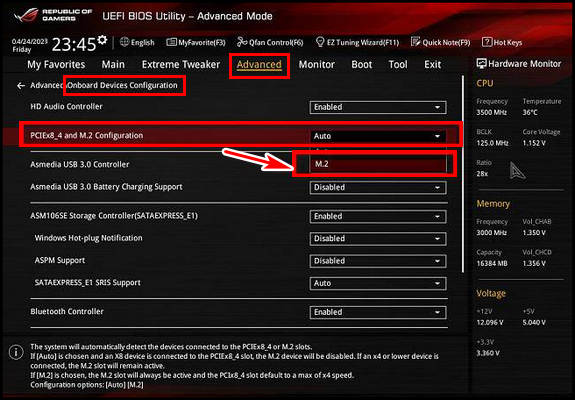
Simply follow the subsequent methods.
Configure Your M.2 SSD
Your M.2 storage drive can be set as RAID or IDE inSATA Configurationin BIOS.
Consider it changing toAHCImode.
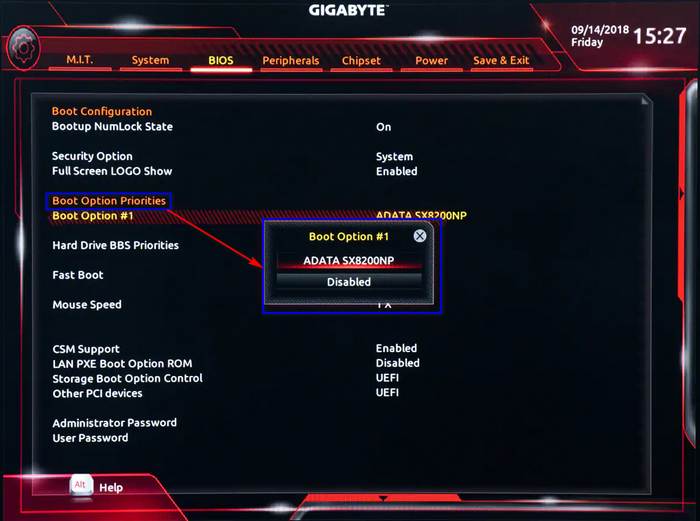
This is the primary method you might apply so that your M.2 NVME SSD storage gets detected in BIOS.
The M.2 connector might also be at fault, so double-check it.
test whether this basic approach helps.
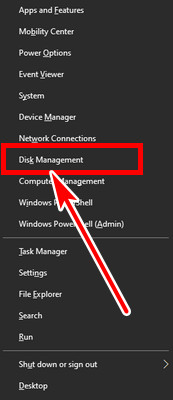
This is a simple process, but it works most of the time.
Simplyaccessit and ChooseYesto disable Secure Boot.
Now, check whether your M.2 Solid-State Drive gets detected or not.
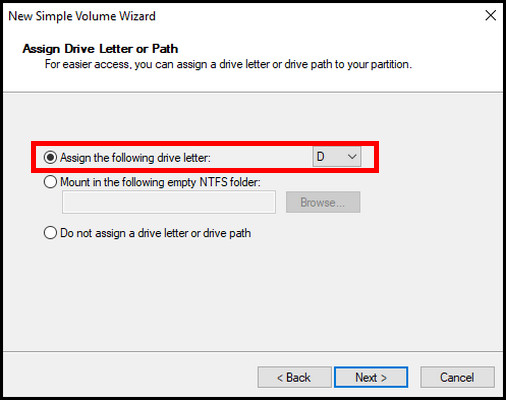
If not, move on to the next method.
Check M.2 Setting in BIOS
You should check whether yourPCIe slot settingsin the BIOS are configured inM.2 modeor not.
This process will definitely confirm your BIOS recognizes your M.2 SSD.
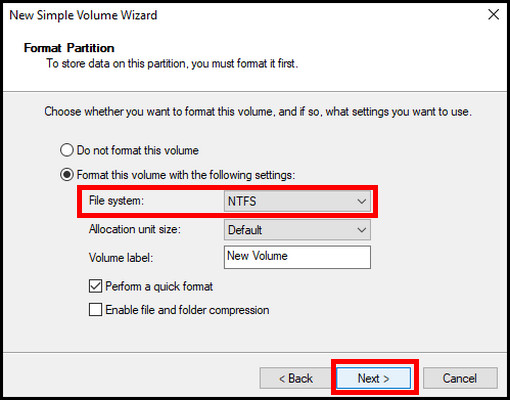
But if you make any error, yoursystem wont find a boot unit, resulting in a non-operating computer.
But there is one more thing you should know.
Sometimes you may find that M.2 NVMEnot showingup in BIOSBoot priority.
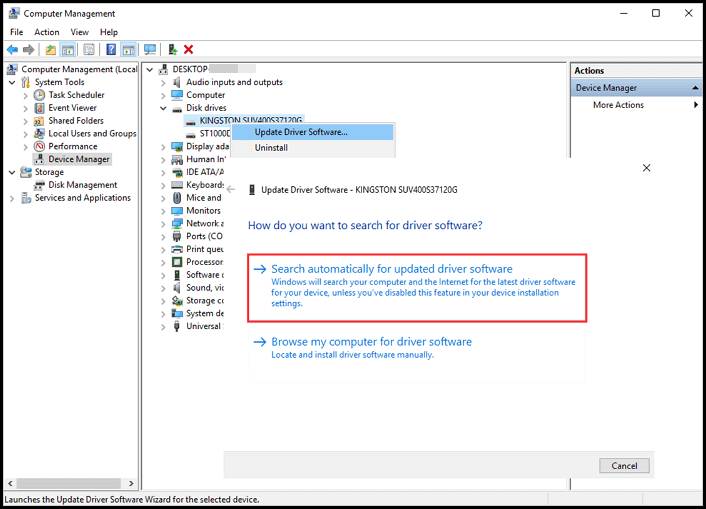
In my case, Idisconnectedall other SATA drives and then went to BIOS again.
Ive found the M.2 in the boot priority menu.
Then reconnected other drives, and everything worked out just fine.
Updating the BIOS helps to accept the changes.
Its more effective for older motherboards, to be precise.
And let me tell you, this process is quite simple if you follow the proper instructions.
But not all methods are compatible with every mainboard.
Nope, no need to freak out!
Before undertaking the BIOS update, I highly recommend reading the manual first.
And if you misplaced the manual, dont worry.
you could easily go to the manufacturers website and get instructions from there.
Here is the process to update the BIOS:
The entire operation will take1015 minutesto complete.
Dont get worked up if your PC restarts in between.
Its normal and part of the update.
Look for M.2 in BIOS by rechecking the storage list to see if your SSD shows up now.
Resetting the BIOSandloading it into optimized defaultsmay also work if the SSD does not appear on the screen.
These are the most feasible solutions to fix this issue for BIOS.
You dont have to go through all of them.
But, I would recommend you perform them in consecutive order.
If your M.2 SSD doesnt turn up in the system, keep reading.
So the system does not know where to navigate to show the drive.
It requires some simple steps to identify the storage drive with a letter.
Now, you are good to go to use the drive as you want.
Note:Do not assign the same letter thats already allotted to a different partition.
You just have to update the SSD driver.
Why is My M.2 Drive Not Showing Up?
Now if you install a new M.2 SATA drive it wont work because your motherboard is already fully saturated.
So, you have to free up one SATA port to install it.
Similarly, if your systems PCI lanes are occupied, your new drive wont work.
A system supports a specific number of PCI lanes depending on the CPU and the main board.
External WiFi, Thunderbolt, Audio, or Graphics cards all utilize PCI lanes to communicate with the processor.
So, before buying an SSD, read your motherboard manual to avoid such a scenario.
Calculate how many drives you’ve got the option to connect before you hit the resource-sharing limits.
It may be one of the reasons why your M.2 drive is not showing up in BIOS.
M.2 SATA drives have two notches or keys, whereas NVMe has one to match the slot.
Hence, their data transfer is done through different interfaces.
So, thecompatibility of the slot and the M.2 driveis one of the probable reasons why it is undetected.
These are the main reasons M.2 SSD not showing up in BIOS.
Im sure it was beneficial for your better understanding.
If you find any issues applying the methods, feel free to reach out.