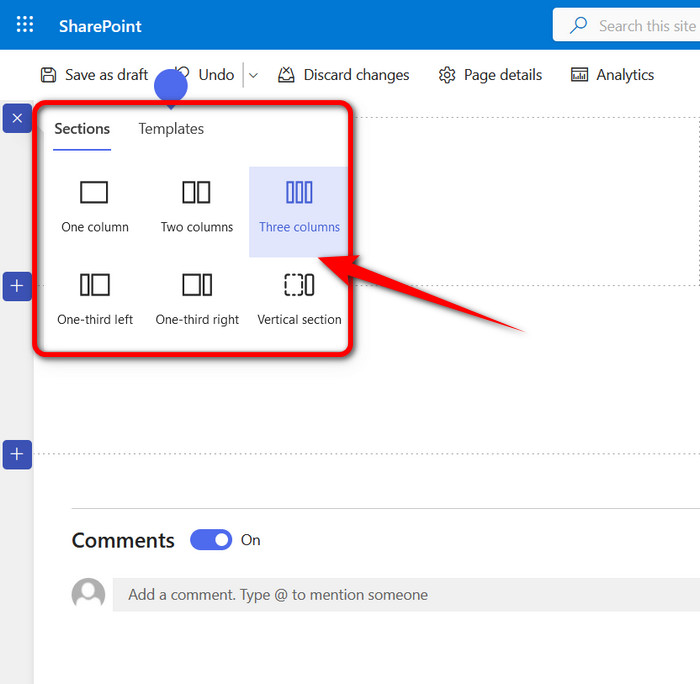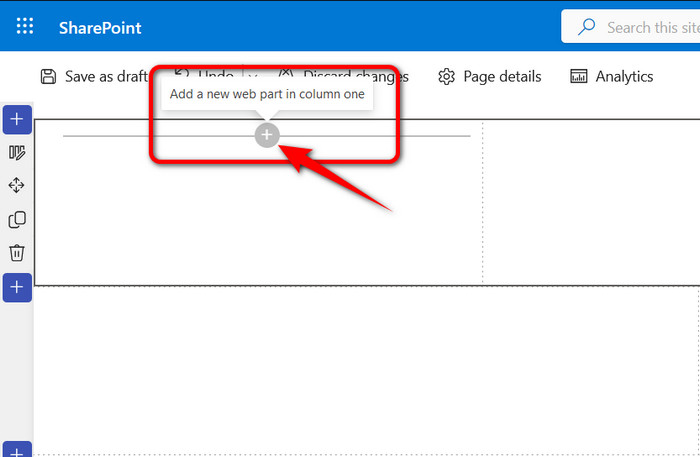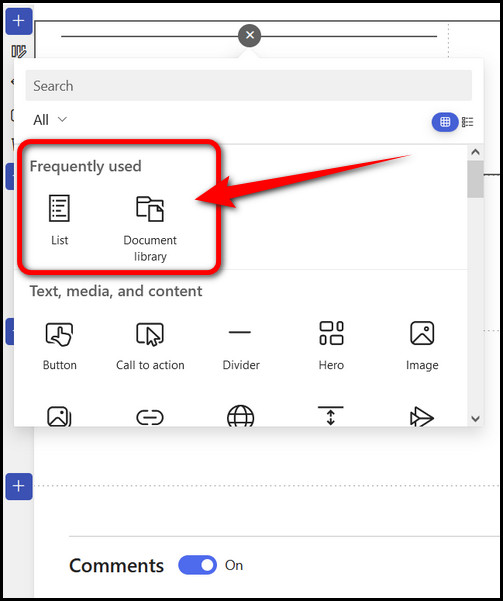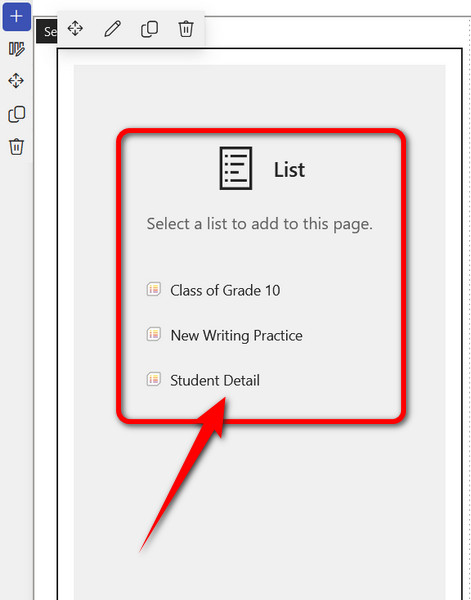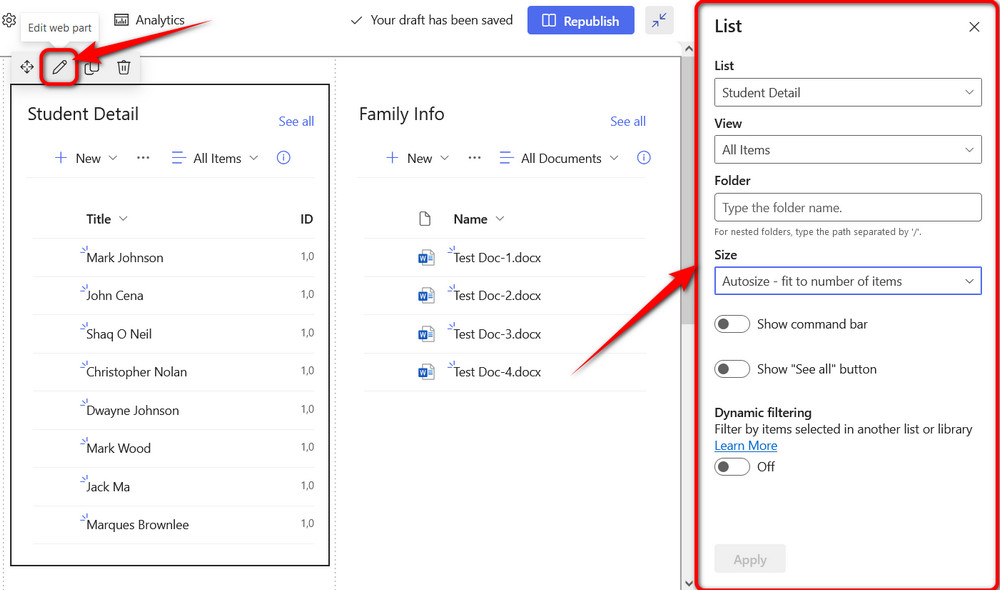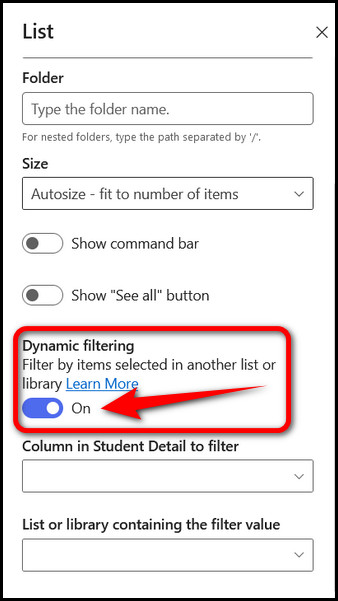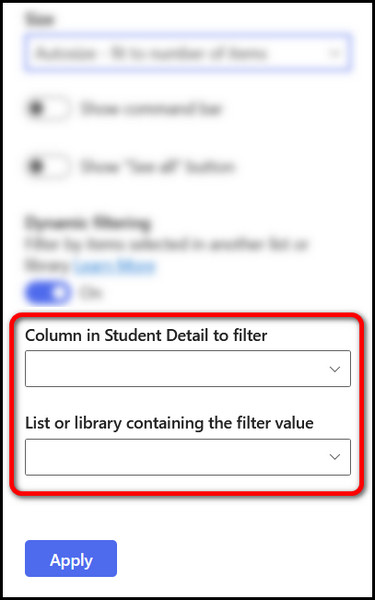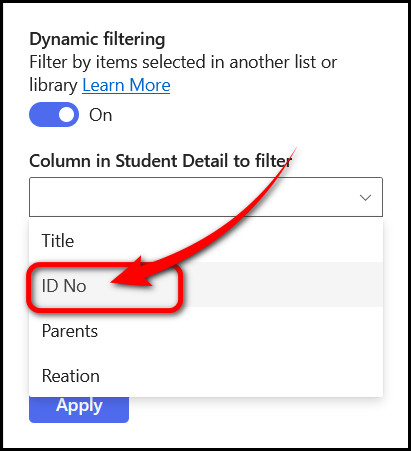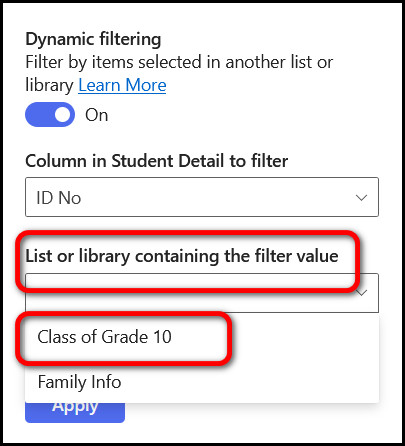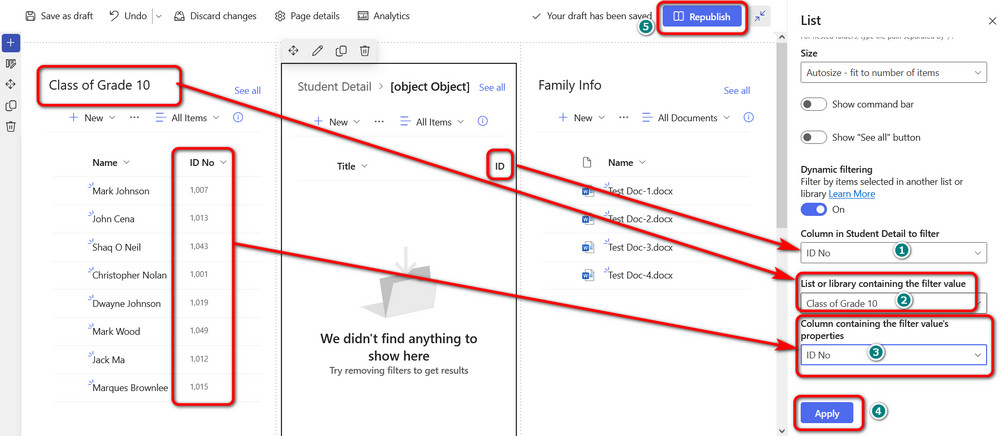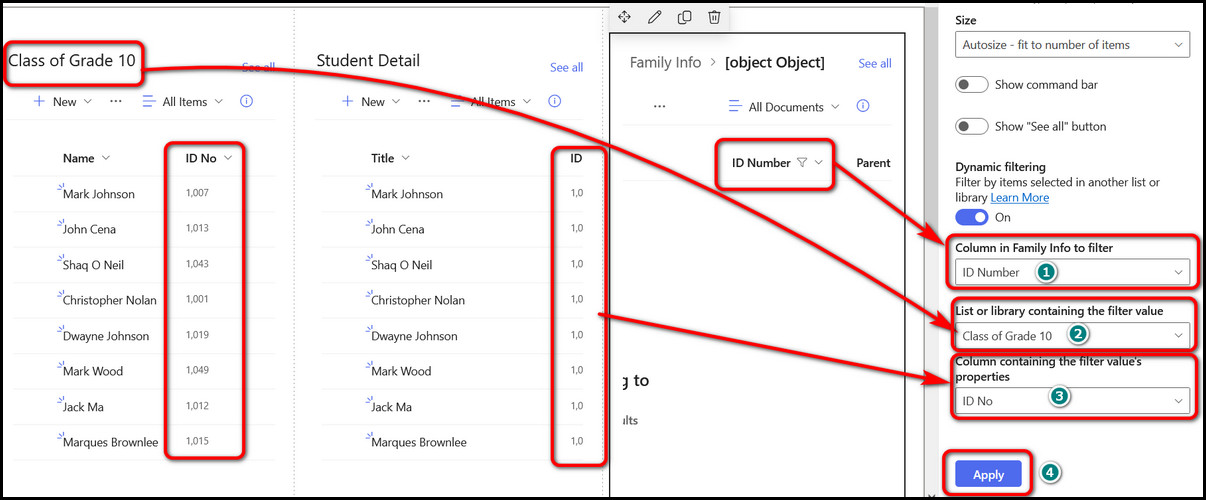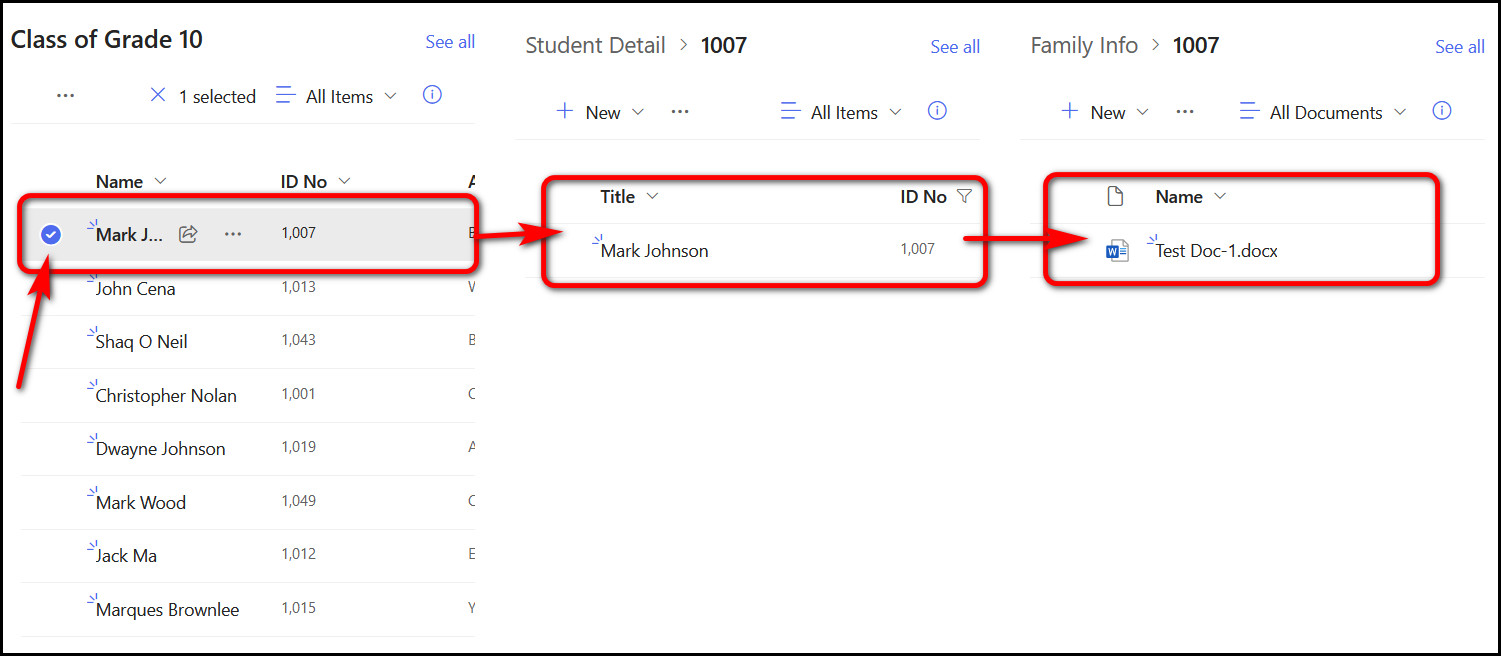In this write-up, Ill cover the nitty-gritty of connecting lists or libraries using dynamic filtering in SharePoint.
Sounds a bit complicated, isnt it?
Lets think about an educational organization, such as a school.
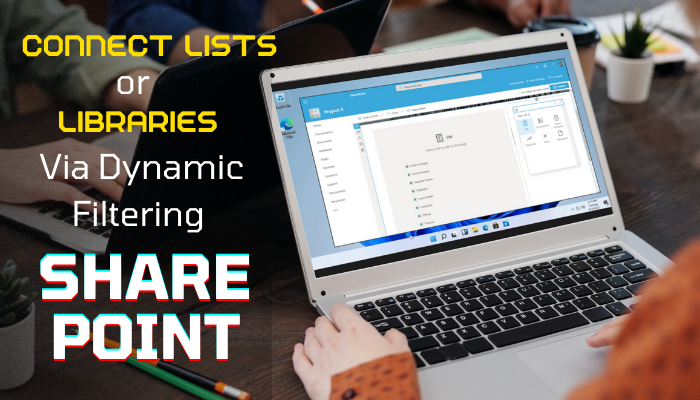
Thats all about the theory, lets see this in action in the next section.
With a tap on a students name, all the information will appear instantly.
Note:Your use case might be different, but the process remains the same.
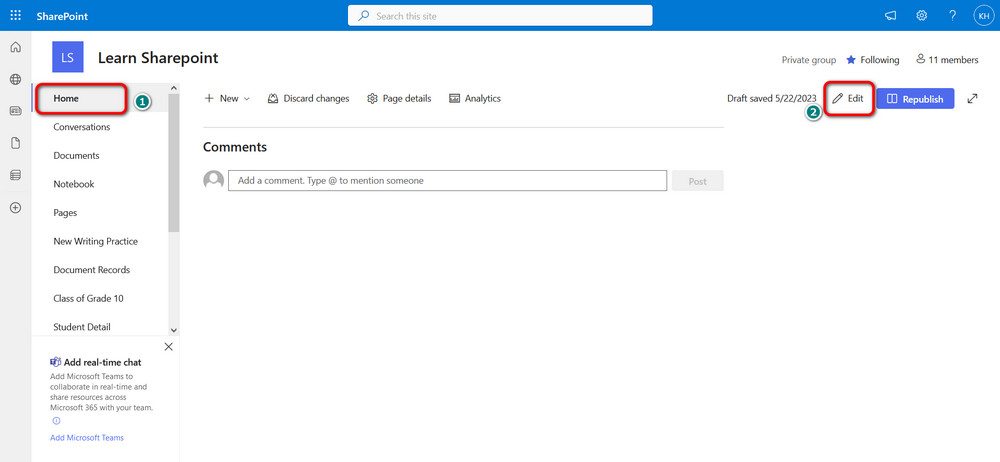
you might connect lists or libraries similarly.
So thats a wrap for this guide.
If you are stuck and still confused, comment down below.