The password-protection feature of Windows 10 is a terrific security aspect.
It keeps the PC safe from any unwanted visitors.
Are you looking for a way to automatically sign on to Windows without a password?

Then, tag along.
Here I will discuss how to configure the automatic login process.
How to Automatically Login to Windows 10 Without Password
However, there is a simple catch.
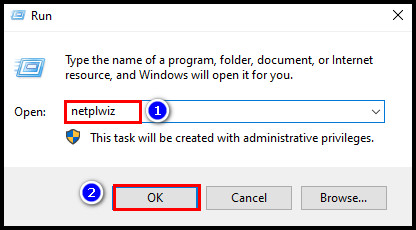
You cant block the automatic login if you use a Microsoft account to sign in.
The auto-login feature can turn on only for local users and administrator accounts.
Lets see how to set it up.
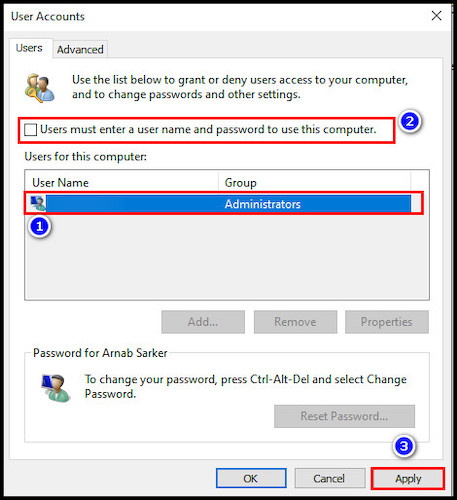
You may also like to read how toenable auto-login on Windows 11.
Note: Be careful while you move around in the registry editor.
Any inaccurate change can create a serious issue on your PC and permanently damage your beloved computer.
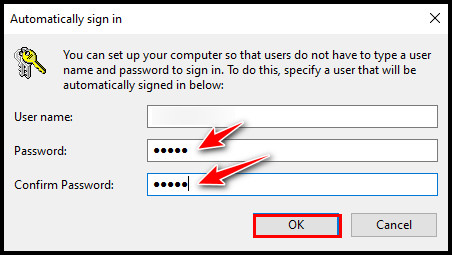
Here are the methods to configure auto-login without the password in Windows 10:
1.
The command is also available in Windows 11.
Netplwiz.exe is an advanced Run command on Windows 10 and 11 for managing user accounts.
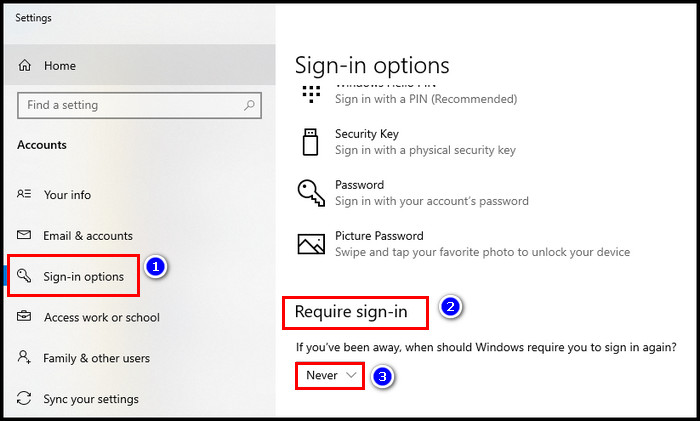
Additionally, keep theRequired sign-inoption toNeverfrom Windows configs.
To find that option, go toSettings>Accounts>Sign-in options.
Disable Windows Hello if it is already enabled.

Check out our epic guide if you want toset up Windows Hello fingerprint in Windows 11.
In that case, you must enable that feature from theregistry editor.
If you have a little time to spare, check out therequirements for removing password complexity in Windows 11.
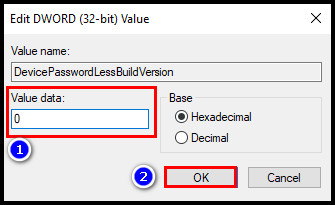
There is just one thing you oughta remember.
Dont make any changes or delete files from the registry other than the steps I mention.
Otherwise, you may put your PC at risk.
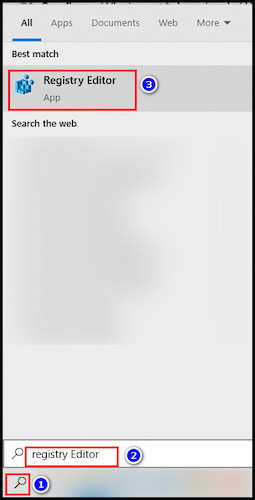
Now, lets see how it works.
The configuration process is complete.
To disable auto logon, modify the value to0in theAutoAdminLogonfile.
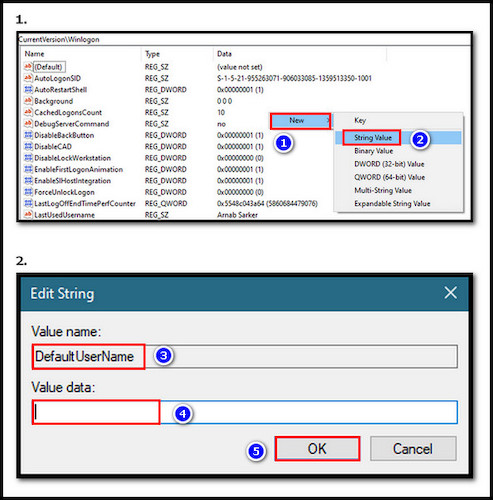
Moreover, check out the best ways to fix whenWindows is stuck at the lock screen before login.
Removing passwords from the Windows account is effortless.
Why Need to Enable Auto Login Without Password in Windows 10?
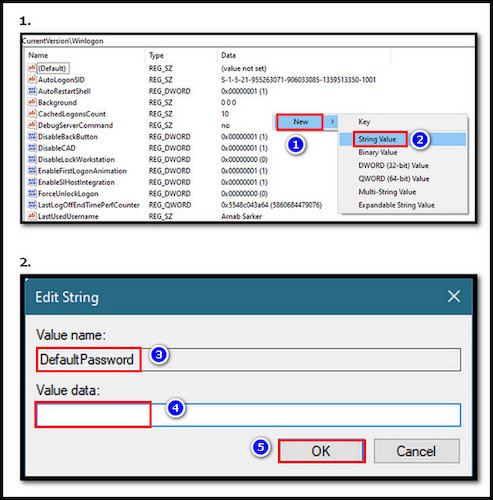
Auto logins primary necessity is easy to access on the Windows desktop.
Many users, including some of my friends, often nag about their computers.
They say the PC goes to the lock screen when they leave the PC for a while.
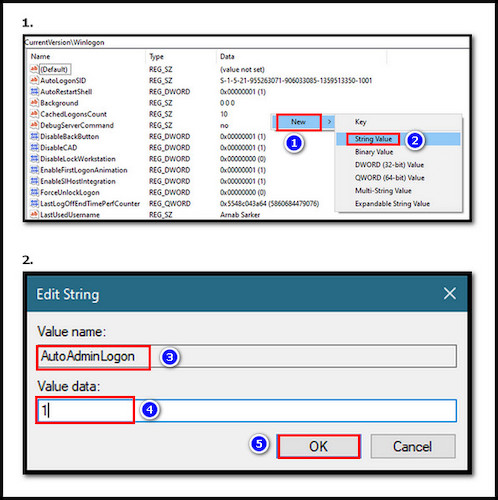
They have to write the password repeatedly to jump in to Windows.
It is annoying, especially when you are working from home.
Sometimes it breaks the critical idea when you see your PC is locked out.
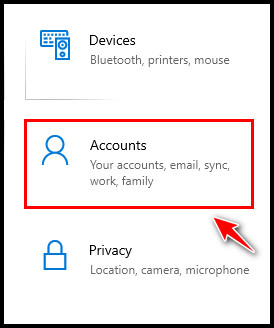
If you are using your PC all by yourself, it isnt much of a problem.
You keep your PC in auto-login so you’re free to return to work immediately.
FAQs
How to auto login without a password?
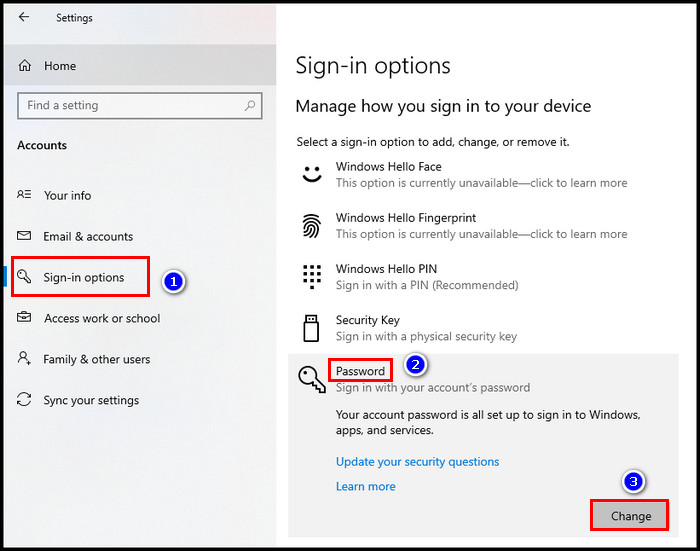
To sign on without the password in Windows, launch theRuncommand, typenetplwiz, and clickOK.
Uncheck theUsers must enter a username and password to use this computeroption.
ClickApply,pop in the PC password to confirm, and pressOKto save the change.
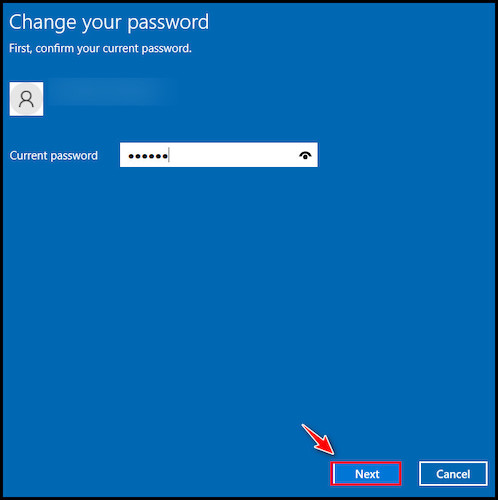
Can I suspend the Windows 10 login password?
Yes, it’s possible for you to suspend the Windows 10 login password.
To do that, you must remove the password.
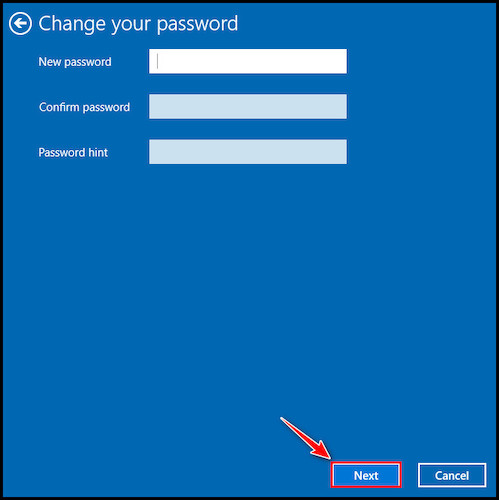
How do I bypass Windows login without a password?
You just need to follow these simple steps to bypass Windows login without the password.
Open theUser Accountswizard using thenetplwizRun command.
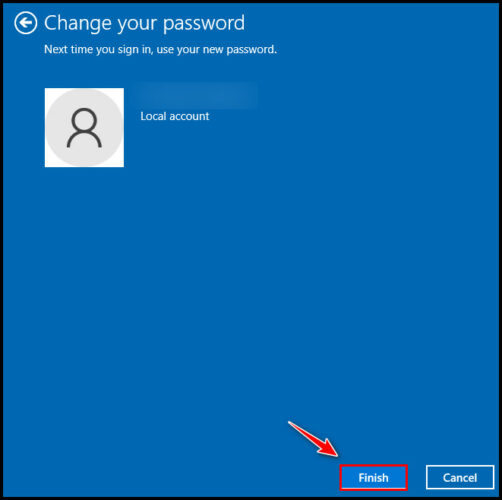
UncheckUsers must enter a username and password to use this computerand pressApply>OK.
Final Thought
You should not keep your Windows account without password protection for security and privacy reasons.
it’s possible for you to keep the PC as an auto-login if you are a single user.
But overall, I dont recommend that.
I hope you have successfully configured auto-login in Windows.
Comment below if you have any questions.
Id be glad to give you any guidance following the issue.