So, sit tight and precisely follow the instructions to adjust the power mode easily.
Do you know how the power mode works with your system?
If you know, thats great, but if you dont, keep reading.
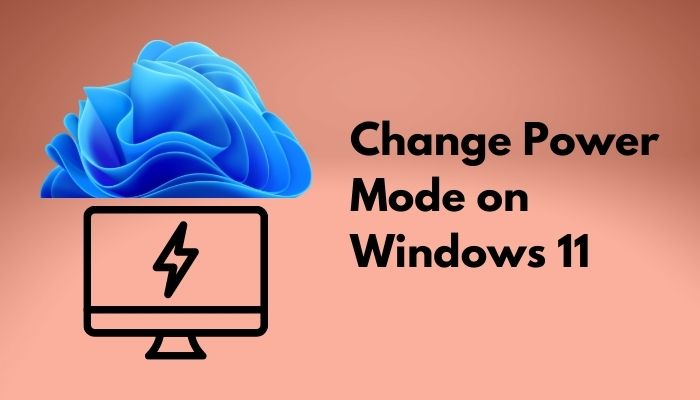
Ill go over all of the details concerning Windows 11 power mode before moving on to the main topic.
So, lets get the discussion started.
Windows 11s Power mode is one of the most significant features for computer devices.
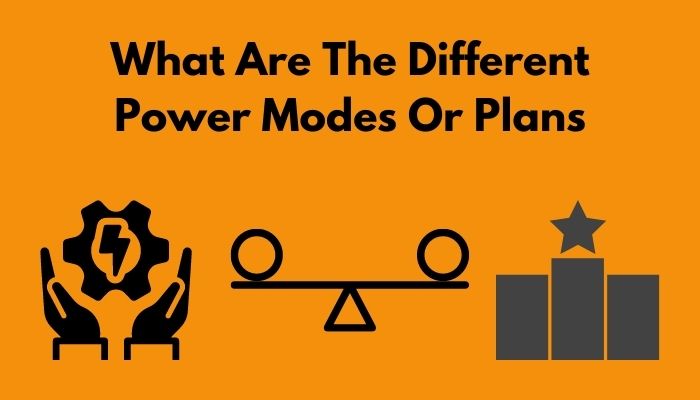
It enables users to rapidly switch between different modes to increase or decrease unit performance based on user preference.
Power mode helps you to boost your Windows 11 devices performance.
If you switch between AC and battery power, the power mode will automatically shift based on changes.
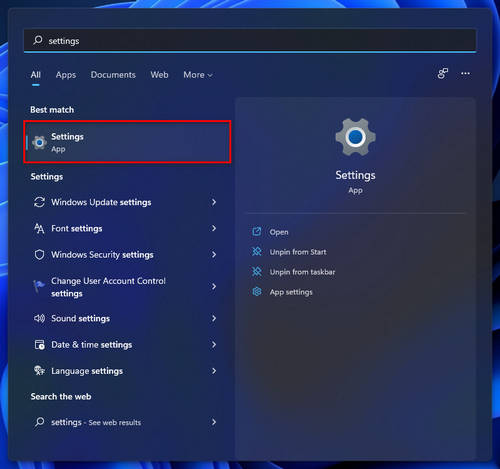
This mode saves power by reducing CPU performance, screen brightness and changing some system options.
When your system is not connected to power, this mode is best for your laptop computer.
Balanced (default)
The Balanced mode is the default mode on Windows 11 laptop devices.
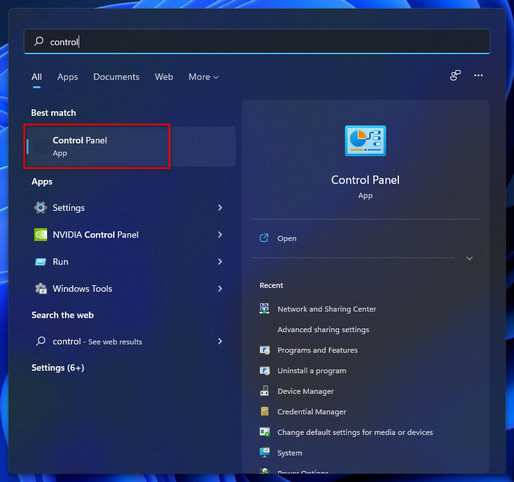
The Balanced mode automatically balances performance with energy consumption on capable hardware.
The system recommended this mode to get the best performance.
It balances the best power efficiency mode and the best performance mode.
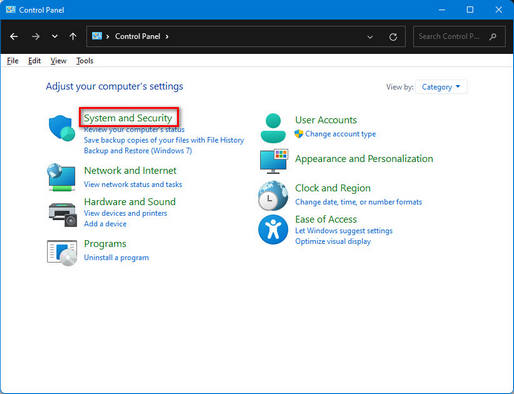
When the system needs it delivers full performance, but when it doesnt, it saves energy and power.
This mode is also known as battery saver mode.
This mode uses more CPU power, more energy to produce higher performance.
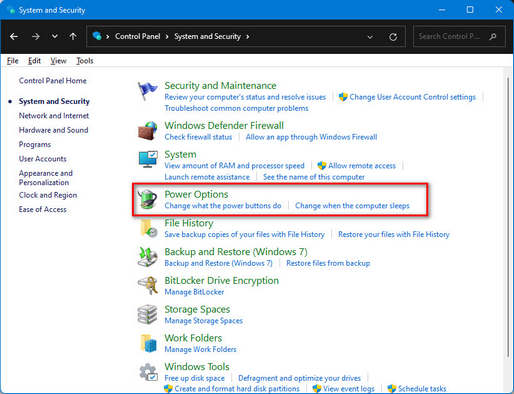
For this reason, battery performance is not good in this mode.
The priority in this mode is to deliver higher speed and performance.
Those users need higher performance for work; the best performance mode is best for them.
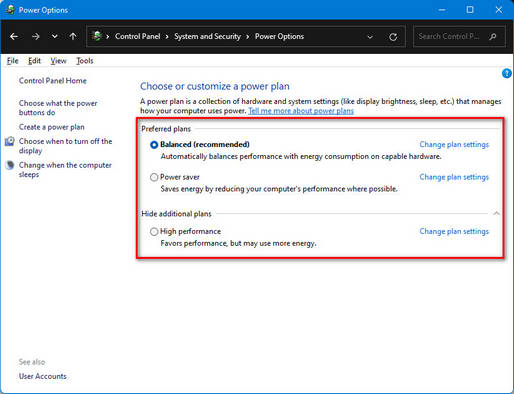
This mode continuously provides the highest speed that helps perform all the time.
If youre having trouble changing the power mode on your Windows 11 computer, try the methods below.
Here are the steps to change the power mode on Windows 11:
1.
Note that this method is only available for windows 11 laptop computers.
The Windows options Power mode feature is not available on Windows 11 desktop.
Quickly check out our latest fix forBluetooth Toggle Missing On Windows 11
2.
Use Control Panel
Another effective method to change the power mode or plan is Control Panel.
This method work on both desktop and laptop devices.
If you want to adjust your desktop performance, you could follow this method.
This post describes power mode and discusses different power modes or plans.
I hope you found this post to be helpful and informative.