But the problem is you should probably change the controls for games individually.
What if you’re free to configure options at a global scale?
Thats where theNvidia Control Panelcomes in.

Any changes you make here will apply to all games and applications using your GPU.
This article mainly focuses on the best controls for the Nvidia Control Panel, depending on your use case.
So follow along and get the best performance out of your video card.
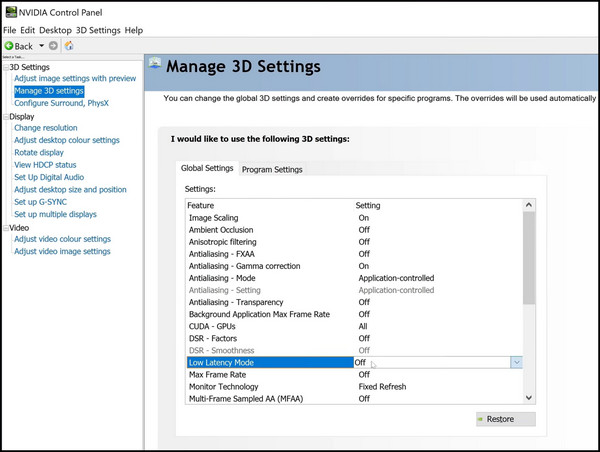
Nvidia Control Panel Revisited
Nvidia Control Panel is part of the GeForce driver for Nvidia GPUs.
The best part is setting up custom 3D parameters that all your games can use.
This improves your performance in games where you are not getting the desired frame rates.
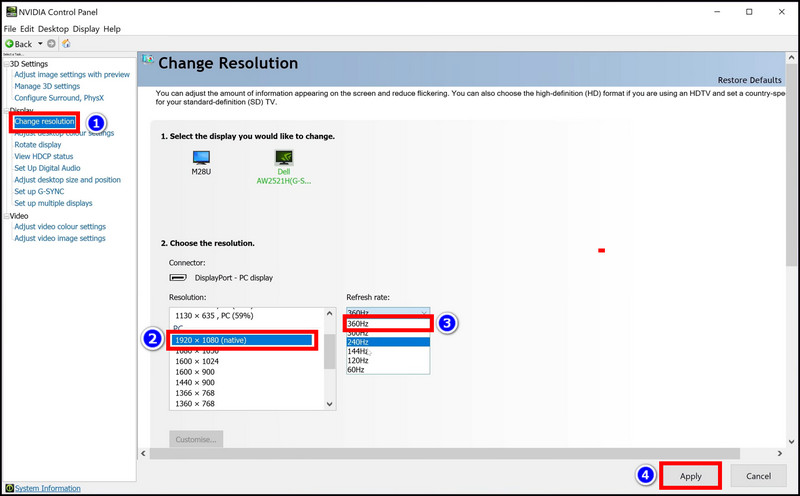
Most importantly, your time is saved significantly from optimizing every game individually.
While most people will consider this a tool only useful for gamers, that is not true.
Your workload can include editing or encoding/decoding videos using Premier Pro or DaVinci Resolve.
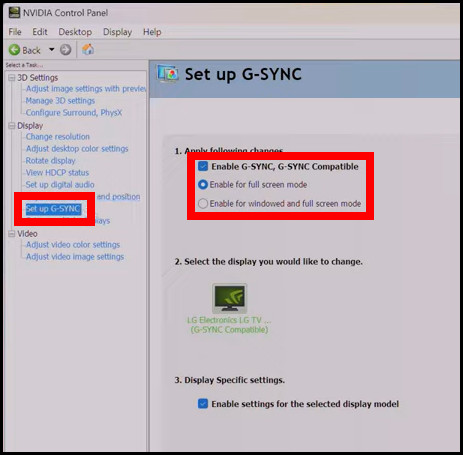
There is a large selection of options that you’ve got the option to fine-tune for your system.
When using these, you might either go for the best-looking visuals or the maximum frame rate.
I will mention this in the individual sections where you might make such choices.
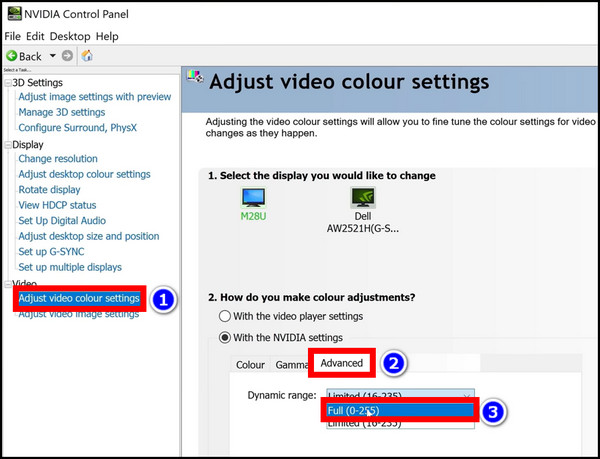
Lets start with 3D controls, then.
This deals with the lightning effects and how they show up in the in-game objects.
For competitive shooters, set this toOff.
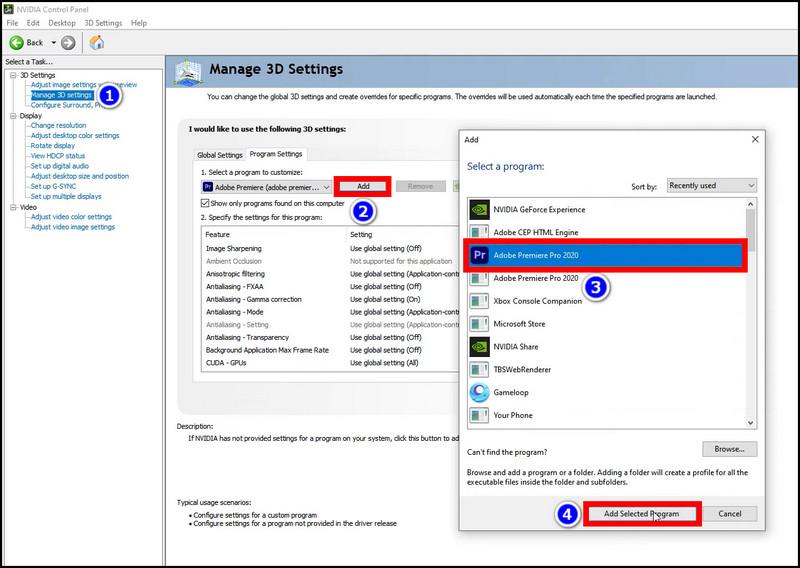
You will get the maximum frame rates.
But if you need realistic shadows, set this toPerformance.
In story-based games where you have the option to explore open worlds, this is ideal.
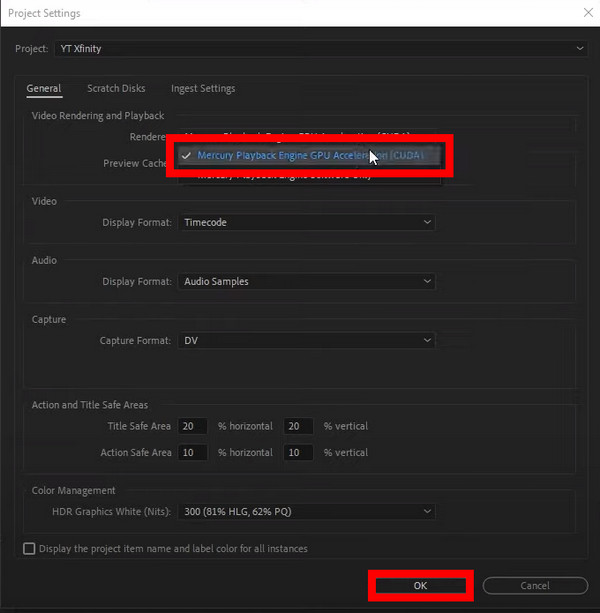
This implements a newer technique to make textures at a distance appear less blurry to you.
A road going down the village will still retain some details when you enable this form of texture filtering.
It is not intensive for your GPU but requires some video memory.
To make the games look the best, set this to16X.
This smoothes out the jagged lines in the textures, so they will appear smoothly.
There are different types used in games, such asFXAA,TSAA,SSAA,MSAA, etc.
Out of these, FXAA is the least taxing, while SSAA produces the best images.
But do not use SSAA unless you have a powerful GPU.
There are multiple options to set the way your GPU handles the texture of a surface.
Once again, you might either go for more frame rates or increased visual fidelity.
It basically changes the way your GPU renders the frame sent to it.
Nvidia also has an updated technology called Reflex.
This builds on the low latency mode and gives you even more boost.
For competitive shooters such as Valorant and MW2, setLow Latency ModetoOnandNvidia Reflexfrom your supported games toOn + Boost.
By default, it is set to Normal.
That means when your GPU is idle, it will run at lower clock speeds and consume less power.
But if you want to run it at the maximum speeds, set it toPrefer maximum performance.
After the GPU has rendered frames, the data is saved locally on your PC.
When a similar frame is sent to the render queue, the GPU uses the data from the cache.
This reduces the GPU load, and the scene is rendered quickly.
If you are familiar with cache files on Windows, the idea is the same here.
For the best performance, set the Shader cache to10 GB.
It helps to cap the frame rates to match the refresh rate of your monitor.
That will not only give you a smoother experience but one that reduces latency as well.
So, for both FPS titles and story-based third-person games, setVSynctoOff.
You do get an option to limit the frame rate in the Nvidia Control Panel.
But it is a better choice to use the in-game frame limiters.
That way, the difference is evident immediately, and revert any changes without shutting down the game.
You have to use your monitors maximum resolution and set the maximum refresh rate, which is supported.
It reduces screen tearing by making the display run at the same refresh rate as your game.
If you have a display that supports this standard, you better enable it.
Note that you only get G-SYNC-supported monitors with a refresh rate of 120 Hz and above.
There are debates on if you should use GYNC in fast e-sports titles.
Ensure you always set the max frame rate just below your displays refresh rate in the games tweaks.
Video configs
Sometimes, your monitor can show better colors than what you see now.
That is because Nvidia Control Panel is not set to view the full spectrum of colors.
To do that, just set the color to the full RGB spectrum.
Sometimes theNvidia Control Panel can keep closingno matter how many times you open it.
If you face the same issue, check our troubleshooting guide to fix this.
The link below takes you to the Nvidia website.
Once downloaded, extract and install it to your system.
Download Nvidia Studio Drivers.
Next, opt for program which will use your GPU.
I have Premier Pro installed, which I chose.
If you run a different software, do navigate along the apps installed folder and select it.
To do this, open Nvidia Control Panel and click onManage configs.
Click theProgram Settingstab and clickAdd.
Choose the app from the list and press theAdd Selected Programbutton.
Now you could configure 3D configs specifically for your that system.
Anti-aliasing FXAAtoOn
Click onCUDA GPUsand select theGPUfrom the list.
If you feel that these controls are not working for you, click onRestore Defaults.
Then the factory prefs that Nvidia has set up will be used.
Next, you want to set your GPU as thePhysxrendering engine.
This is important as applications that utilize it will then use your graphics card specifically.
The load from your CPU is reduced drastically, and overall performance improves.
To do this, click onConfigure Surround, Physx.
Here select your GPU underProcessorin Physx controls.
Finally, set the color to Full.
This will allow you to display all the colors on your video properly.
Then you might edit the videos properly.
All the configurations on the Nvidia Control Panel are done.
Now ensure the utility is set to use GPU acceleration from its configs.
For example, on Premier Pro, I have selected theMercury Playback Engine (CUDA).
This uses the GPU to accelerate the encoding tasks, significantly speeding up the job.
After you have set this correctly, run a task and see if the GPU is actually being used.
The GPU tab on the task manager will show you exactly how much you are utilizing it.
What if theNvidia Control Panel is missingentirely from your machine?
Check our guide and bring it back instantly.
Final Words
Who would want games to lag even with a beefy GPU installed?
That is the motivation behind this piece, which will help you get the best out of your GPU.
Thats all for today.
See you next time.