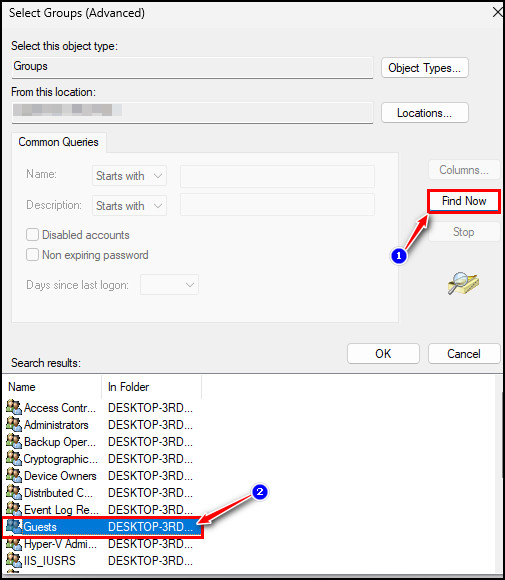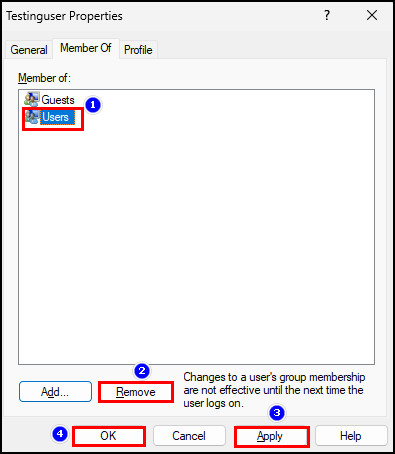Do you have to share your PC with colleagues or family members for unavoidable reasons?
But anyone can access your private files or change the PC options.
It is high time to create a guest account to eliminate this problem.
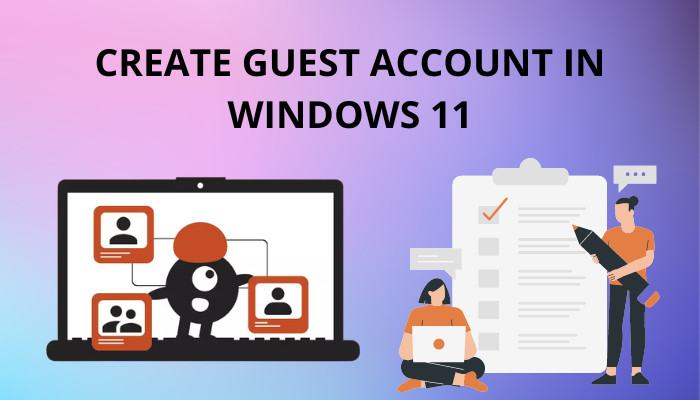
I will show the three best ways to create it in this article.
So, read this article from top to bottom.
The steps are straightforward, no matter which way you choose.
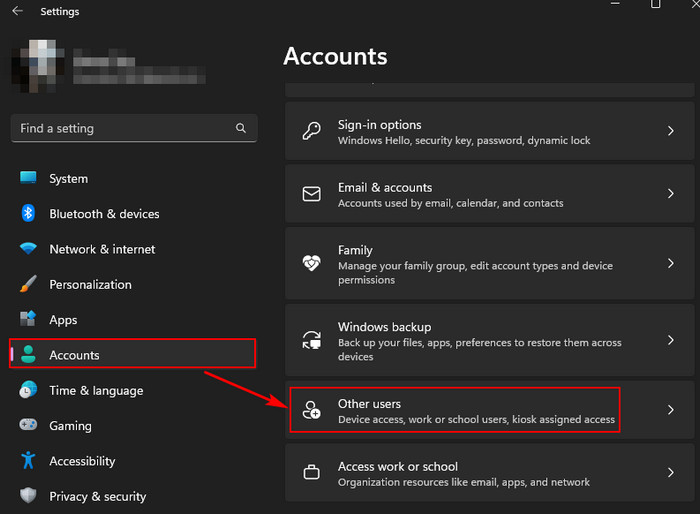
To create the guest account, you must run command lines in CMD or Powershell.
But the command lines are simple to execute.
Already excited to learn all the steps to create a guest account in Win 11!
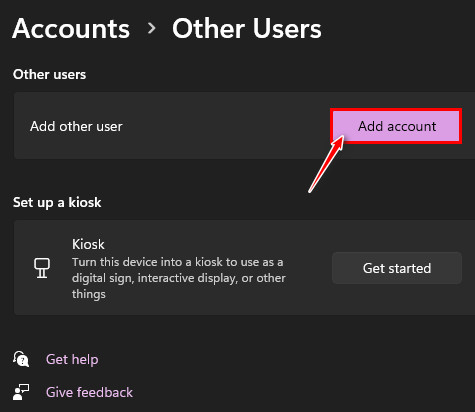
Well, bring an end to the waiting and follow the methods below.
Here are the methods for creating a guest account in Windows 11:
1.
Go toWindows configs, and navigate to theAccountsettings section.
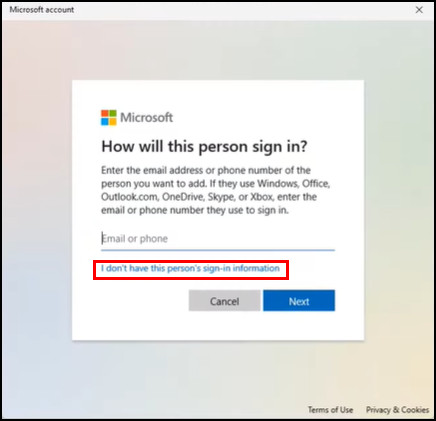
So, for detailed guidelines, follow the below steps.
You have successfully created a guest account in your Windows 11 system.
Read more on how toBoot to safe mode in Windows 11.
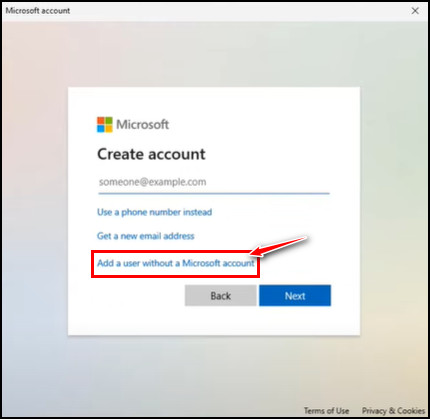
Hence, follow the below steps to create a guest account using the command prompt from Win 11.
Press theEnterkey, and the command completion successful message will show at the end.
Now you effectively created a guest user account in Windows 11 with CMD.
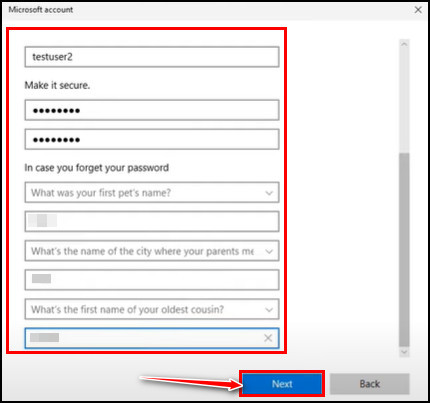
Powershell follows the old cmd functionality with the cmdlet instruction set.
The fact is this new cmdlet or scripting has a built-in administration functionality system.
So, lets see how to create a guest user account in Win 11 using Powershell.
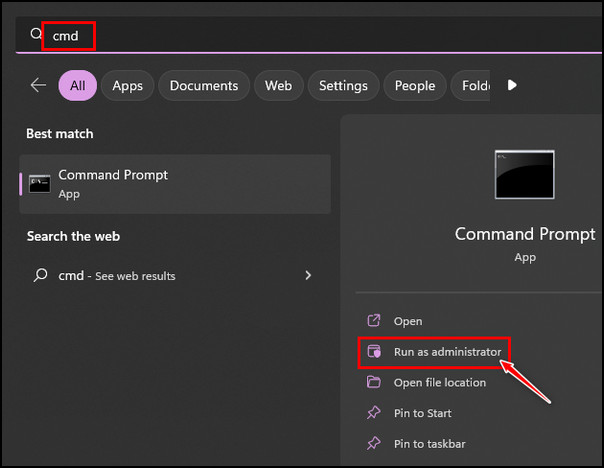
Next, hit the profile context menu, and youll find the guest user account is enlisted.
So, these are the three best ways to create a guest user account on your Windows 11 machine.
I hope you found those steps buttery smooth!
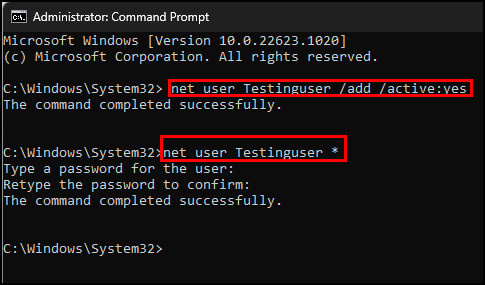
Check out our separate post on 5 effective ways touninstall IE11 Windows 10.
After creating the account, you must add the new account to the guest user group.
Otherwise, the guest user will have complete access to your PC.
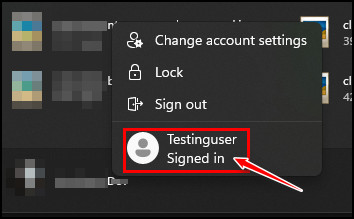
Its a simple process, and you could do that from the Computer Management app.
So, follow the steps beneath for the detailed procedure.
You must manually implement the Local Users and Groups for Windows 11 Home.
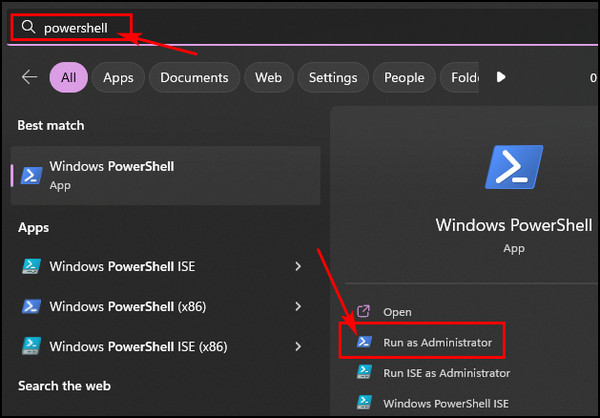
You successfully added the newly created guest account to the guest user group.
Now guests cant have complete access to your PC.
you’ve got the option to set what the guest can access from the account.
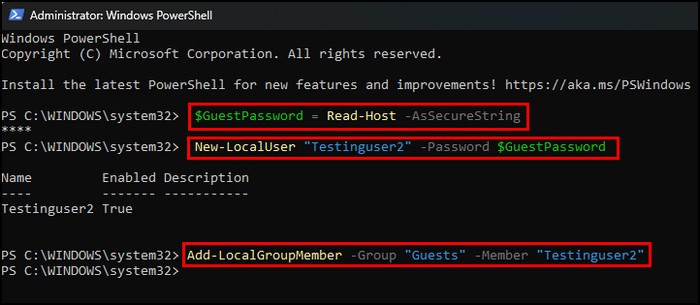
Spectacular, isnt it?
Guest accounts allow users to use the computer without changing PC controls and prevent removing or installing apps.
In addition, a guest user cant access your private files from the drive.
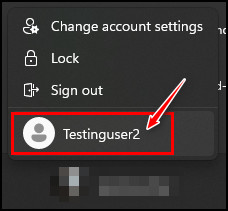
So, a guest account is perfect if you temporarily share your PC with others.
When a guest user downloads anything, the files will automatically delete once they drop off.
As a guest user, you cant jump into the private files of the main PC user.
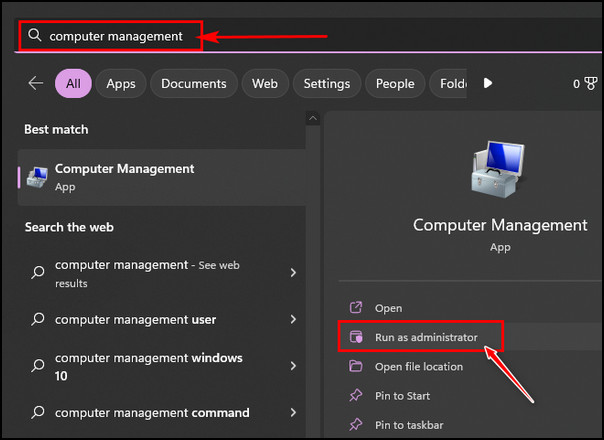
FAQs
How many guest accounts can I create in Windows 11?
you could create unlimited guest accounts in Windows 11 and previous versions.
Microsoft sets no restrictions on the number of guest accounts you’re free to create.
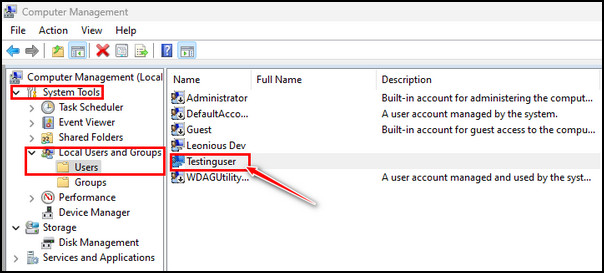
Can I set a password for a guest account?
While creating a guest account, it’s possible for you to set a password for the guest account.
you’re able to also set a password for the account later.
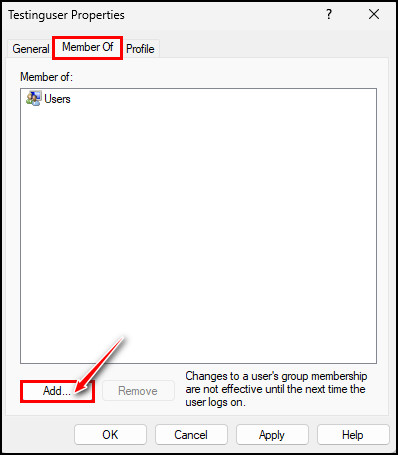
How can I set up a guest account as an administrator in Windows 11?
Because a guest user can accidentally or intentionally alter your PC parameters or access all the private files.
For this, adding a guest account is obsolete.
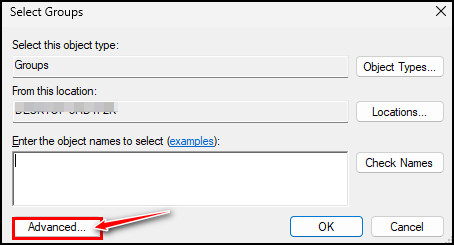
For additional assistance regarding the guest account, knock me in the comment box below.