AirPods are an essential tool for todays life.
But sometimes, these pairs of Airpods start acting weird.
To get more specific, Airpods stop working while you are at a zoom meeting.
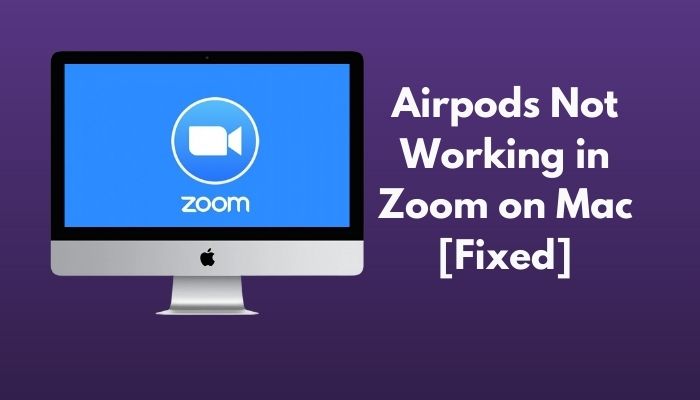
While discussing a sensitive topic that is not being leaked, suddenly Airpods stops working.
In the Mac environment, this has become a common phenomenon nowadays.
Many of us, including you and me, have encountered the issue several times in life.
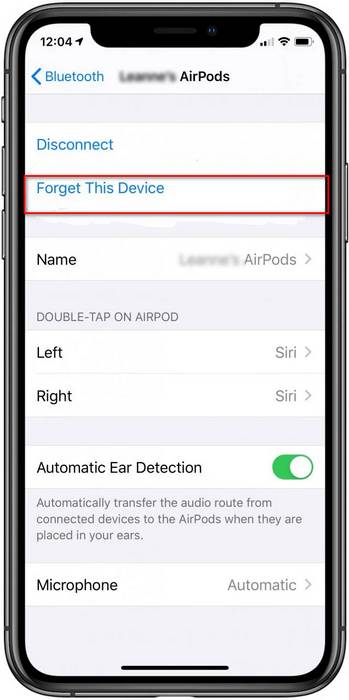
Why is Airpods not working in Zoom on Mac?
Primarily this might be an issue with the Zoom app itself.
Change Zoom audio options in its favor and try connecting again.
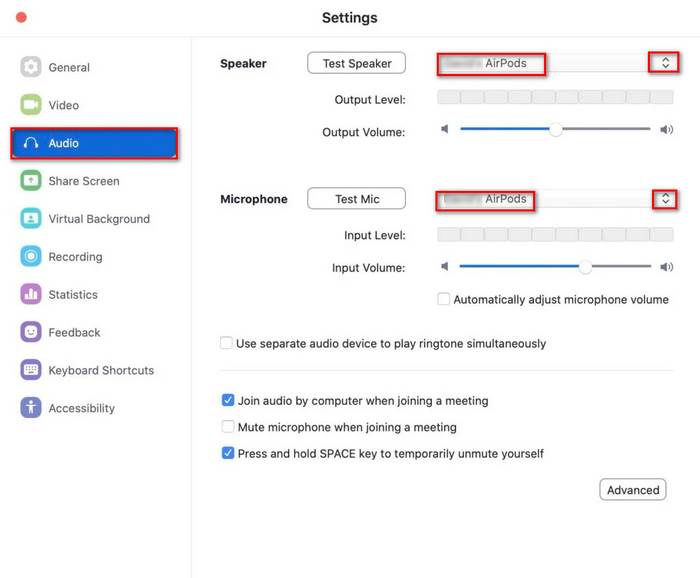
Disconnecting them from other devices can be a good solution.
Hopefully, this method resolved your problem with the Airpods connection while working on Zoom.
Facing the error zoom camera not working, you could quicklyFix Zoom Camera Not Workingfrom our detailed guide.
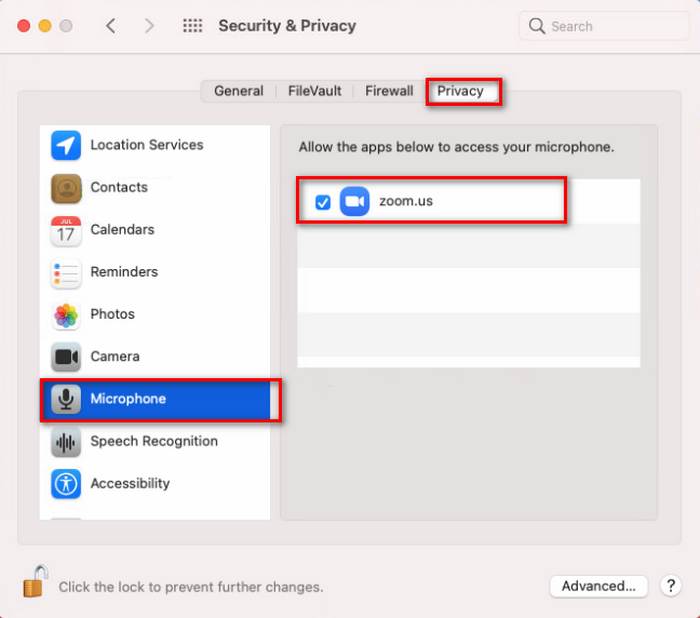
Here are steps you could follow to check and reset the Zoom audio parameters:
Now you are done!
You have successfully changed the Zoom audio configs for the Airpods you want to connect.
Also, check our exclusive tutorial onAirpods Not Working with Microsoft Teams.
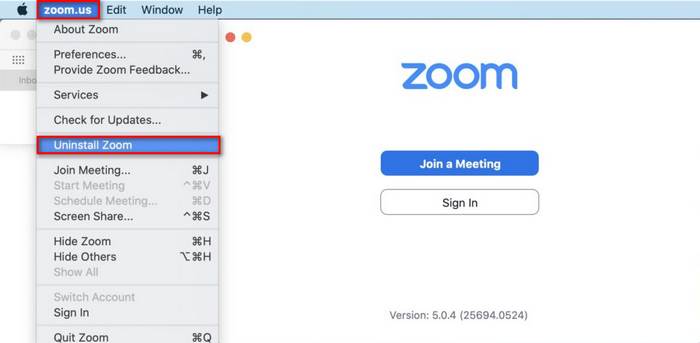
Well, macOS is well concerned about your privacy and security.
The OS offers a prompt whenever a new app tries to access your microphone or camera.
The same goes for Zoom.
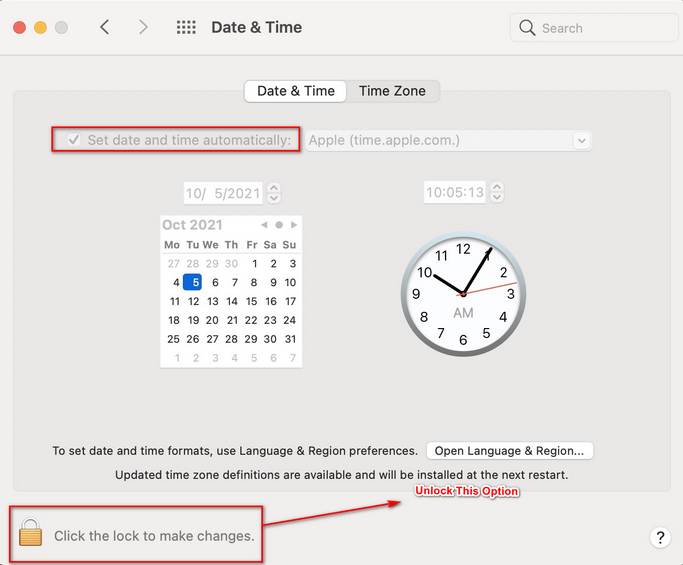
You will just have to turn on the permissions to get access to Zoom to use your peripherals.
Here are the steps to turn on the microphone access for Zoom:
Now you are done.
You have turned on the permissions for Zoom to access microphones on Mac.
Hopefully, there will be no other problem in using a microphone, whether internal or external.
you’re free to then set your AirPods to work as your microphone, just as previously described.
Your zoom folder might have some issues as it contains the necessary files and cache, and cookies.
Caches are essential for the system.
But sometimes, these files cause some problems in the operation of the app itself.
So it is a good idea to delete the folder and let Zoom create a new folder again.
If the problem still arises even after deleting the folder, try reinstalling the app itself.
This may have gotten rid of you from the problem regarding Airpods.
Check out our latest fix forBluetooth Toggle Missing On Windows 11.
Your systems date & time could be incorrect due to several reasons.
But it’s possible for you to easily adjust the date and time.
see if the Airpods are working fine now or not.
This may have been disturbing the system and the Bluetooth to function correctly.
Check out the easiest way toFix Discord Airpods Not Working.
FAQ
Why do my AirPods not work in Zoom?
Look for the paired connection between your system and Airpods.
check that that the devices are paired and connected.
Why does zoom not work with my headphones?
Check your system permissions are allowing Zoom to use the microphone or not.
pick the external microphone if there is any.
If you are on a call, then Zoom might not use the microphone and speaker.
Do AirPods work well for Zoom calls?
Yes, Zoom calls can be conducted well with the Airpods.
As Airpods are wireless, it feels effortless to take and talk on calls on Zoom.
Check and permit the system to use Zoom for all kinds of microphones and speakers you need now.
How do I connect Airpods to Zoom meetings?
Launching the Zoom app, go to the Preferences, punch Audio.
Under the Speaker and Microphone section, select Airpods for both microphone and speaker.
Why isnt my AirPods pairing?
verify that your AirPods are charged well.
If your Airpods are not charged fully, recharge them.
Check on your system if your Bluetooth is on or not.
Conclusion
Zoom and Airpods are both necessary things in our lives nowadays.
If one of them starts acting weird, our potential gets throttled.