By default, the Microsoft Teams software lets you change the background oradjust the brightness to filter your camera.
However, If you need more light or casual filters, you need 3rd party apps help.
This section will give you a step-by-step guide for both default filter options.
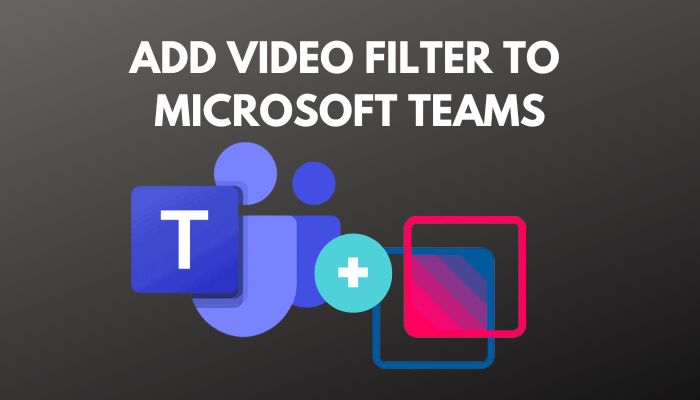
Lets see how to execute those actions.
Here are the methods to apply video filter to Microsoft Teams:
1.
Add Background Filters
After joining the meeting, you could easily change your background using the background effect option.
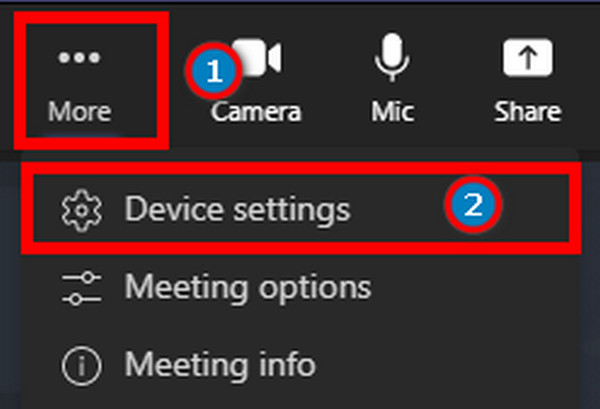
It will take away the boring times of meetings and make them more colorful.
But in rare cases, you could face camera or sound issues during or after the process.
Lets see how to do it.
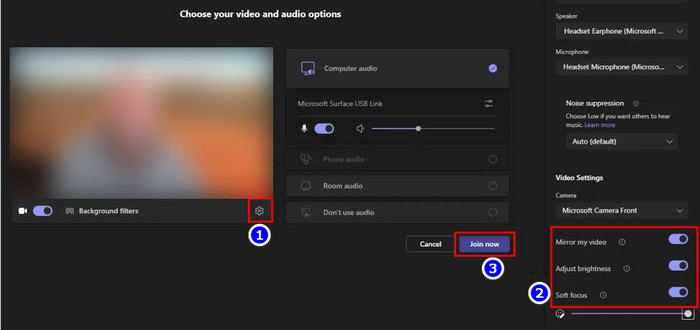
And the good news is that you could also apply those filters in the Teams app.
But you gotta use the Snap camera to do so.
But to see yourself during calls in Microsoft Teams, follow this guide.
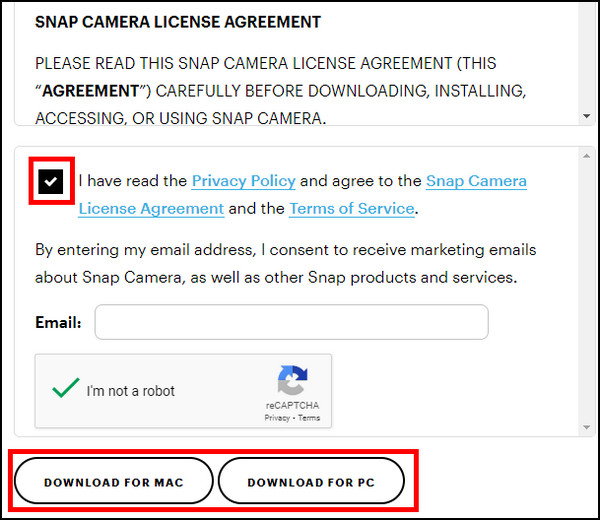
In case you face any issues with Microsoft Teams full screen, use our guide to solve them.
FAQs
Should You Use Camera Filters in Microsoft Teams?
Can you add a beauty filter to Teams video?
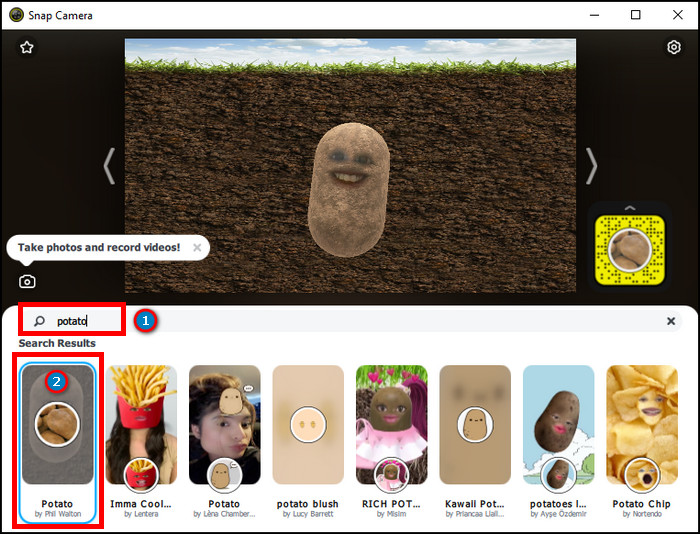
Yes, you could beautify yourself in a meeting using theAdjust BrightnessandSoft-Focusfilters available for Teams.
Can you use a filter on Microsoft teams?
Yes, you could use filters on Microsoft teams.
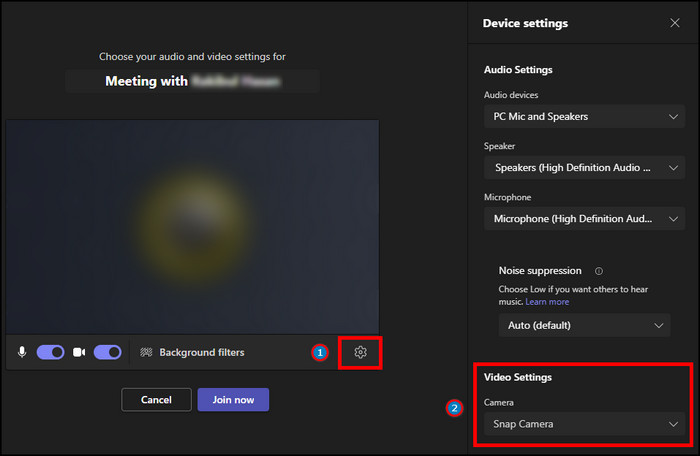
From there, adjust the filters as you choose.
Comment if you face any issues during the process.