In case you are looking to add this feature to your work site, just follow this article.
Here you will find the easiest way to add likes and ratings to your files on SharePoint.
This is quite simple and can be used across any component on SharePoint.
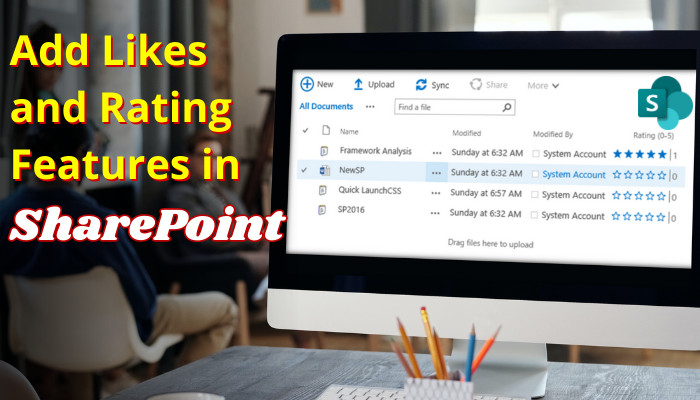
So, lets get started.
What are Likes and Rating Features in SharePoint?
Likes and Ratings are nothing new on SharePoint.
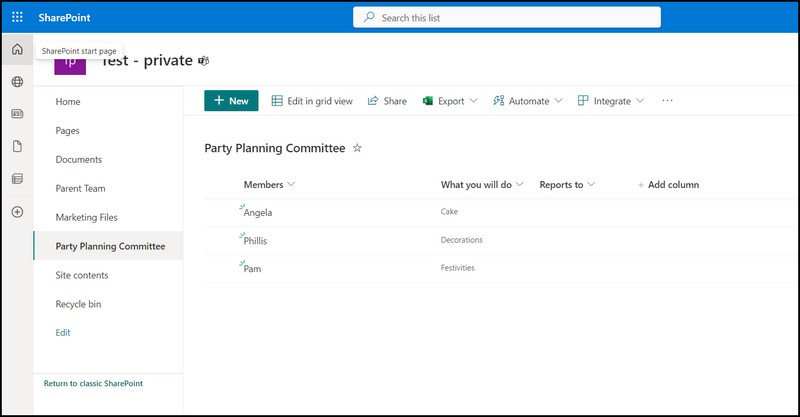
you’re free to use it to take opinions from others very quickly.
Maybe you wont use it everywhere, but it certainly is a nifty feature to have.
Lets look at two scenarios where this can be helpful.
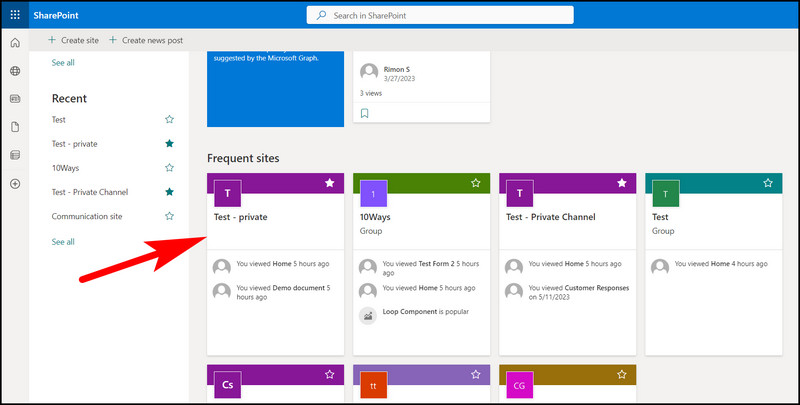
Scenario 1:When you access a new file on SharePoint, maybe you found it useful.
But there is no way to comment there for others to know.
Scenario 2:Another use case can be ratings.
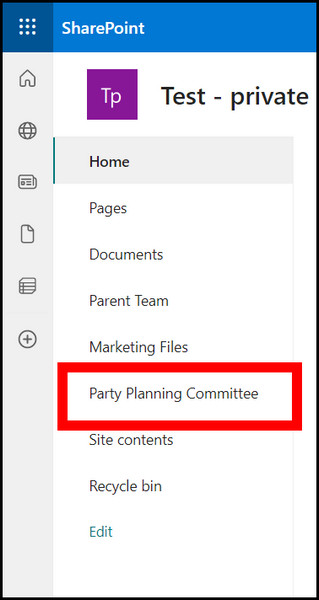
Maybe your boss wants you to rate items on a list.
That can be done, too, by adding star ratings to a SharePoint list.
The options are limitless when it comes to adding these on SharePoint.
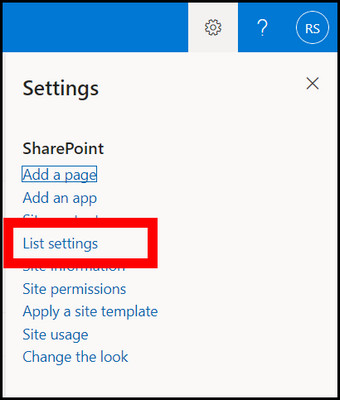
Just figure out how it fits into your workflow.
Which Components Support Likes and Ratings on SharePoint?
Documents, Library, and Pages can show the likes and ratings counter on SharePoint.
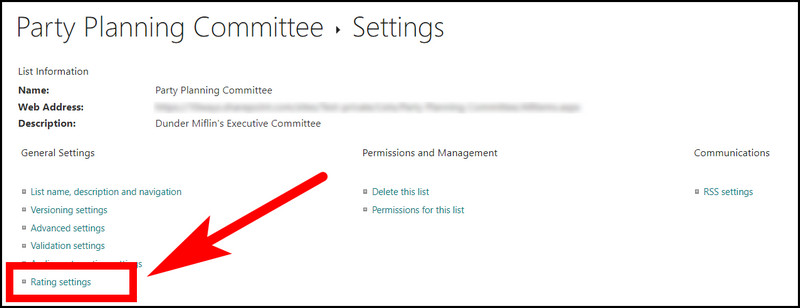
It also allows you to interact with these from anywhere on the SharePoint site.
But you cannot manually add a rating counter to a SharePoint page.
On my SharePoint page, I have a list and a document library.
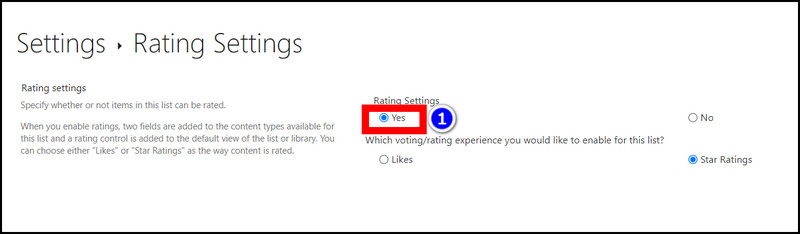
If I want the likes column to appear, I have to configure this separately for both items.
This task is repetitive, considering you have multiple sites and host many documents there.
To demonstrate this, this is what the List shows right now.
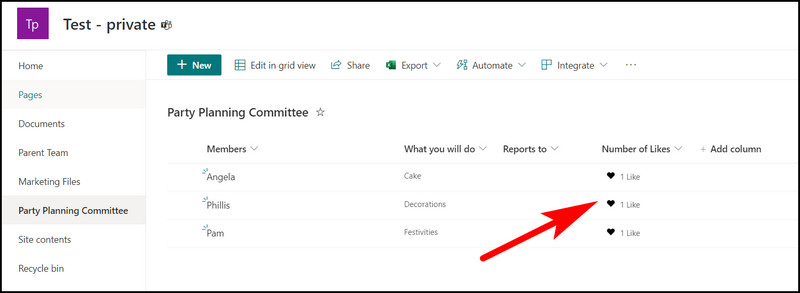
You cannot see any likes function anywhere.
Now reload the SharePoint site again.
You should see a rating scale present.
Go ahead and rate it.
You should see that the results are recorded.
The metrics will only show up if you choose to add the Like column on SharePoint.
The same view will be there for documents or a list, wherever you choose to incorporate on.
Frequently Asked Questions
Can you add a like button on a SharePoint page?
No, you cannot add a like button on a SharePoint page.
How do I enable likes on SharePoint online?
To enable likes on SharePoint online, navigate to Library controls.
Next, go to Rating controls.
Select Yes and enable either likes or ratings from here.
Conclusion
Just like social media, likes and ratings will make your organizations site more interactive.
Just because you use SharePoint for work, it does not mean that it needs to remain boring.
Implement the features mentioned in the article and add a fun element to your work.
So, what are your opinions on this feature on SharePoint?
Do let us know in the comment section.
Meanwhile, it is time for me to say goodbye.
See you on some other guide next time.