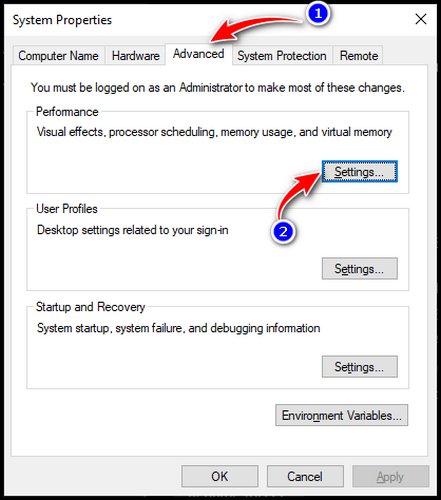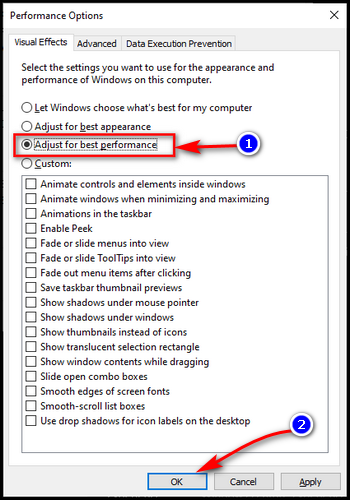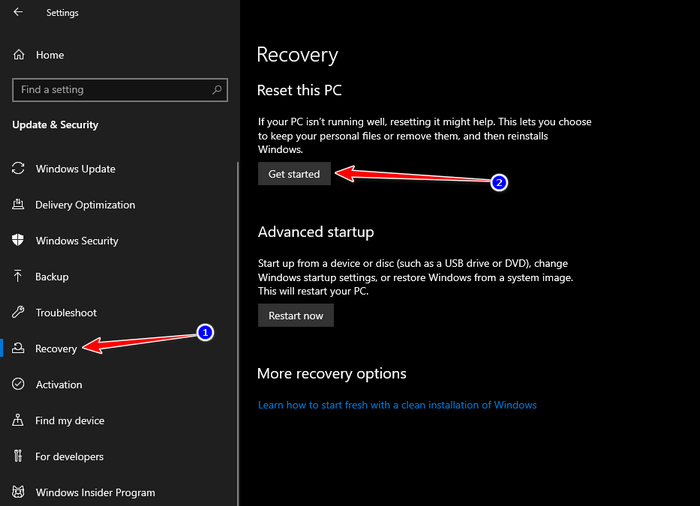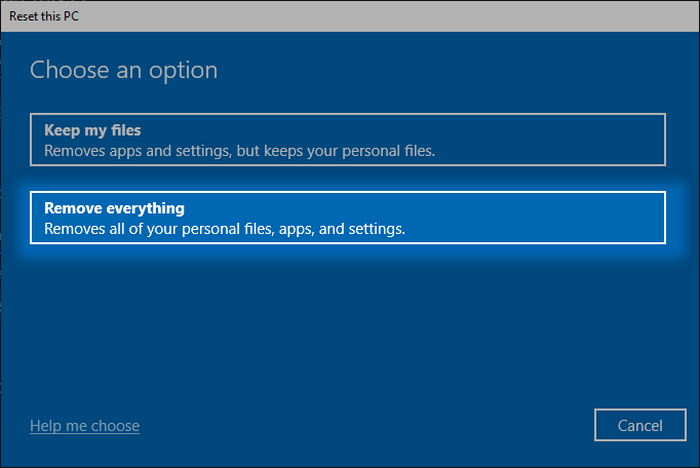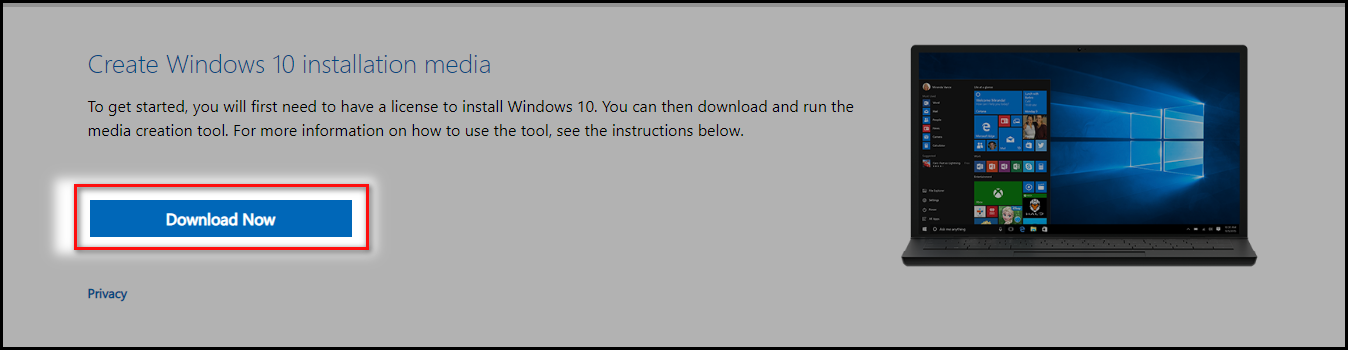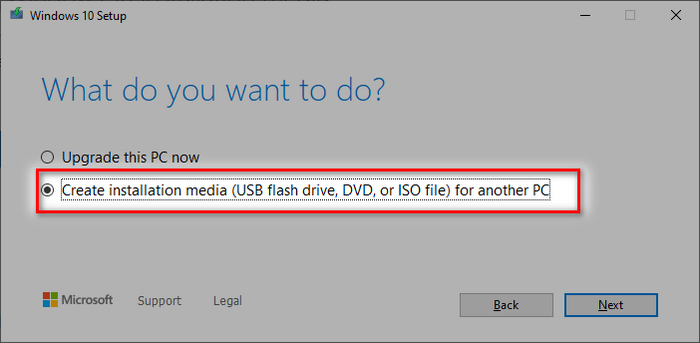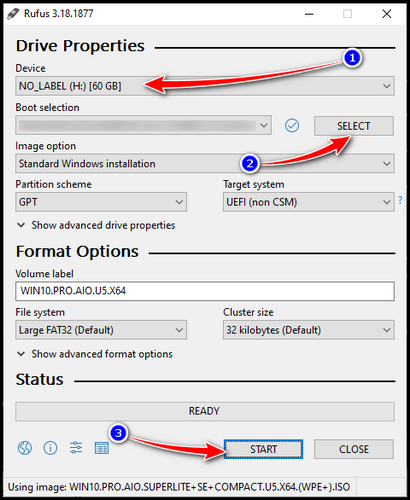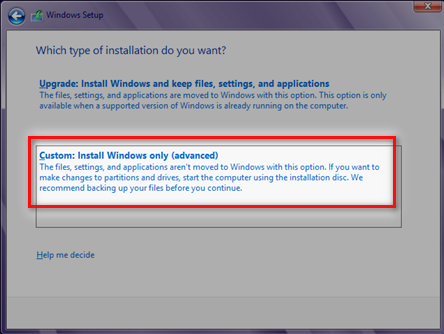Windows users have been suffering from resource hunger of the OS already.
On top of that, higher usage caused byClient Server Runtime Process(csrss.exe) GPU adds more misery.
Youll feel the vicious performance licking if such problems arise in your tad-old system.
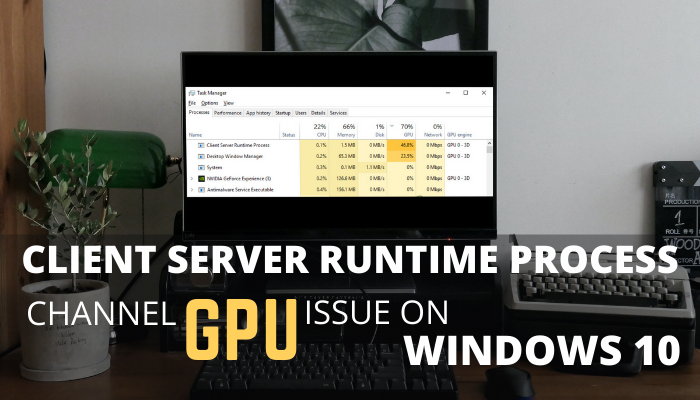
Thiscsrss.execan eat up to 40-60% of a modern CPU, shrinking GPU performance as well.
Let me drive you through some appropriate fixes which worked on my troubleshooting experience.
What is the Client Server Runtime Process?
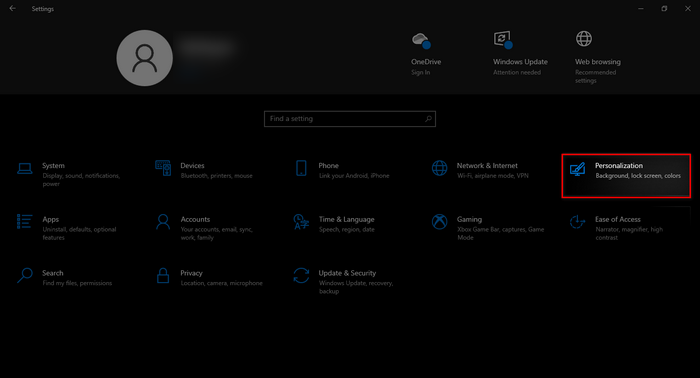
The entire graphical subsystem once depended on this Client Server Runtime Process long ago.
But Windows 10, or the latter, has theWindows Kernelto handle such work.
Does it indicate You just terminate this service and rely onWindows Kernel?
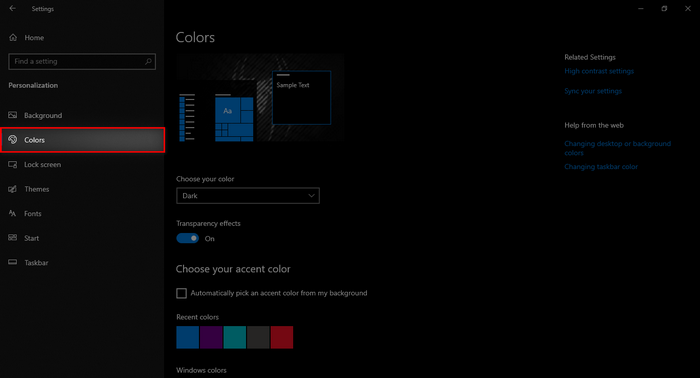
You cant terminate this service, as it is responsible forWin32 console handlingandGUI shutdown.
Meaningcsrss.exeis substantial to trigger the core system, stopping this will cause a system failure.
You should consider some fixes as theClient Server Runtime Processapprox uses less than 10%.
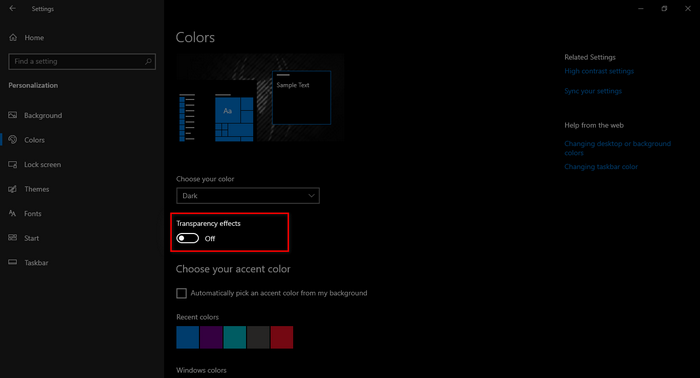
Go through our epic guide onhow long do GPUs last?
How to Fix Client Server Runtime Process High GPU?
Most graphics-based issues are repairable with a Key-bindWin+Ctrl+Shift+B.
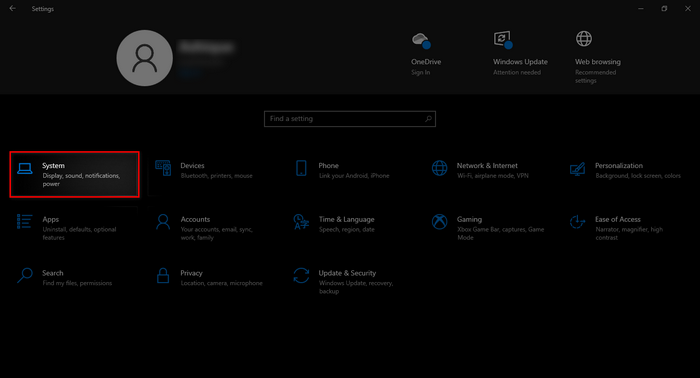
If not solved, you must repair the GPU driver & tweak the system.
Here are some possible fixes for Client Server Runtime Process High GPU usage:
1.
Since WindowsHDRabsence is noticeable, toggle it to break glitches, and turn offTransparency Effect.
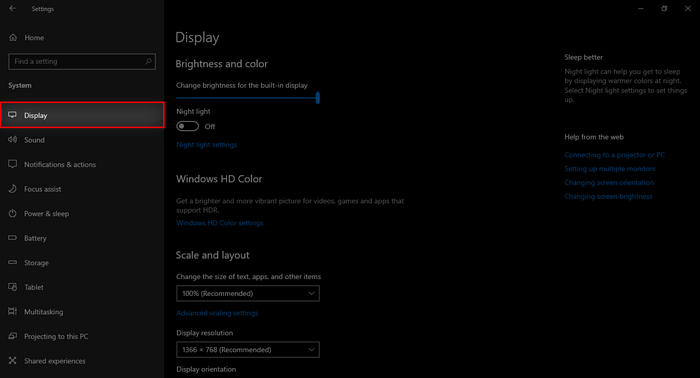
If it is still causing high usage, update the windows and drivers following the steps below.
Update Windows and Drivers
Almost every system needs updates to function appropriately.
Therefore, Microsoft regularly brings new changes and upgrades to Windows OS.
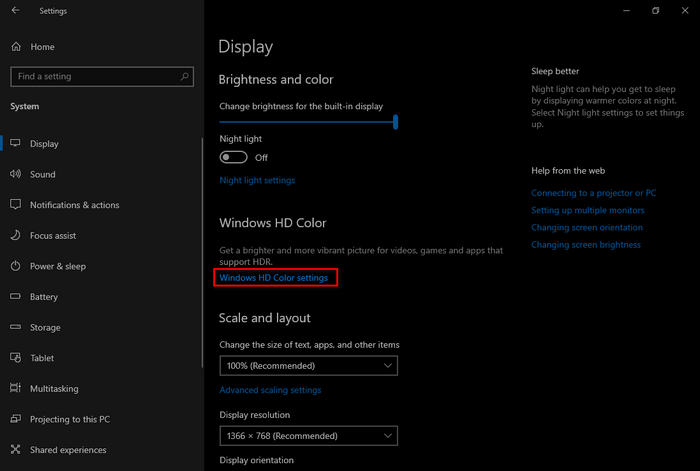
But not all the updates or versions they release are perfect & stable, which is a common fact.
Developers often fix those bugs & issues within the next update ASAP.
So, updating your system and drivers can address the problems of the Client Server Runtime Process.
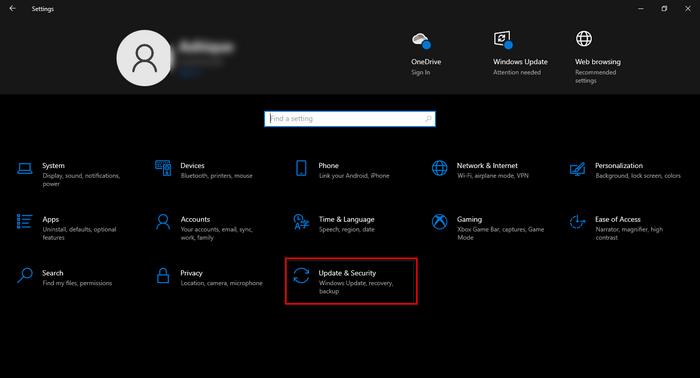
If updates didnt resolve theClient Server Runtimeissue, you must tweak your graphics driver manually.
you might read the easiest way tomonitor and lower CPU GPU temp.
Since the graphics driver updates itself automatically, it might bring bugs that can cause problems.
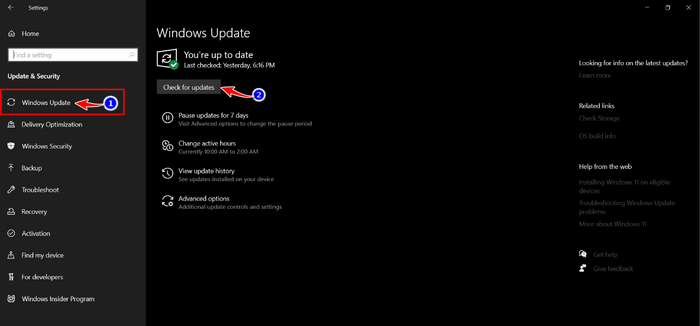
But performing these operations didnt make a difference yet?
Set Csrss.exe services priority, to keep it low profile, by following the steps below.
Read more onwhat to upgrade first: CPU or GPU?
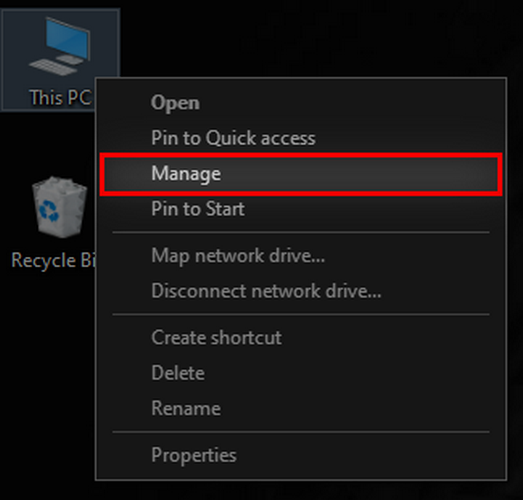
But setting the priority to low might help you to reduce its impact on the OS.
For more improvement, it’s possible for you to tweak the visual effects.
Tweak Visual Effects
Windows has an interactive GUI (Graphical User Interface), making it heavy.
![device manager-display adapter-properties]](https://10scopes.com/wp-content/uploads/2023/02/device-manager-display-adapter-properties.png)
The smooth transition and attractive design help the user to navigate with ease.
Regular users with lower-end devices can reduce the load to achieve better performance.
Scan & Remove Malware or Corrupted Files
Malware can affect your system in many different ways.
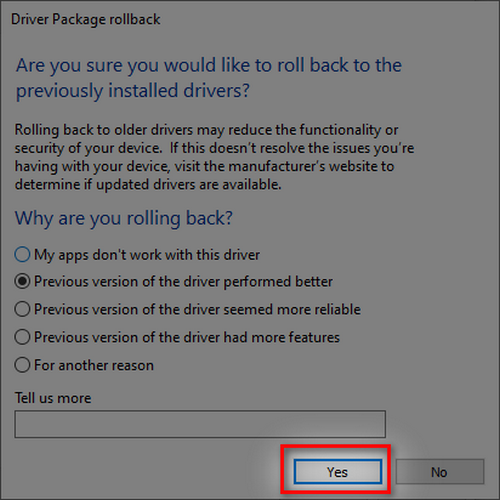
So, a program or service named csrss.exe may be a disguised malware running in the background.
However, you might spot the malware if your system has more than two programs named csrss.exe.
Run anti-malware or antivirus software at once to eliminate such trojan malware.
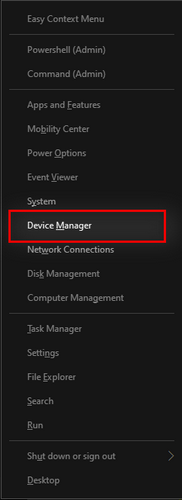
Restore the System
Restoring the System can store your system from certain damages.
But in this case, you may have to restore your system by erasing everything.
So, be cautious before performing this fix.
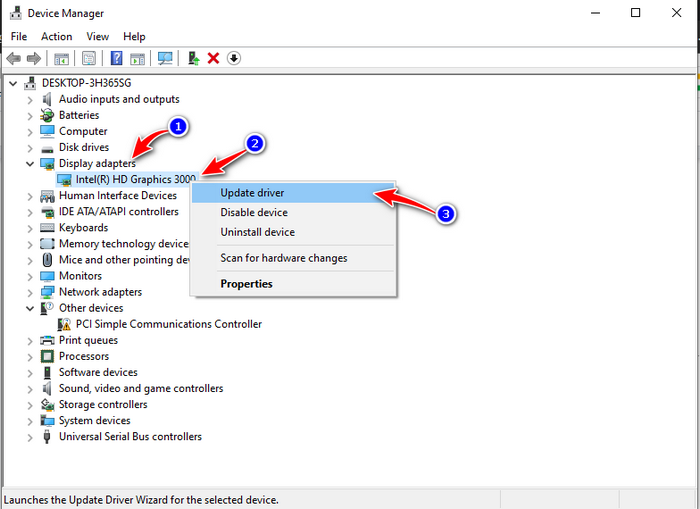
Perform a Windows Clean Install.
Clean windows installation is the better option if your system is acting up.
you’re free to install windows and get rid of almost every possible issue.
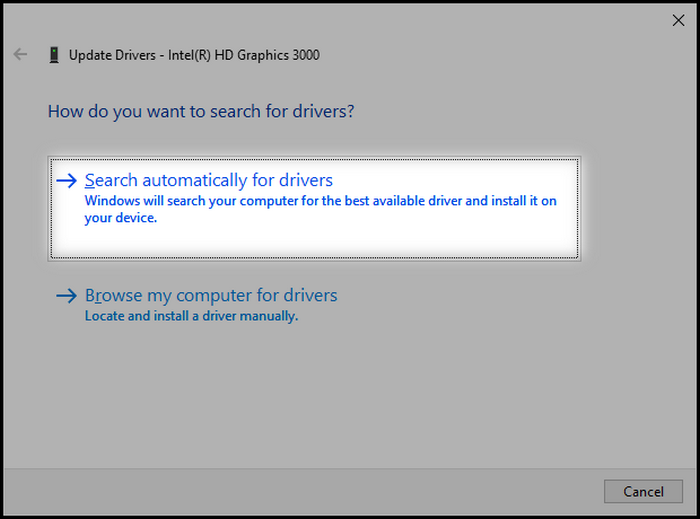
FAQs
Why is my GPU running at 100%?
Running GPU at 100% is usual if you are running a graphics-heavy program or high-end games.
Will resetting the PC fix GPU issues?
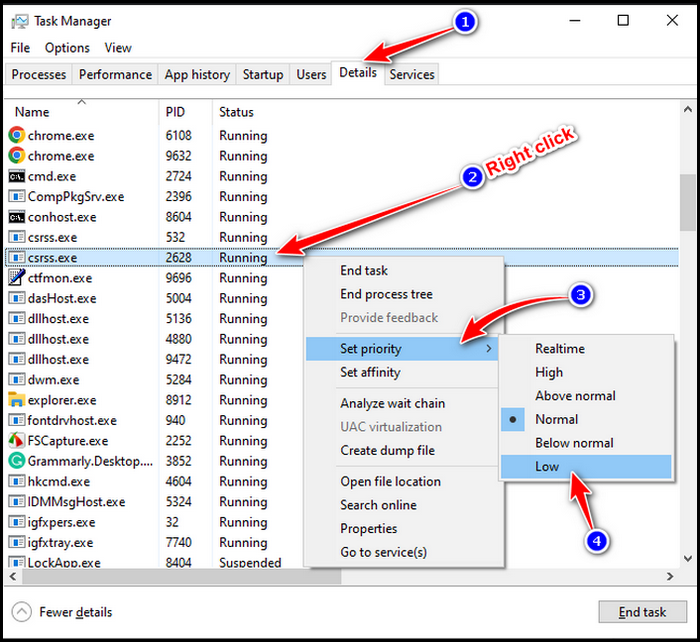
Yes, resetting your PC will set everything to the default state.
Meaning, your messed-up controls or drivers cant cause issues.
Can a faulty GPU damage my PC?