Microsoft Teams is being used by the largest organizations worldwide.
But like other large programs, Teams often show connectivity issues.
The connection issues on Teams lead to unproductive hours that hamper the quality and productivity of most users.
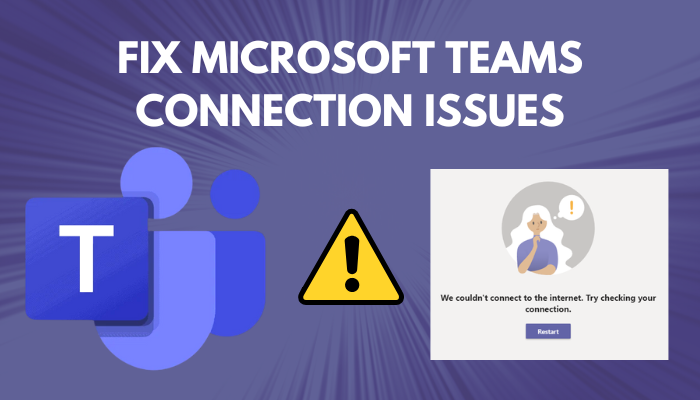
Check yourFirewall connectivity settingsto sort out the Teams connection issues.
Also,update the applicationto thelatest versionto avoid connection errors.
You should also focus on other areas that can possibly restrict Teams from establishing an internet connection.
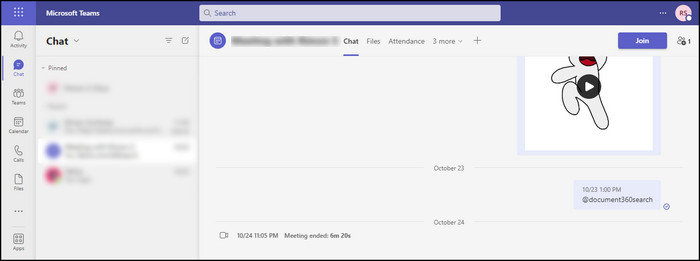
For a detailed overview of the resolutions, consider the following methods.
Here are the methods to resolve MS Teams connectivity issues:
1.
In that case, you should use the Teams web client to bypass all issues.
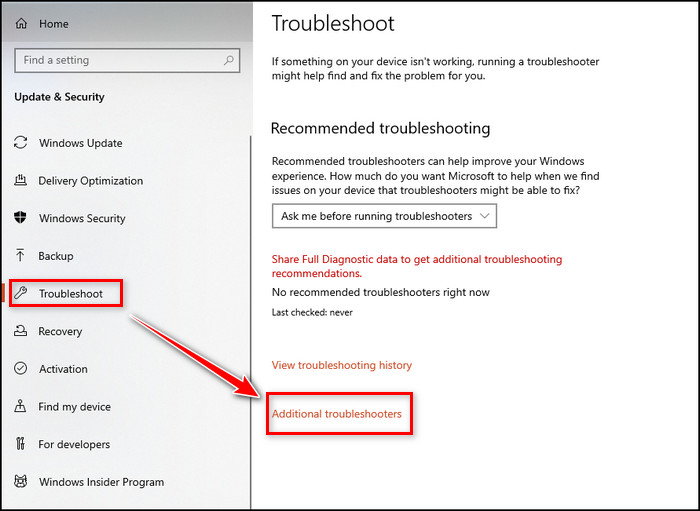
Simply open any modern online window on your desktop and go toTeams web client.
Check the Internet Connection
An unstable internet connection is one of the main reasons behind the Teams connectivity issue.
Sometimes,Teams refuse to establish a connection through Wifibecause of an unstable internet connection.
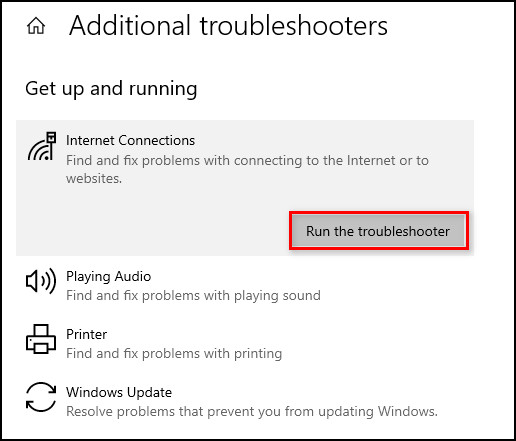
you should probably ensure the Wifi connection is showing the statusConnected.
To find the Wifi status, openWindows Settingsby pressing theWindows + I keysand go to theNetwork & Internetmenu.
Check the following instructions to troubleshoot your internet connection.
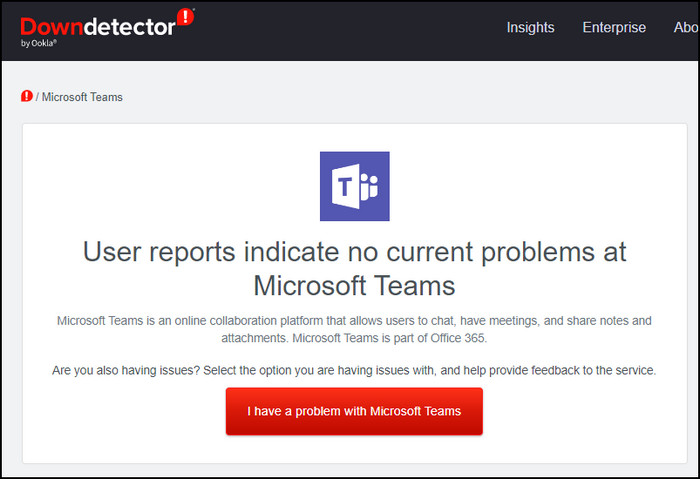
The above procedure will also help you whenyou cant see the share screenon Microsoft Teams.
Check Microsoft Teams Server
MS Teams server often goes down for multiple reasons.
When theservers are down, Teams willfail to connect with the server.
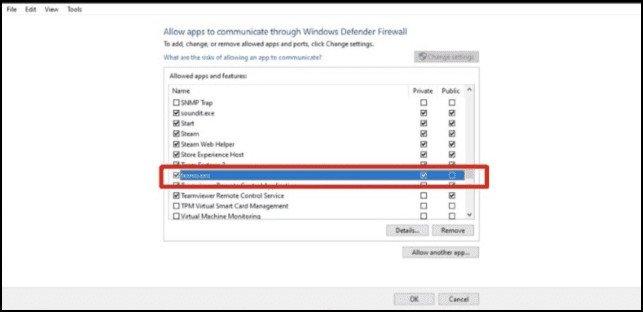
As a result, you will face connection issues.
In this scenario, you should check the MS Teams server status.
To do so, go toDowndetector, powered by Ookla, to check thecurrent server status.
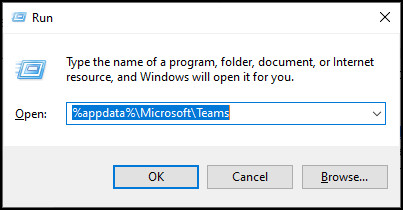
Allow Teams through Windows Firewall
Windows Firewall can prevent Microsoft Teams from connecting with remote servers.
Consider the following instructions to allow MS Teams through Windows Firewall.
Clear Teams Cache
By default, MS Teams collect cache data to make the navigation faster inside the software.
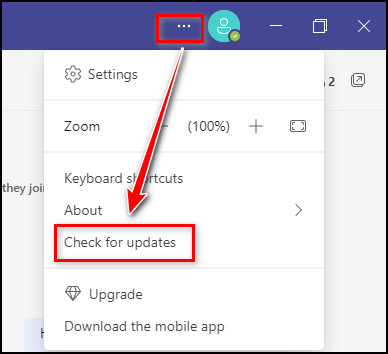
While storing the cache data, they might getcorruptedforvarious reasonsand restrict you from accessing the MS Teams server.
Clearing the cache file can establish aworking connectionbetween the app client and the server.
Consider the subsequent instructions to clear Teams cache.
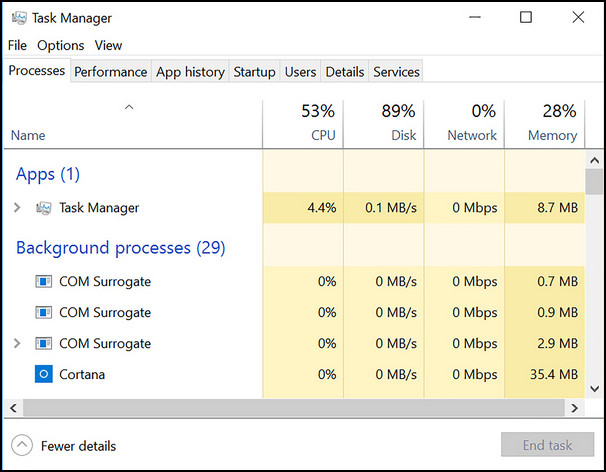
If the problem persists, check the below procedure to upgrade your app.
Update Teams
Anoutdated versionof the Teams desktop client can lead to numerous problems.
Updating the software to thelatest versioncan resolve themost common issues, includingconnection issues.
Sometimes,Microsoft Teams chat messages may not appearon an outdated Teams system version.
Go through the below process to update the Teams desktop app to the latest version.
When the update is finished, relaunchTeamsto see if the utility can connect with the server.
Close Background Processes
Teams is a data-hungry program.
To maintain astable internet connection, you must ensure a minimum speed of1.5 Mbps.
You should close all background processes to allow Teams touse maximum bandwidth.
Open theTask Managerby pressing theCtrl + Alt + Delete keys.
Check the background processes andEndthem.
Frequently Asked Questions
Why arent Microsoft Teams connecting?
Why do Microsoft Teams keep disconnecting?
Teams will keep disconnecting if you have anyantivirus programon the gadget thatconflicts with the Microsoft Teamsapplication.
Is there any issue with Microsoft Teams today?
To find out if there is any issue with the Microsoft Teams server today, go toDowndetectorand searchMicrosoft Teams.
Usually, the Teams web version doesnt show a connection error unless you are using an unstable internet connection.